Schedule Playback
Source file: schedule-playback.htm
The Schedule Playback tab allows you to view and interact with the schedule. To open this tab, select the Schedule Playback tab from the report window tabs group in the ![]() Viewer.
Viewer.

Epoch will display the Schedule Playback tab in the report window.
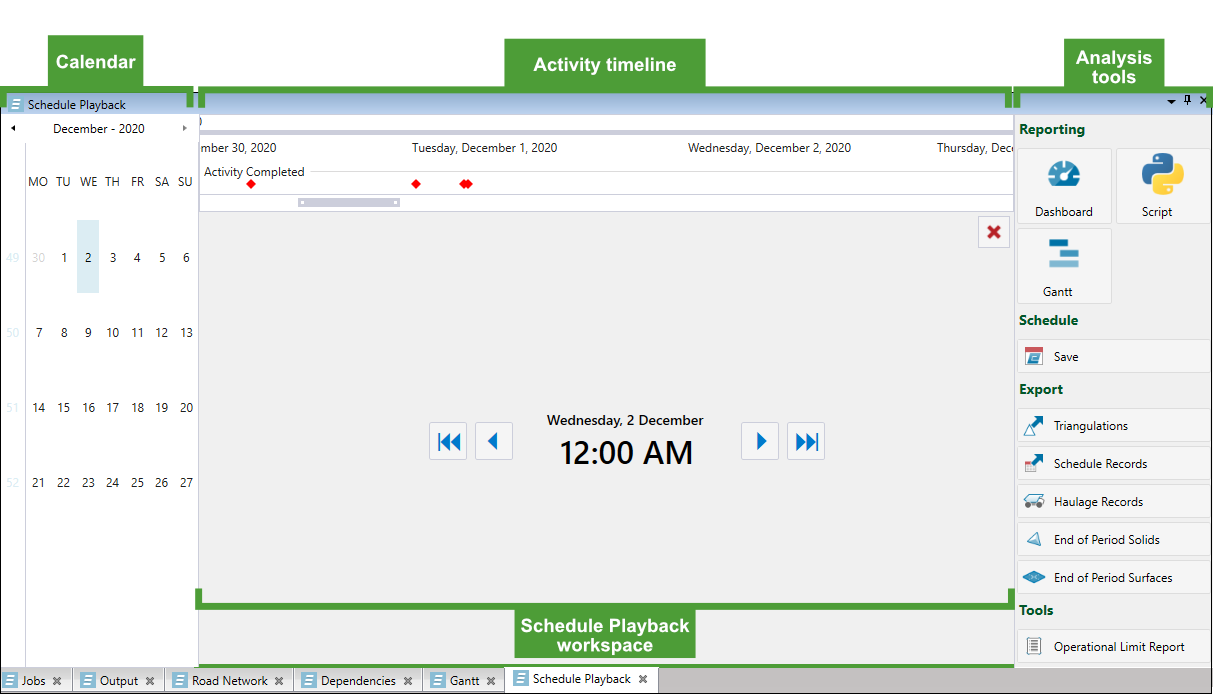
Schedule Playback workspace
The Schedule Playback workspace displays the date and time of the currently displayed day.
You can step through the schedule and perform operations in the Schedule Playback by clicking the following buttons:

|
Navigate to the beginning of your schedule. |

|
Navigate to the end of your schedule. |

|
Go to the next reporting time. |

|
Go to the previous reporting time. |
|
|
Reset the schedule by clearing its cache results. Epoch will step to the beginning of your schedule and the Schedule Playback workspace will display the start date of the schedule. |
The order in which the date and time information appears is based on the reporting time you selected. The order changes with different reporting time selections to present the information in the most useful way.
For example, for a weekly reporting time, the Schedule Playback workspace displays the date information in the following order:
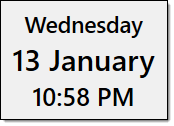
However, for a yearly reporting time, the Schedule Playback workspace displays the date information in the following order:
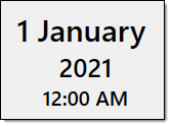
For information on changing the reporting time, see Changing the reporting time.
Activity timeline
The activity timeline allows you to track the completed activities in your schedule. Each diamond marker represents the completion of an activity. The marker colour corresponds to the activity colour set in the Activity Sequence page. For more information, see Activity Sequence.
You can interact with the activity timeline in the following ways:
-
Scrollbar. You can drag the scrollbar to view the desired points in the timeline.
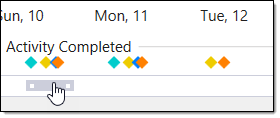
You can also change the size of the scrollbar by dragging the scrollbar edges to the desired size.
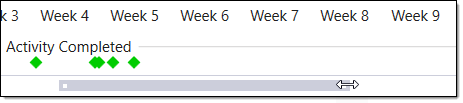
-
Markers. You can select a completed activity marker to view when the activity will be completed in the Schedule Playback workspace. The activity timeline will automatically shift to move the selected marker to the centre of the timeline.
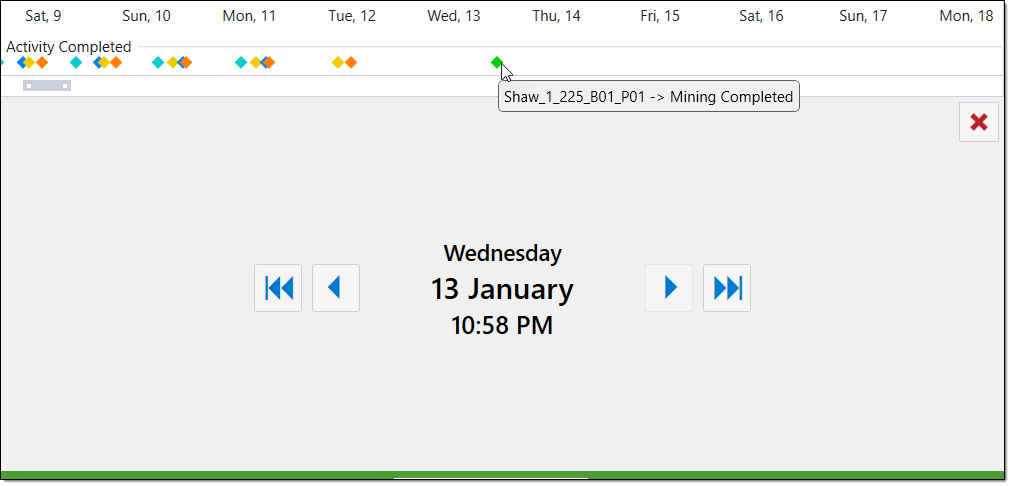
Calendar
The calendar allows you to track the days in which milestones occur in your schedule. Epoch records the following schedule milestones:
-
Activities completed
Epoch will mark the point at which an activity is completed as a milestone. These milestones appear as coloured diamond markers in the activity timeline. -
The end of the reporting time periods
Epoch will mark the days that end each reporting time period as milestones. The reporting time dictates when Epoch will provide you with a report on the schedule progress. Optionally, you can change the reporting time during scheduling (see Changing the reporting time).NoteA shorter reporting period will result in more frequent reporting, but this can also cause a longer schedule generation time . A longer reporting time will result in less frequent reporting, but can reduce the schedule generation time.
To interact with the calendar, you can click on the desired day and the Schedule Playback workspace will display the relevant milestone information. The calendar has the following behaviour when you select a day:
-
If you step forward in time, you can view any day, regardless of reporting times and activities completed. Epoch will display the information of the event closest to 12:00 am of the selected day, in the Schedule Playback workspace.
-
If you step backwards in time, you can only view days that mark the end of a reporting period or a completed activity. Epoch will display the information of the event closest to 12:00 am of the selected day, in the Schedule Playback workspace. If you step backwards to a day that contains no milestones, Epoch will provide you with information of the closest reporting period or completed activity.
Tip:
To step backwards in time and view all of the days, set the reporting time of the schedule to daily reporting. For more information on changing the reporting time, see Changing the reporting time.
Analysis Tools
The section with analysis tools provides you with an array of options to analyse and export your schedule. For more information on these tools, see 5. Analyse the Schedule.
