Blend
Source file: origin-reserve-setups-objectives-blend.htm
Origin Solids supports producing schedules that maintain specified model variables between upper and lower limits for individual process feeds. If it is not possible to maintain these limits, the produced schedules will be minimising their violation. You can also use other constraints to further reduce these violations. For more information on the constraints in Origin Solids, see Constraints.
Origin Solids will try to achieve blend targets through prioritising mining sequences that produce better blend outcomes by redirecting material that was bound for a stockpile directly to a process and, optionally, by redirecting material between processes. In addition, if there are multiple stockpiles to reclaim from, Origin Solids will choose the best stockpile for meeting your blend target.
Note: Blending is only applied to periods where the period target is set to Accumulation in the ![]() Calendar.
Calendar.
To include blends in your setup, you must select the Blend checkbox in the New Origin Setup panel window when you create a new setup.
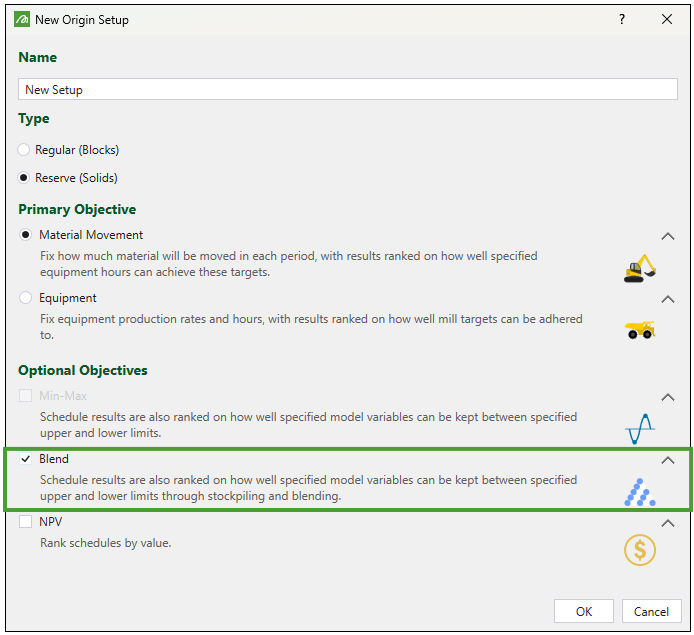
For more information on creating setups, see Create a Setup.
Operation sequence
Evolution makes changes in extraction sequence to try to meet blend targets in all setups where such targets have been set. These changes are made regardless of the End of Period (EOP) target that you have set in the ![]() Calendar >
Calendar > ![]() Targets subtab.
Targets subtab.
However, if you have set Accumulation as your EOP target, Origin Solids will use the below sequence of steps to attempt to keep processes at capacity and within the blend target, as follows:
-
Attempt to meet process capacity and blend targets through the choice of mining sequence.
The mining sequence mines whole solids, but considers the destination of individual parcels within each solid (some parcels will go to waste, other parcels to stockpiles, and other parcels to processes). If this solution satisfies the mill capacities, then Origin Solids takes no further action, even if blend targets are not met. If process capacities are not met, then Origin Solids will proceed with the Step 2: -
Redirect parcels bound for stockpiles to processes linked in the flowchart to better meet process capacities.
Origin Solids can redirect up to half of all parcels in a period. If this redirection still does not satisfy the capacities, then Origin Solids will proceed with the Step 3: -
Reclaim ore from stockpiles to meet capacities.
If at this point capacities are still not achieved, Origin Solids takes no further action, even if blend targets are not met. If capacities are met, but not the target blend, the Origin Solids will proceed with the Step 4: -
Swap parcels that were redirected in Step 2 for parcels that were not redirected.
Origin Solids performs this swapping to see if it can achieve a better blend outcome. The swapped parcels may have lower tonnage than those originally chosen in Step 2. If this is so, and the blend is still not achieved, Origin will proceed with the Step 5: -
Reclaim material from stockpiles to meet the target.
Note: Given the above logic, it can be seen that it is easier for Origin to blend if it has access to smaller sized solids and parcels. If it is difficult to achieve a blend, it might be worth considering choosing a smaller solid size for your project.
Blend configuration
The ![]() Blend tab allows you to add and configure blend objectives.
Blend tab allows you to add and configure blend objectives.
Follow these steps to add a blend objective:
-
Click
 to add a new objective to the Blend Objectives table.
to add a new objective to the Blend Objectives table. -
Enter the name of your new objective under the Selected Blend Objective.
-
Select the mill to associate your objective with.
-
Specify the importance of your new blend objective in the schedule by setting the percentage using the slider in the * Weighting column.
Note: The sum of all blend objective weightings must equal 100%.
-
Select the blend for the given grade item by selecting it from the Numerator drop-down. To set a blend target that is a ratio of two different grades, select the Use Blend Ratio checkbox and select a different grade item from the Numerator and Denominator drop-downs.
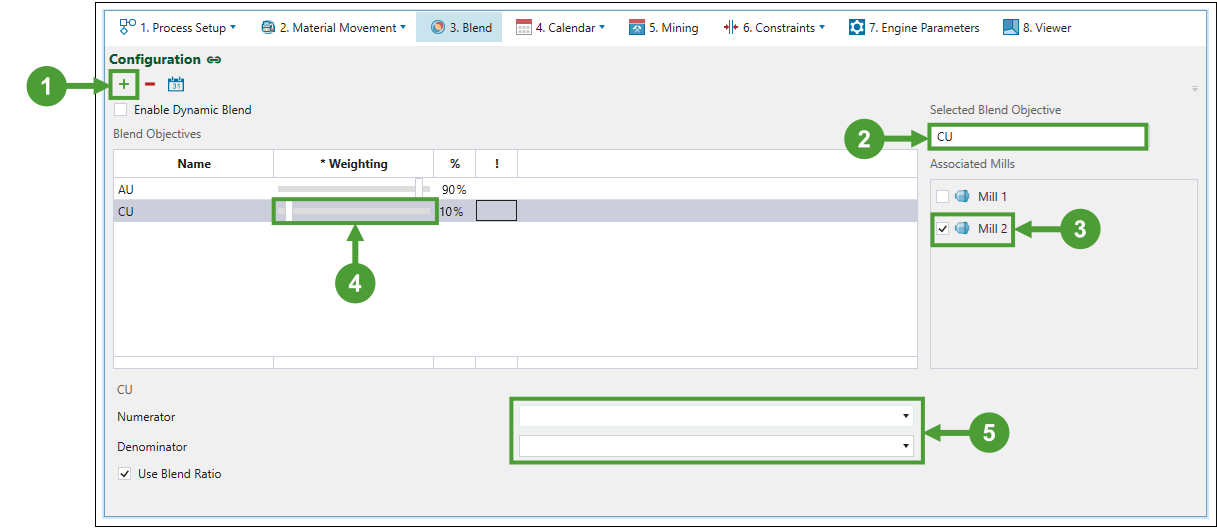
-
Go to the
 Calendar tab >
Calendar tab >  Blend subtab and set the range for mill processing by determining the upper and lower limits. You can also enable the blend target application in each period in the Enabled row.
Blend subtab and set the range for mill processing by determining the upper and lower limits. You can also enable the blend target application in each period in the Enabled row.Note: The green fields indicate that the blend target is being applied in the corresponding period, whilst the red fields indicate that the blend target has been disabled for that period.
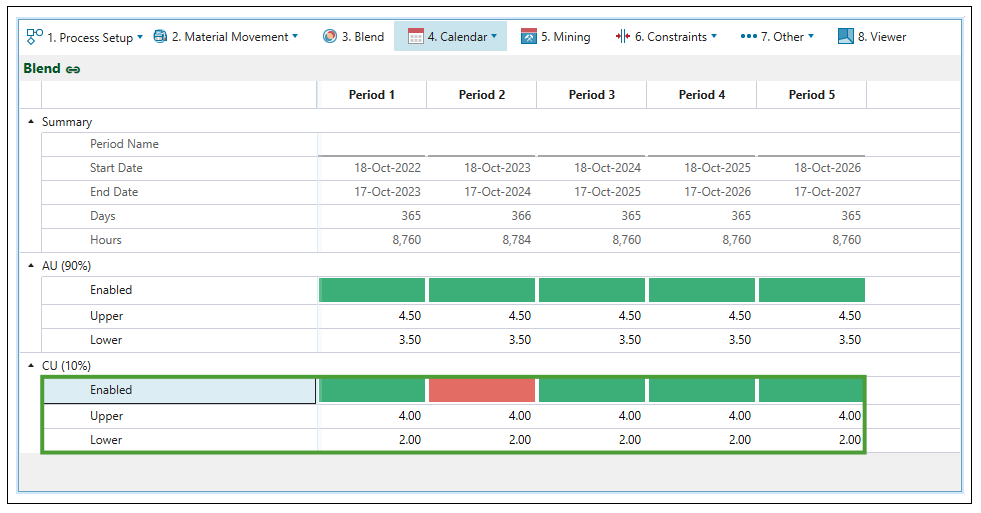
Dynamic blend
The Dynamic Blend option allows processes to have mutually inclusive ore definitions set in the ![]() Calendar. When it is enabled, Origin Solids can determine which process the mined ore should be sent to. This allows for more flexibility in choosing the target process, which results in achieving better blends.
Calendar. When it is enabled, Origin Solids can determine which process the mined ore should be sent to. This allows for more flexibility in choosing the target process, which results in achieving better blends.
To set this mode, select the Enable Dynamic Blend checkbox.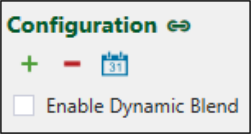
Note: If Blending and Dynamic Blending are not enabled, the stockpile ore definition must be mutually exclusive to the ore definition provided for the mill. This ensures that no block can satisfy the definition for more than one destination because the Origin Blocks module uses these definitions to determine where the ore tonnes from each block should be sent.
Important: Blending functionality might be restricted by the characteristics of your setup. For example, if you have applied Process Accumulation as the end of period target, redirecting material from the mill would cause the mill to work under its capacity and, as a result, it would be impossible to end a period and start the next one.
