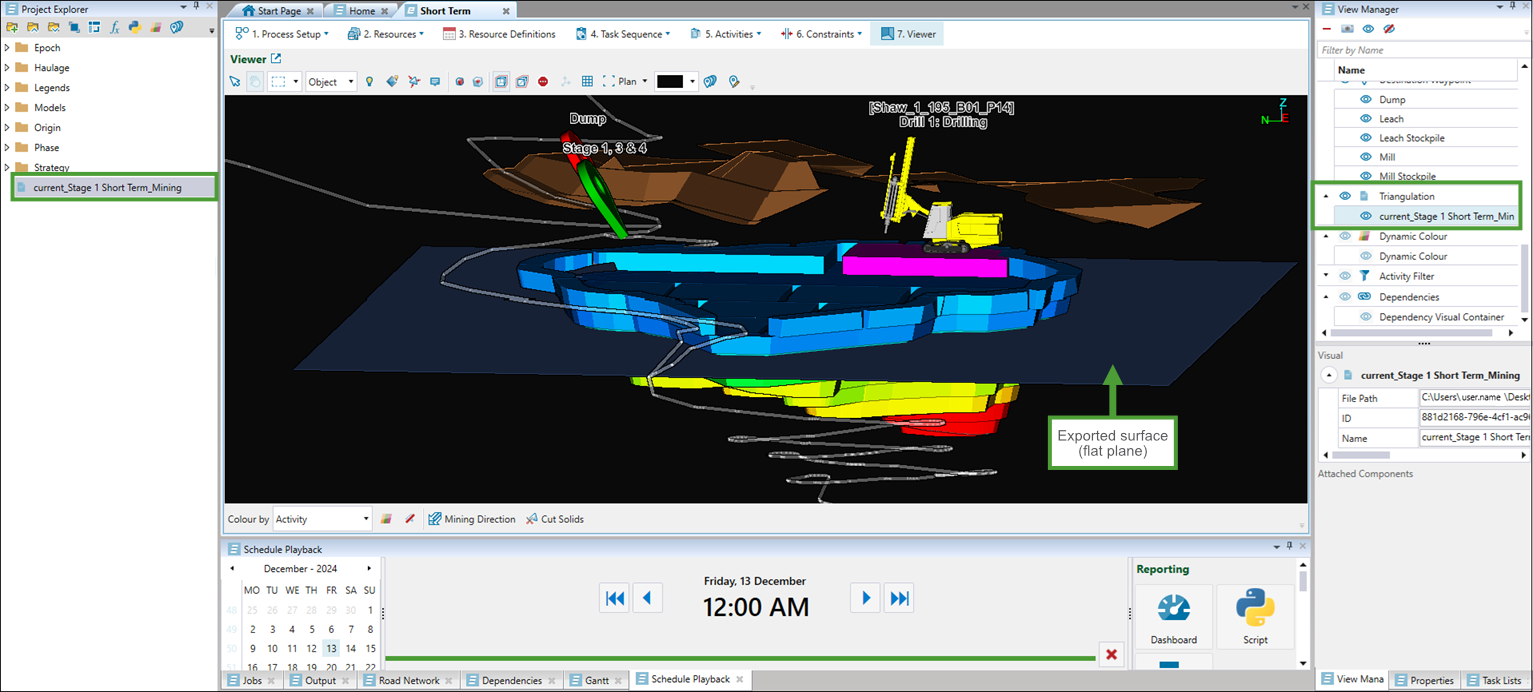Export End of Period Surfaces
Source file: epoch-schedules-end-of-period-surfaces.htm
Evolution allows you to export end of period surfaces to view the updated topography in each period.
To export end-of-period surfaces, follow these steps:
-
Generate a schedule (see 4. Generate and View the Schedule).
Note: You do not need to save the schedule to export end of period surfaces.
-
Select the Schedule Playback tab from the Reporting Window tabs.

-
In the Schedule Playback tab, from the Export section, select
 End of Period Surfaces.
End of Period Surfaces.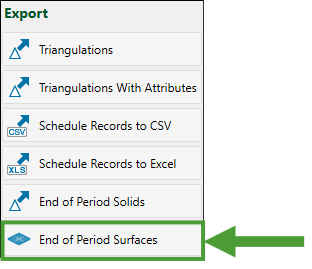
The Select Models panel will appear.
-
Select the models for which you want the end-of-period surfaces to be exported and click Next.
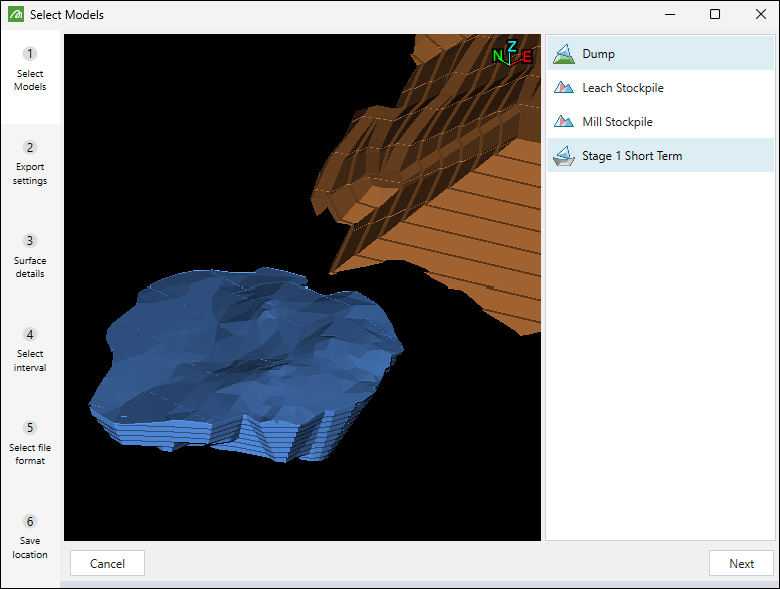
Tip: Press and hold Ctrl to select multiple models.
-
Choose the surface type to export by selecting one of the following radio buttons:
-
Custom topography. Use a custom Vulcan triangulation file (
.00t) or an AutoCAD DXF file (.dxf) as the surface topography. -
Flat plane. Select to use a horizontal, rectangular plane as the surface topography.
Tip
Optionally, select the following checkboxes to customise the exported files:Ignore surface undercuts: Enable this option for Evolution to ignore undercuts in surfaces, which will result in faster calculations. Leaving this checkbox unselected will result in more precise calculations, though they will take longer to complete.
Export one model per file: A separate file will be exported for each selected model. This checkbox will appear only if you have selected more than one model in the previous step.
Export pit activities: A separate file will be exported for each activity you select. Pit solids will be considered complete if the selected activity has been completed in them. This checkbox will appear only if you have selected a pit model in the previous step.
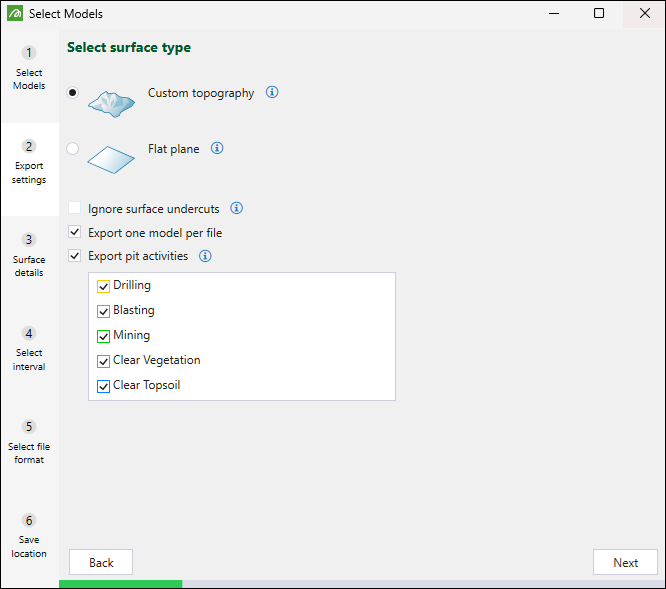
Note: For non-dynamic Epoch exports, the solids are cut proportionally based on volume. For dynamic solids models, you can cut partially mined solids proportionally, based on volume or based on an accumulation type that you have in your setup. To do so, select the required option from the Cut partially-mined solids proportionally based on drop-down.
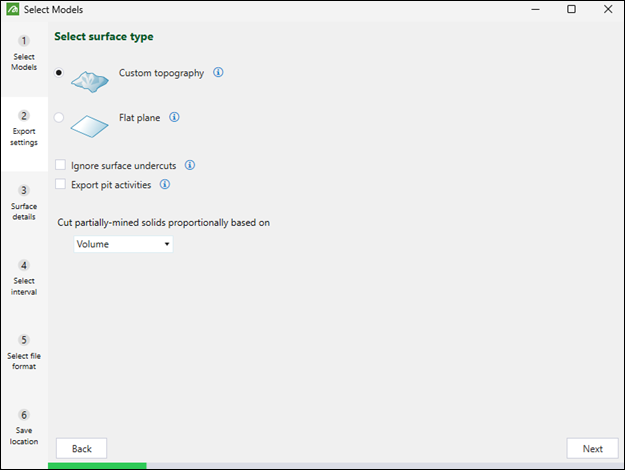
Click Next to move on to the subsequent step.
-
-
Enter the required surface details. The data that you must provide in this step will depend on the surface type you have chosen in the previous step, as follows:
-
If you have chosen Custom topography, browse to select a custom Vulcan triangulation file (
.00t) or an AutoCAD DXF file (.dxf) to be used as the surface topography for each selected model.Note: If you did not choose to export one model per file in the previous step, you will only need to select one surface for the entire export.
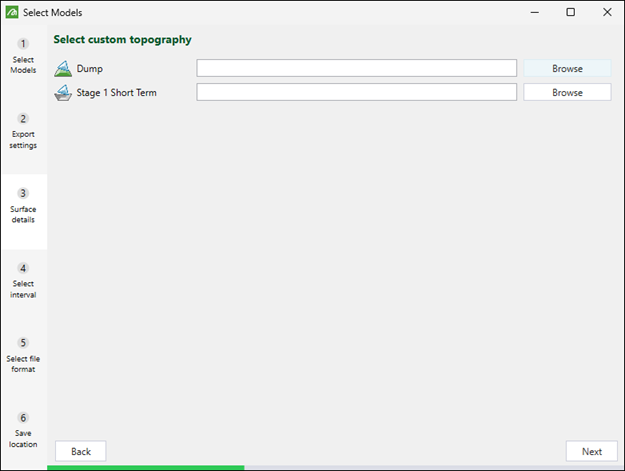
-
If you have chosen Flat plane, adjust the height of the surface plane as follows:
-
If you selected to export one model per file in the previous step, drag the slider to adjust the height of surface plane for each selected model.
-
If you are exporting all models as one surface, drag the slider to set the same height of the surface plane for all selected models.
-
Click Next to move on to the subsequent step.
-
-
Choose the time intervals to export. You can only export as far as the furthest period in time you have scheduled to.
Select one of the following radio buttons:
-
Export current schedule state: Export the surfaces using the current state of your schedule.
-
Export every period: Include the state of surfaces from all periods in the export.
Note: When you select this option, you must also specify the point of time for which you want the surfaces to be exported by selecting either the Export the state at the end of each period or Export the state at the start of each period radio button.
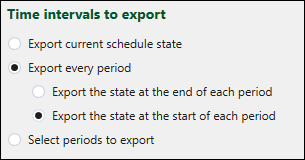
-
Select periods to export: Specify the periods from which you want to export the surfaces by entering them in the field, separated by commas.
Note: When you select this option, you must also specify the point of time for which you want the surfaces to be exported by selecting either the Export the state at the end of the selected periods or Export the state at the start of the selected periods radio button.
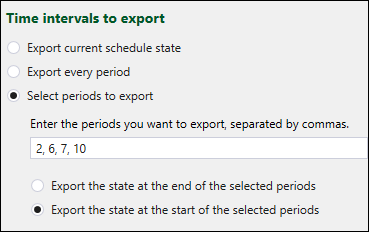
Click Next to move on to the subsequent step.
-
-
Select the file format in which you want the surfaces to be exported and click Next.
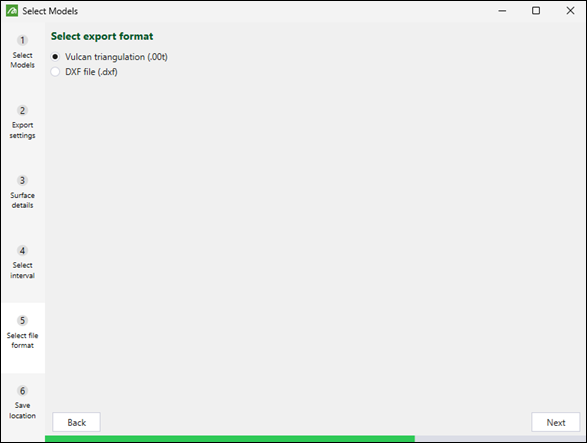
-
Click Browse to specify the folder in which you want the files to be saved, then click Finish to confirm the export of the surfaces.
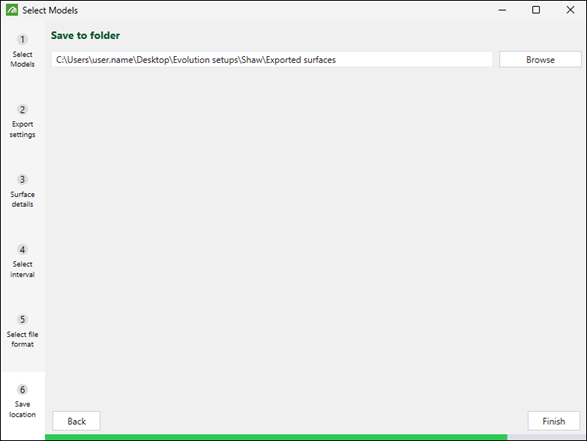
When the export is complete, you can drag the exported surfaces into the viewer to confirm the export of the surfaces.
Note: The surface that you apply to the viewer will be added to both the project explorer and the View Manager.