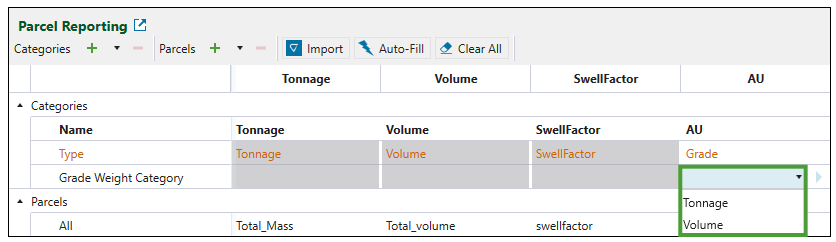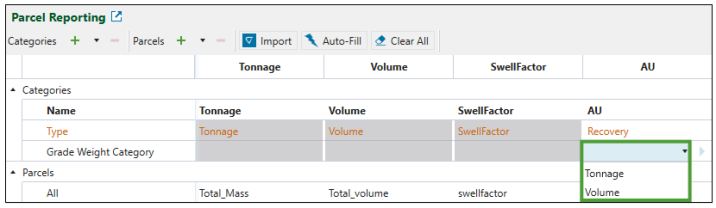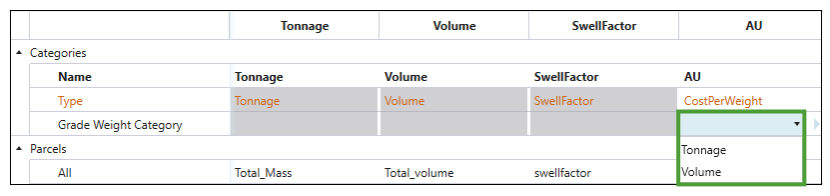Parcel Reporting
Source file: epoch-setups-flowchart-parcel-settings.htm
This topic describes parcel reporting in two types of Epoch setups: solid models setups and dynamic solids setups. The Parcel Reporting in solid models setups section contains general information on managing parcels that applies to both types of Epoch setups. For that reason, we recommend that you read through this section first even if you are working on a dynamic solids setup, and then go to the Parcel Reporting in dynamic solids setups for detailed information on your setup type.
Parcel Reporting in solid models setups
Creating parcels allows you to categorise the mined material by tonnage, volume and swell factor. The ![]() Parcel Reporting subtab is used to define two types of data: categories and parcels. To enter it, go to the
Parcel Reporting subtab is used to define two types of data: categories and parcels. To enter it, go to the ![]() Process Setup tab and select
Process Setup tab and select ![]() Parcel Reporting from the drop-down list.
Parcel Reporting from the drop-down list.
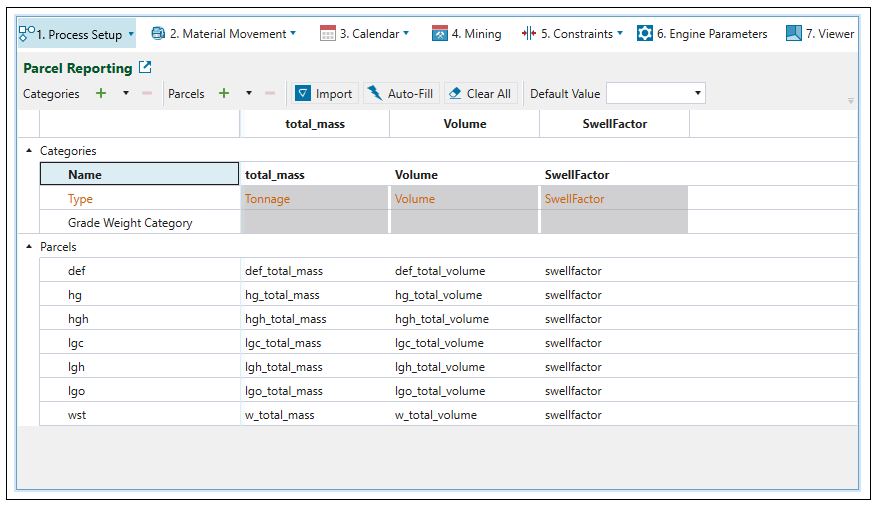
In Epoch and Origin Solids setups, the word parcel is used to describe material components in a model. A common setup would include an ore parcel and a waste parcel. Categories are attributes that every parcel has in the setup.
All parcels created in a setup must have data for three compulsory categories: Tonnage, Volume and Swell Factor. Swell factor is a value included to take into account the volumetric expansion of solids when they are removed from the ground. Its percentage is indicated in decimal fractions, where a value of 1 correlates to no swelling. For example, a swell factor of 1.2 would represent a 20% increase in volume during mining.
Unlike in Origin Solids setups, the tonnage and volume for each parcel do not need to be equal to the total tonnage and volume set in the ![]() Configuration subtab. Optional categories include Accumulation, Grade, RejectionFactor, Recovery and CostPerWeight.
Configuration subtab. Optional categories include Accumulation, Grade, RejectionFactor, Recovery and CostPerWeight.
Note: You can rename the compulsory categories so that the Auto-Fill can better match your attribute naming conventions. To do so, double-click on the cell in the Name row of the corresponding category and enter a new name. Press Enter to apply the changed name.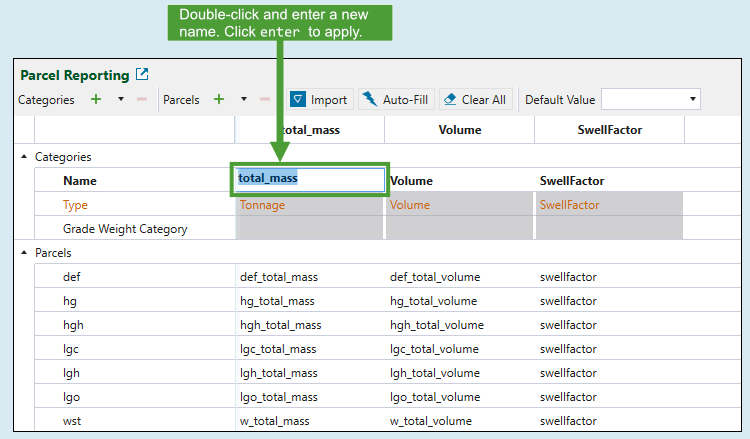
Adding a category or parcel
Follow these steps to add a category to the table:
-
Click
 next to the Categories label in the Parcel Settings ribbon. A column with a new category will be added to the table.
next to the Categories label in the Parcel Settings ribbon. A column with a new category will be added to the table. -
Double-click the cell in the Name row to set the name of your new category.
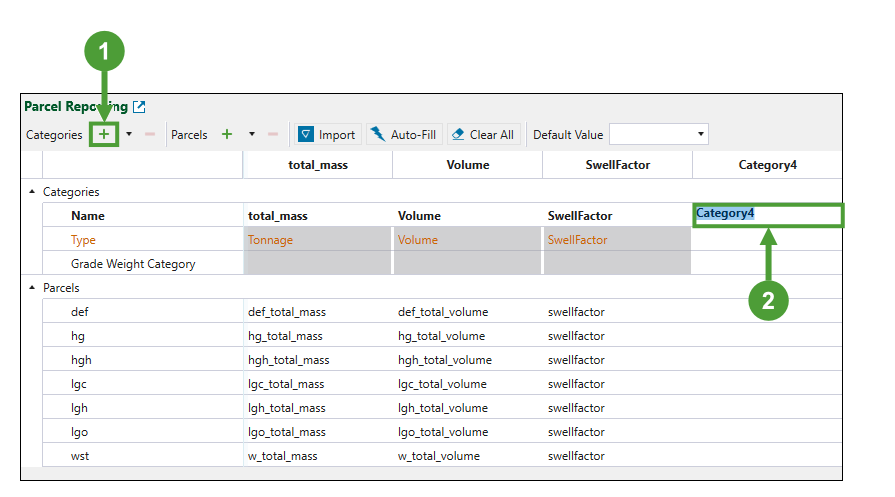
-
Using the drop-down menus in each row, select the appropriate attributes for the added category.
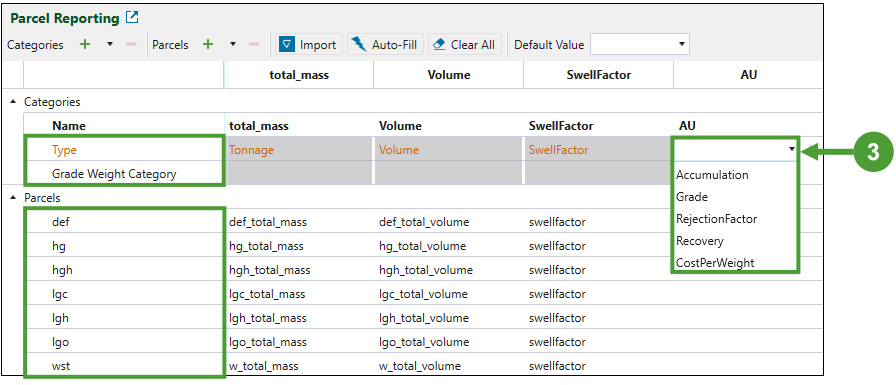
Tip: To add multiple categories at once, select ![]() next to the
next to the ![]() icon and enter the number of categories you wish to add.
icon and enter the number of categories you wish to add.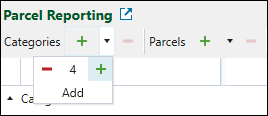
| Accumulation | A total quantity or value that is summed in a parcel, such as contained metal tonnes or net cash flow. |
| Grade |
Concentration or unit rates, such as grams per tonne, tonnes per cubic metre, or dollars per tonne. If the Grade category is assigned to a parcel, then it can be used as a numerator in the blending process. In the When you set this category, make sure you specify the Grade Weight Category by selecting from Tonnage and Volume. |
| RejectionFactor |
A value between 0 and 1 that defines how each parcel is split when processed at a screening station. See Screening Stations for more information. Note: This category is relevant for Solids only. |
| Recovery |
Weighted average that is calculated for the recovered material when it is delivered to the mill. This variable is used to calculate the net present value (NPV). For more information, see Net Present Value. When you set this category, be sure to specify the Grade Weight Category by selecting from Tonnage and Volume.
Note: This category is relevant for Solids only. |
| CostPerWeight |
The weighted average of the cost per mass or volume of the material processed at the mill. When you set this category, be sure to specify the Grade Weight Category by selecting from Tonnage and Volume.
This variable is used to calculate the NPV. See Net Present Value for more information. Note: This category is relevant for Solids only. |
Follow these steps to add a parcel to the table:
-
Click
 next to the Parcels label in the parcel settings ribbon.
next to the Parcels label in the parcel settings ribbon. -
Click on the cell named New Parcel to set the name of your new parcel.
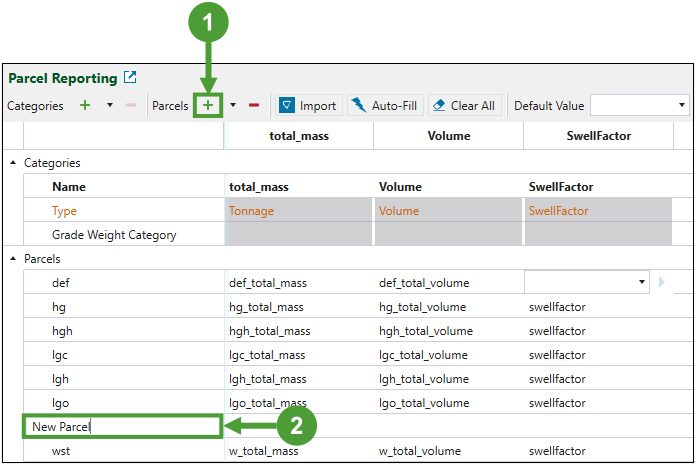
-
Using the drop-down menus, specify parcel variables for the total_mass, Volume and SwellFactor category, and, optionally, for any other category that you have added.
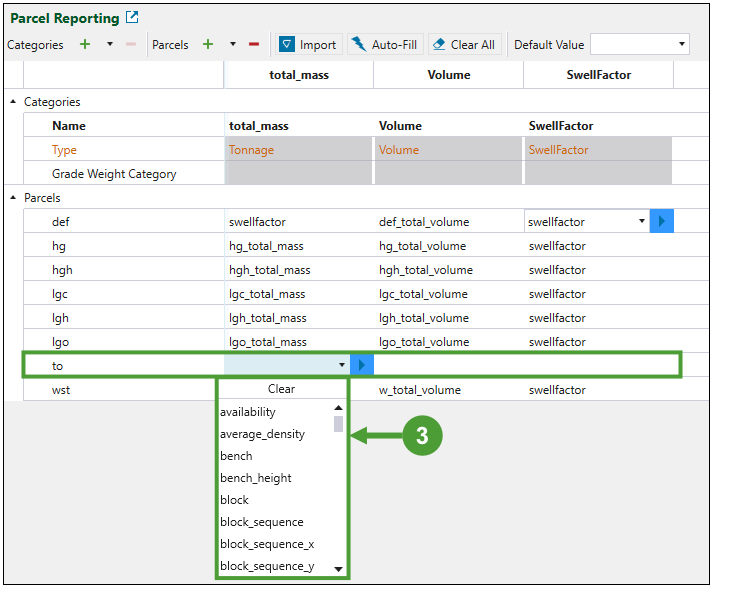
Tip: To add multiple parcels at once, select ![]() next to the
next to the ![]() icon and enter the number of parcels you wish to add.
icon and enter the number of parcels you wish to add.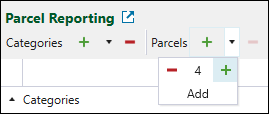
Note: Some parcels might not need to track the values of certain categories. Consequently, instead of creating distinct attributes for each of them, you can use the Default Value drop-down to apply the same attribute to all cells that are left blank in the table.
Deleting a category or parcel
To delete a category or a parcel from the table, proceed as follows:
-
To delete a category, select the category column in the Parcel Reporting table and click
 to the right of Categories in the ribbon.
to the right of Categories in the ribbon. -
To delete a parcel, select the parcel in the Parcel Reporting table and click
 to the right of Parcels in the ribbon.
to the right of Parcels in the ribbon.
Importing parcel categories
You can import a Vulcan reserve specification file (.res) to fill parcel categories.
To import a RES file, follow these steps:
-
Select
 Import in the Parcel Reporting ribbon. The file explorer will open.
Import in the Parcel Reporting ribbon. The file explorer will open. -
Select the RES file you wish to import and click Open.
Note: Importing a RES file only creates parcels defined in the Product Codes section of the RES file. Other methods of splitting up advanced reserves such as by bench, or by classification variable are not considered.
Note: If your RES file contains categories, but no parcel definitions, then only categories will be imported to the table. Similarly, if the RES file contains parcel definitions but no categories, then only the parcels will be imported.
Auto-filling parcel categories
You can use the Auto-Fill feature to let Evolution automatically fill in the Parcel Reporting table cells. Evolution fills the cells by searching for attributes in your project which match the cell's row and column headings.
For example, to fill the cell defined by parcel hg and category Volume, Evolution searches for hg_volume. The project attribute that matches the search, within a tolerance, will be selected to fill the cell. In this case, Evolution found hg_total_volume.
To use this option, click ![]() Auto-Fill in the Parcel Reporting ribbon.
Auto-Fill in the Parcel Reporting ribbon.
Parcel Reporting in dynamic solids setups
Contrary to Epoch solid models setups, you do not need to specify an attribute for each parcel category in dynamic solids setups. When Evolution generates a dynamic solids model, it automatically calculates parcel-level attributes for each attribute. Therefore, you only need to specify an attribute for each category in your dynamic solids setup.
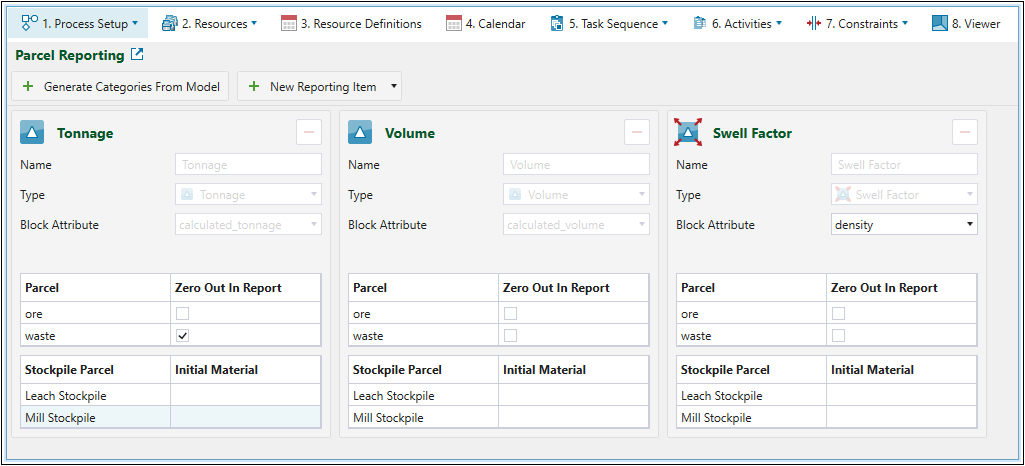
Evolution classifies three default parcel reporting categories (Tonnage, Volume, and Swell Factor) and also includes the parcels that you created (for example, ore and waste, as shown above) on the import of the dynamic reserving model (see Importing a Dynamic Solids Pit for more information) within each reporting category. While the Tonnage and Volume have their attributes prefilled, you must specify the Block Attribute for the Swell Factor category by selecting the required attribute from the drop-down.
Tip: You can assign the value of 0 to the parcels that you don’t want to be reported in your schedule. To do so, select the Zero Out In Report checkbox corresponding to the not required parcels.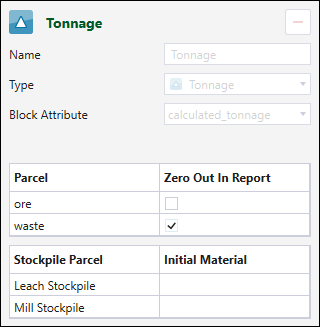
If your setup contains stockpiles, each parcel will also contain the Stockpile Parcel table where you can select an attribute to be used for the initial material value for your modeled stockpiles. Stockpile parcels must be configured one of the following ways:
-
All fields filled in with attributes selected from the Initial Material drop-down. The attributes that you select will be treated as the initial material assigned to each stockpile.
-
All fields left empty. This will mean that there is no initial material in your stockpiles.
You can set custom categories to be reported by using the following buttons:
-
 Generate Categories From Model. Evolution will automatically add categories to be reported based on your dynamic solids model attributes. The added categories will have their attributes prefilled, but you can edit them as required.Example
Generate Categories From Model. Evolution will automatically add categories to be reported based on your dynamic solids model attributes. The added categories will have their attributes prefilled, but you can edit them as required.Example

-
 New Reporting Item. Select the required parcel reporting categories from the drop-down:
New Reporting Item. Select the required parcel reporting categories from the drop-down:-
 Accumulation. Enter the name, and specify the type and block attribute of your accumulation category by selecting the required settings from the drop-downs.Example
Accumulation. Enter the name, and specify the type and block attribute of your accumulation category by selecting the required settings from the drop-downs.Example
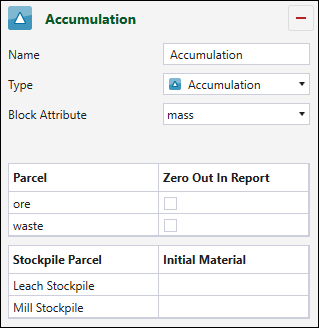
-
 Grade. Enter the name, and specify the type and block attribute of your grade category by selecting the required settings from the drop-downs.Example
Grade. Enter the name, and specify the type and block attribute of your grade category by selecting the required settings from the drop-downs.Example
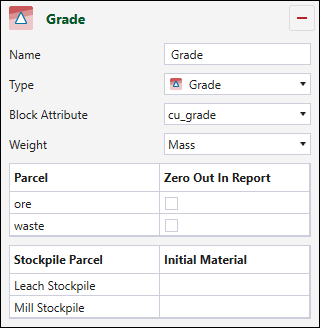
Note: If you select
 Grade from the Type drop-down of the Accumulation or Grade category, you must also specify the Weight attribute.
Grade from the Type drop-down of the Accumulation or Grade category, you must also specify the Weight attribute.
-
Note: The three default parcel reporting categories (Tonnage, Volume, and Swell Factor) are mandatory, so they cannot be deleted from a setup. To delete an unnecessary category from those that you have added, click the ![]() (Delete Row) button corresponding to it.
(Delete Row) button corresponding to it.