Images
The following table describes the tools in the Drillholes > Images section of the Modelling ribbon tab.
| Tool | Description |
| Imago | Integrate Imago with Vulcan GeologyCore |
Imago
Imago is a cloud-hosted third-party solution for the management of drillhole core images, designed to seamlessly integrate with geological data and modelling tools in Vulcan GeologyCore. This integration enables the dynamic selection of a drillhole to determine the hole name and depth of interest down the hole. Subsequently, it initiates a web browser session to interact with the Imago Light-Table, querying the web tool to display the stored image for the drillhole core around the depth of interest, using the images of the particular parameters specified by the user settings.
The Imago integration tool is located under the Images section of the Drillholes group on the Modelling, DomainMCF, and Stratigraphic ribbon tabs.
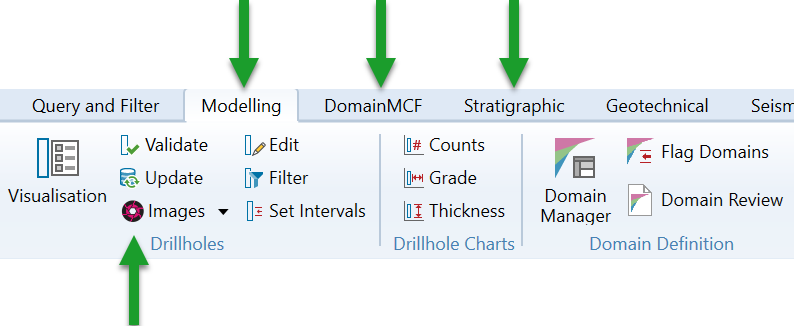
The Images tool is divided into two sections:
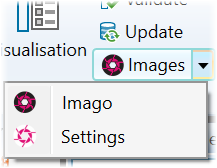
-
Settings—specify the settings for Imago link queries
-
Imago—select a position on the drillhole to open a link to the associated Imago Light-Table image
Settings
-
Select Settings from the drop-down. The Imago Settings panel is displayed.
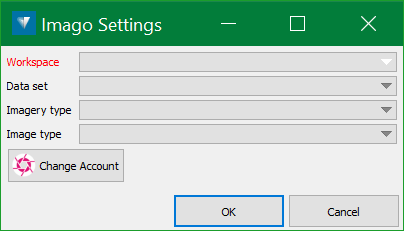
Note: If you are not logged into the Imago account, then a login panel appears first. Enter the Imago login credentials and hit OK.
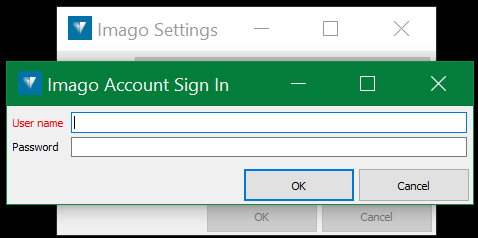
-
The parameters in the Settings panel will be available based on the 'user context' data of the account that is used to log in.
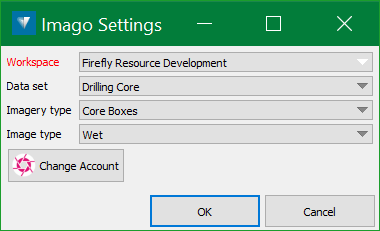
Select the Workspace, Dataset, Imagery type, and/or Image type to search for imagery. These parameters can be left blank but that may result in an ambiguous search, returning the first closest match.
They are used in order to refine the image type which will be displayed when a drillhole image query is made. Selecting a top-level parameter may limit the available choices in the lower parameters, so the choices dynamically change as selections are made. The more parameter choices that are used, the closer match to the required images will occur when querying a drillhole.
-
You can switch to another Imago account using the Change account option. If the account used is different from that was used to set the preferences, some or all of the settings may not be available in the new account.
-
Once all the settings are selected, click OK.
Imago
-
Select theImago
 option from the Images drop-down. This option is also available in the View Toolbar.
option from the Images drop-down. This option is also available in the View Toolbar. 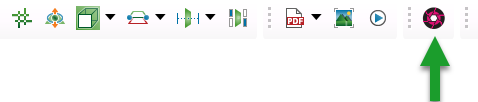
-
This prompts user to select a drillhole at the required depth to link to the corresponding image type in the Imago Light-Table web tool.

A query to the Imago Light-Table is constructed using the selected hole's name as the collection name, in addition to the hole's depth at the selected position. Parameters specified in the Settings are then applied to fine-tune the query, with any parameters left blank being ignored. Subsequently, a web request, which includes the query, is transmitted to the user's default web browser through the Imago Light Table URL. For more detailed information, please refer to the Imago API documentation.
Important! The drillholes must be loaded on the screen for the selection.
-
Once you select the drillhole to a specified depth, it redirects to the Imago web application and displays the associated imagery if available.
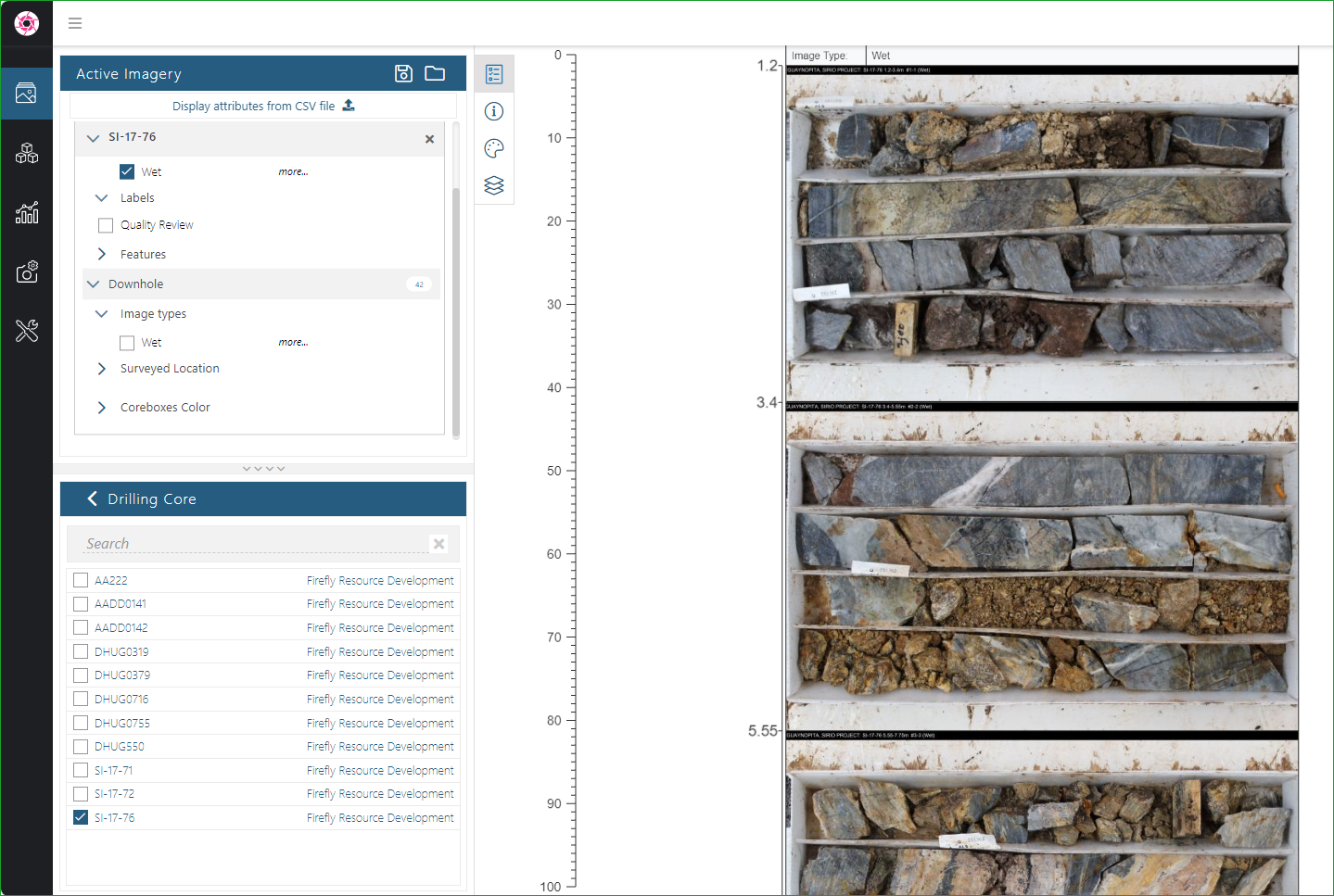
Note: If you are not logged in, you need to first login to the same account you used to integrate Imago with Vulcan GeologyCore.