Vulcan GeologyCore Help
Product Overview
Maptek Vulcan GeologyCore streamlines the process of generating your geological models. It provides a simple and seamless way of importing and validating drillhole data, defining geological domains, and then generating and publishing your model. Repeatable steps mean you can easily experiment with changes to your domains and see the effect on the model. Vulcan GeologyCore gives you access to cutting-edge modelling techniques using cloud-based machine learning algorithms, while also providing conventional approaches such as vein modelling and implicit modelling.
Vulcan GeologyCore has been designed to integrate seamlessly with Maptek Vulcan. Manage your drillhole and mine data in Vulcan. Use Vulcan GeologyCore to validate your data, define domains and generate models, before publishing back to Vulcan to model grades and perform advanced statistical analysis.
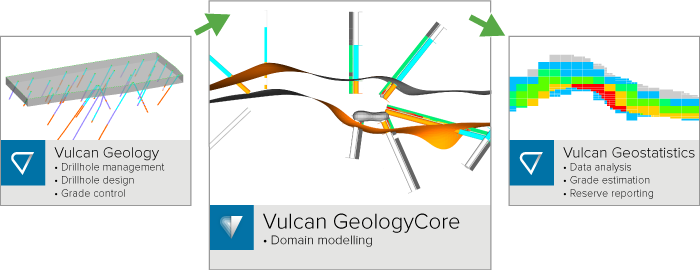
Vulcan GeologyCore helps ensure you are making the best domaining decisions for production model size datasets across stratigraphic and metalliferous deposits.
Navigating the Help
There are a few ways to get help using Vulcan GeologyCore.
If you’re new to Vulcan GeologyCore, we recommend that you explore the following topics to get started:
-
Quick Start Guide
Don’t have a lot of time? Use our Quick Start Guide to familiarise yourself with some of the basic operations and tools in Vulcan GeologyCore. This topic is highly recommended for Vulcan users, as some software interactions differ between Vulcan and Vulcan GeologyCore. -
Vulcan GeologyCore Workflow
The Vulcan GeologyCore Workflow establishes the key steps to follow to generate and publish your geological model. Get an overview of the Workflow at the bottom of this page. Otherwise, jump straight into the Workflow with Step 1: Load Geological Data.
If you’re looking for information on a specific topic, you can use the Search field at the top of the page to search for help topics by keyword. Otherwise, explore the following topics:
-
Key Concepts
Learn about key concepts in Vulcan GeologyCore, including supported data types, drillhole visualisation and other topics. -
Menus and Tools
If you need help using a specific tool or ribbon menu option, you can browse to the option here, or through the navigation pane on the left. -
Glossary
The glossary explains key terms used in Vulcan GeologyCore.
Vulcan GeologyCore Workflow
The Vulcan GeologyCore Workflow establishes the key steps to follow to generate and publish your geological model.
Click on a tile below to learn more about each step.