Step 6: Publish the Model
After generating and validating your model, you’ll want to publish it for further analysis back in Vulcan.
The ![]() Publish Model tool helps you do this efficiently, ensuring that only new or changed data is published.
Publish Model tool helps you do this efficiently, ensuring that only new or changed data is published.
You can publish surfaces ![]()
![]() (including solids), block models
(including solids), block models ![]() , and drillhole databases
, and drillhole databases ![]() .
.
The tool is located in the Data group in the Home, Modelling, DomainMCF and Stratigraphic ribbon tabs.

To publish your data, follow these steps:
-
Click
 Publish Model.
Publish Model.The Publish Model panel appears, automatically populated with expected outputs.
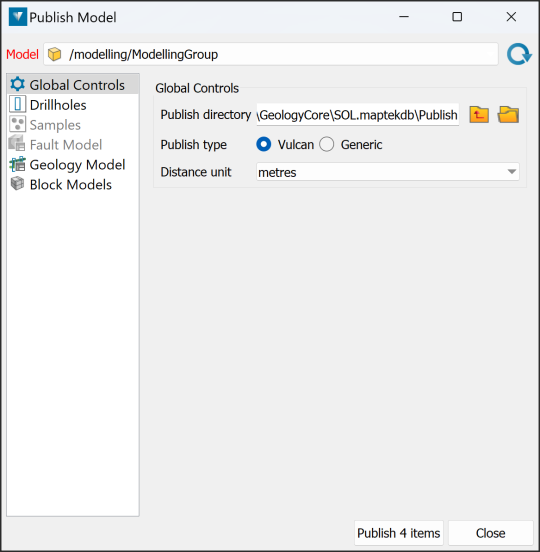
-
From the Model drop-down, select the model to export.
-
With the Global Controls tab selected, check the output parameters and adjust as required:
-
Publish directory is where the output files will be saved.
-
Publish type is the output file formats. Choose either Vulcan-specific or generic files.
-
Distance unit defines the units of length used in the output files.
-
-
Choose the objects you want to publish in the appropriate lists under Drillholes, Samples or Fault Model, Geology Model and Block Models by selecting or deselecting the corresponding Publish checkboxes.
For Drillholes, you can select Publish modelled drillholes only to exclude any drillholes that have not been modelled.
-
The tool will detect whether each object has previously been published, and if it has, whether it has changed since it was last published and needs to be re-published.
Requirement for publishing is indicated in the Required column:
 indicates that publishing is required while
indicates that publishing is required while  indicates that publishing is not required.
indicates that publishing is not required.-
Select which objects you want to publish by selecting the checkbox in the Publish column for each object.
-
Each object type can be published to a different folder. Specify the folder to publish to in Publish folder for each object type.
Drillholes can be published either to an Isis database or CSV files. Select an option from the drop-down in the Publish As column.
Note: The drillhole group selection objects can be used to allow a selection of drillhole (rather than an entire database) to be exported as ISIS or CSV.
-
-
Click Publish n items to publish the files.
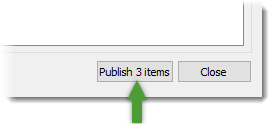
When publishing is complete, click Close.
The next time you run the tool, it will remember the objects you published previously, and update their status appropriately.
Congratulations! You are at the end of the GeologyCore workflow.
The work of model generation is not complete, however. As new data becomes available, reload it into GeologyCore, and run through the workflow again to update and re-publish your model.
