Cut / Fill
The ![]() Cut / Fill tool allows you to calculate surface volumes and tonnages.
Cut / Fill tool allows you to calculate surface volumes and tonnages.
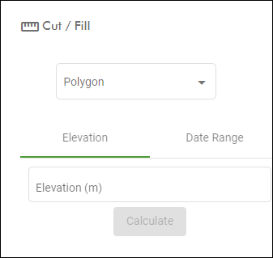
There are two cut and fill methods to choose from, as follows:
-
Elevation: Calculate the cut and fill volumes with respect to a specified reference elevation.
-
Date Range: Calculate the difference in volume over a specified date range.
Both methods require you to specify at least one polygon to define the area the volume is calculated over. See Polygons for instructions on defining polygons.
To calculate cut and fill:
-
On the
 Home tab, make sure the
Home tab, make sure the  Cut / Fill tool is expanded.
Cut / Fill tool is expanded. -
Select at least one polygon from the Polygon drop-down.
-
Choose the method of calculation by selecting either the Elevation or Date Range tabs, and configure as follows:
Elevation Enter a reference elevation in the Elevation (m) field. The cut will be defined as the volume of the surface below this elevation; the fill will be defined as the volume above it.
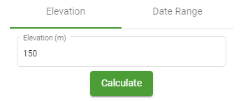
Date Range Configure the Start time and End time fields to define the time period over which to calculate the cut and fill.
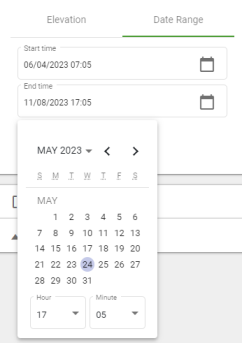
The cut will be defined as the volume of the surface at the end date below the surface at the start date; the fill will be defined as the volume of the surface at the end date above the surface at the start date.
-
Click Calculate.
A summary of the results are displayed in the panel.
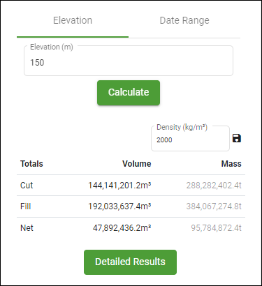
-
In the Density field, set the density value to use to convert the volume to mass.
Tip: Click the
 button to save the density value for future calculations.
button to save the density value for future calculations. -
Click Detailed Results to see more detail on the cut and fill and optionally export the results to a CSV file. If you specified multiple polygons, this will show a breakdown of individual cut and fill volumes for each polygon.

-
