Combination Surface
Source file: combination-surface.htm
Use the combination surface tool to merge selected surfaces into one single surface or closed solid.
To create a combination surface, proceed as follows:
-
On the Create ribbon tab, go to the Surface group and select
 Combination Surface.
Combination Surface. -
Select the required Surface type option from the following and use the relevant procedure below:
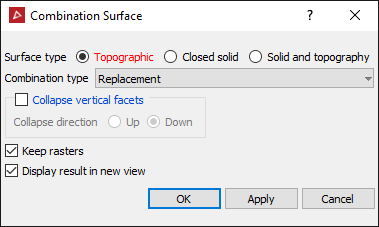
-
Topographic: Creates new surfaces or closed solids based on different ways of combining the original topographic surfaces
-
Closed solid: Creates new closed solids or volumes, based on different ways of combining the original closed solids.
-
Solid and topography: Creates new closed solids or volumes by trimming a closed solid with a topography. You can choose to retain the portion above or below the topography, or both.
-
Expand below for further instructions, per your selection.
-
Select or clear Collapse vertical facets as required. If selected, choose a Collapse direction.
See step 3 of Fix Surface.
-
Select the required Combination type from the drop-down list.
- Lowest: combines the lowest parts of all surfaces.
- Replacement: replaces parts of the largest surface with smaller surfaces.
- Highest: combines the highest parts of all surfaces.
- Intersection solid: creates a closed solid between the highest and lowest points of the two intersecting surfaces.
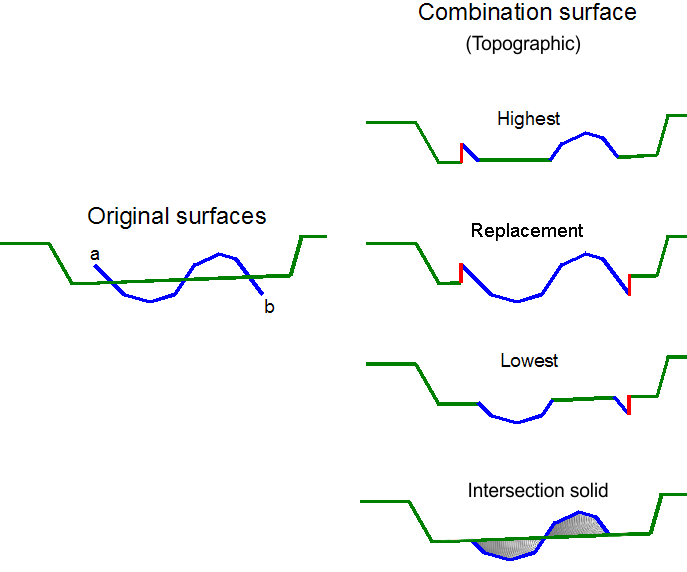
Note: The red lines in the image above indicate where surfaces do not meet at the boundary of the updated area. Vertical triangles are added to ensure the resulting surface is continuous.
-
Select Keep rasters to preserve the image or raster that is associated with the surface.
-
Select or clear Display result in new view as required.
-
Click OK or Apply.
-
Select the required Combination type from the drop-down list.
- Combined solid combines the original closed solids (volumes) into one closed solid (volume) enclosing all original closed solids (volumes).
- Solid intersection creates a new closed solid (volume) where the original closed solids (volumes) overlap.
- Solid subtraction creates a new closed solid (volume) where the first object has any overlap with a second object removed from its shape.
-
Select or clear Display result in new view as required.
-
Click OK or Apply.
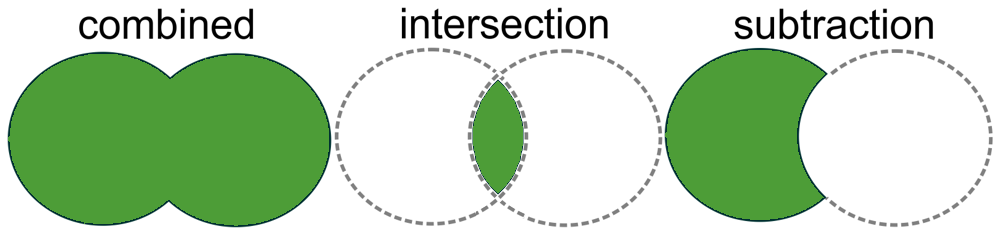
Note: Collapse vertical facets and Keep rasters are not available for this surface type.
-
Select the required Combination type from the drop-down list.
- Keep Solid Above: to keep only the top part of the solid.
- Keep Solid Below: to keep only the bottom part of the solid.
- Keep
Solid Above and Below: to keep both, the top and the bottom part of the solid as two objects in the same view.
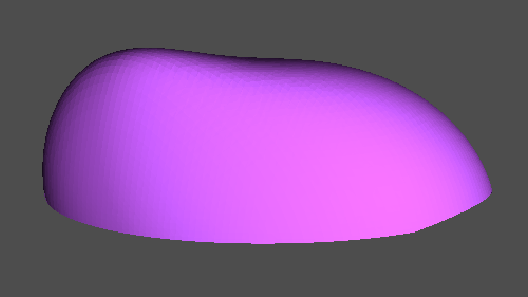
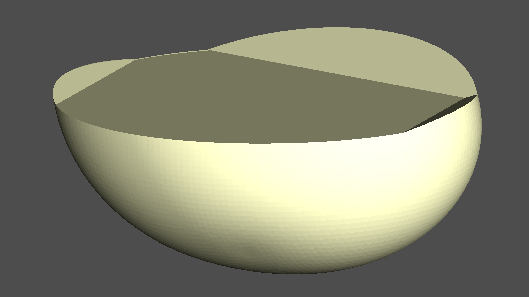
Result of keeping the top portion of the solid (left) and the bottom portion of the solid (right).
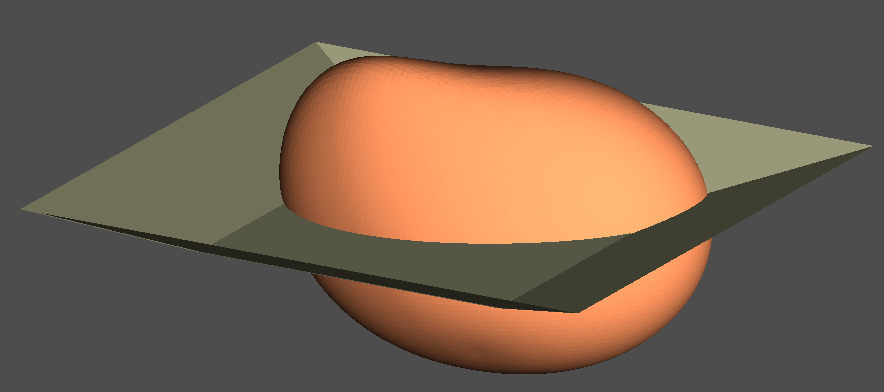
Result of keeping the top and bottom portions of the solid.
Note: Collapse vertical facets and Keep rasters are not available for this surface type.
-
Select or clear Display result in new view as required.
-
Click OK or Apply.
A new surface is created and stored in the surfaces container.
