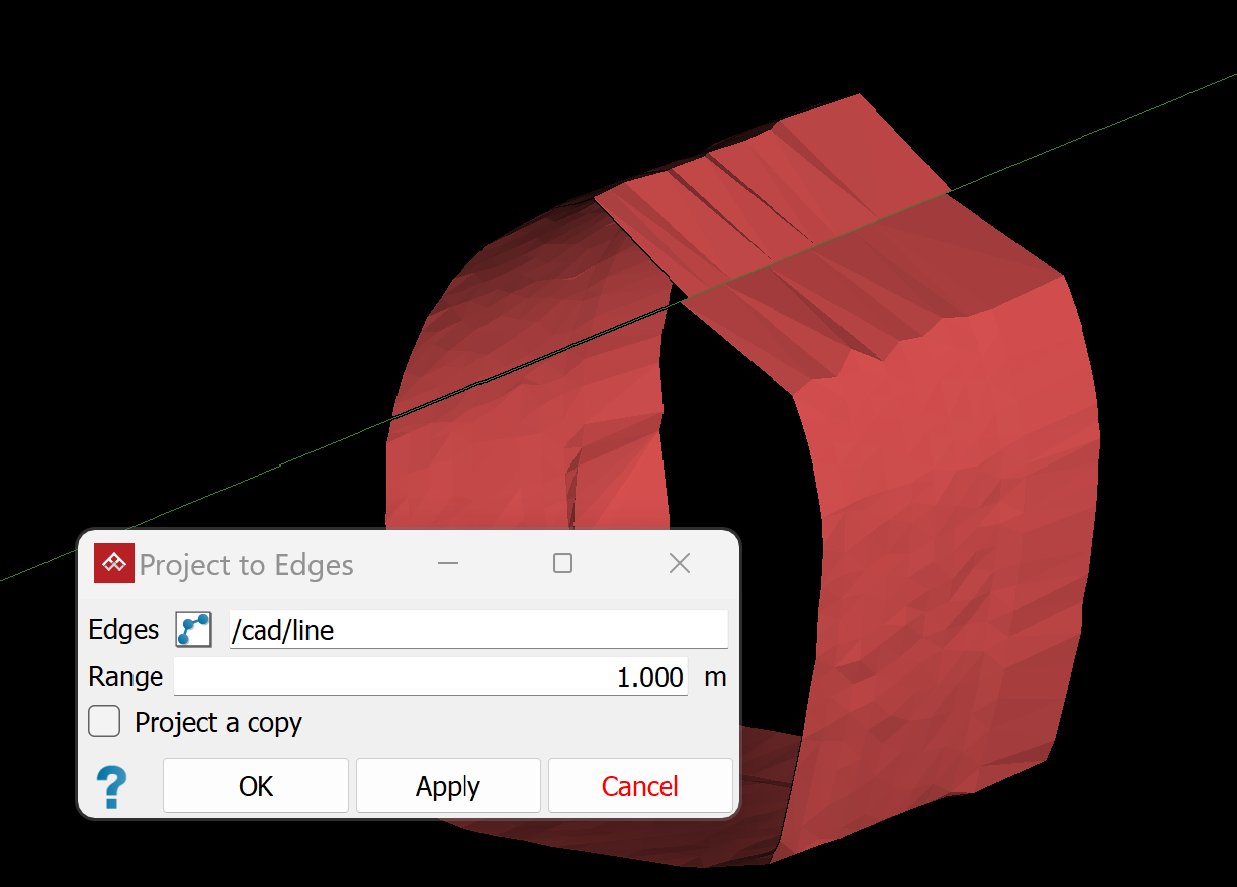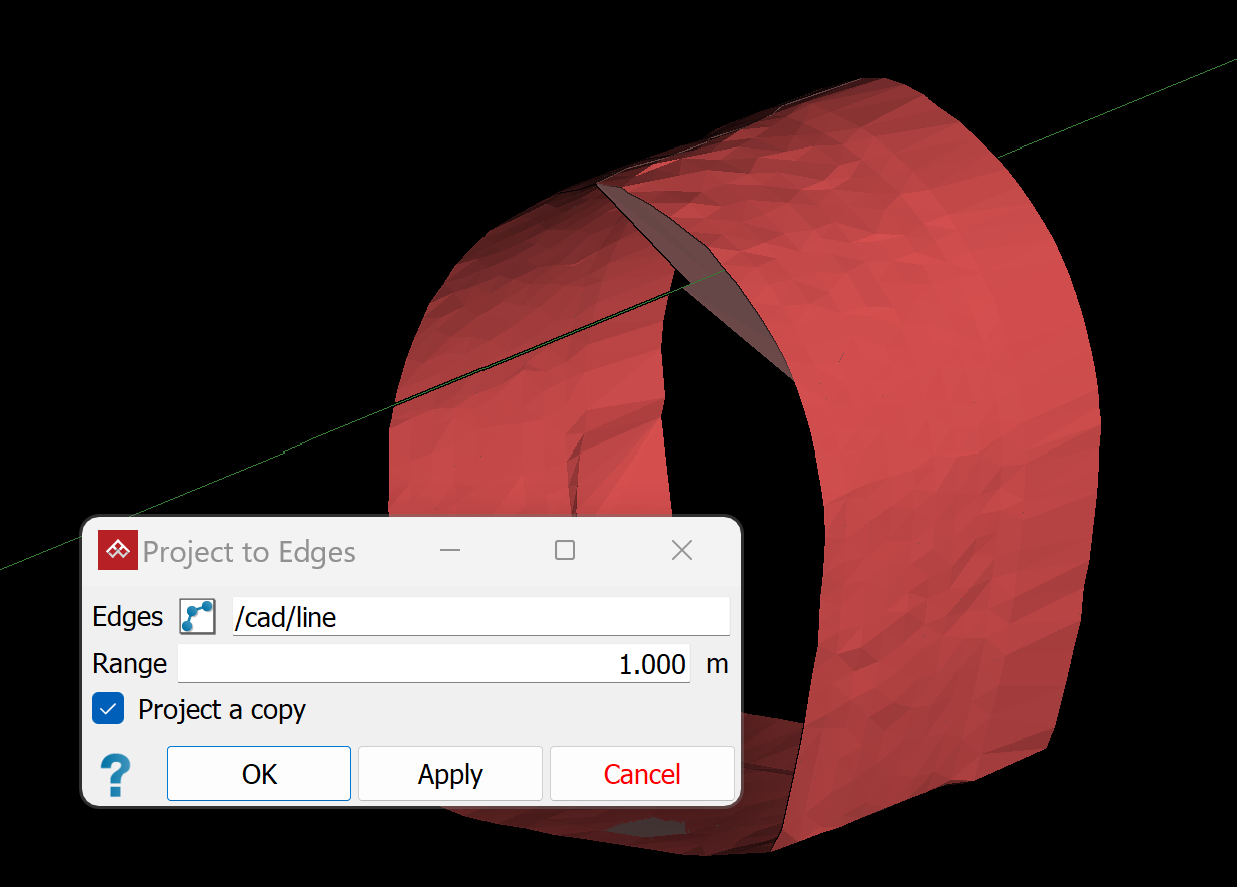Project to Edges
Source file: project-to-edges.htm
Use the project to edges tool to project a set of selected points, within a specific range, to an edge or set of edges.
-
On the Edit ribbon tab, go to the Project group and select
 Project to Edges.
Project to Edges. -
With the object or points selection type, select the projection edge object, to populate the Edges field. Alternatively, drag the object from the project explorer into the Edges field.
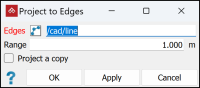
Note: The edges field will only accept a single object. If you drag in a new object it will replace the previous one.
-
Enter the maximum distance in the Range field.
Tip: If you are unsure of the distance, measure it with the
 Distance query tool.
Distance query tool. -
Using the
 Select points mode, select the group of points to project to
the line or edge of the polygon.
Select points mode, select the group of points to project to
the line or edge of the polygon.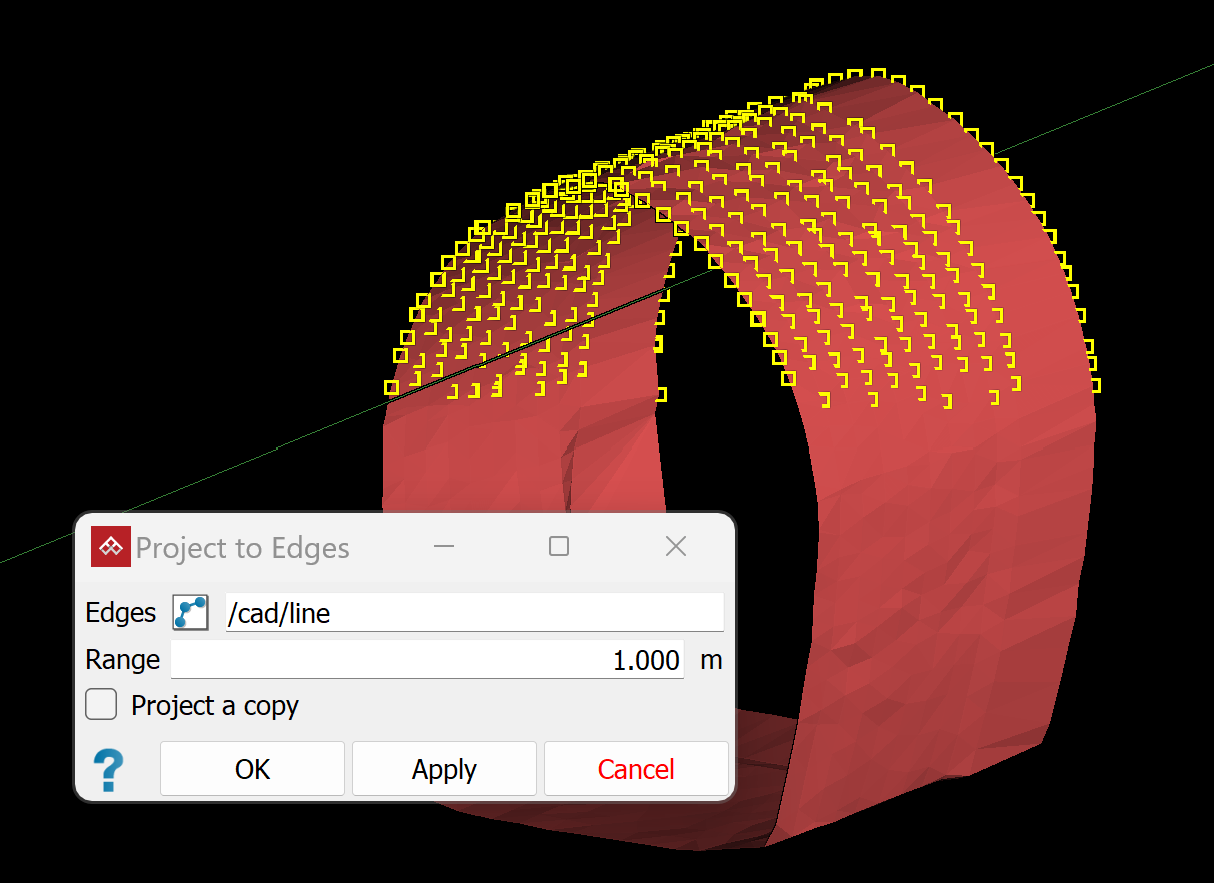
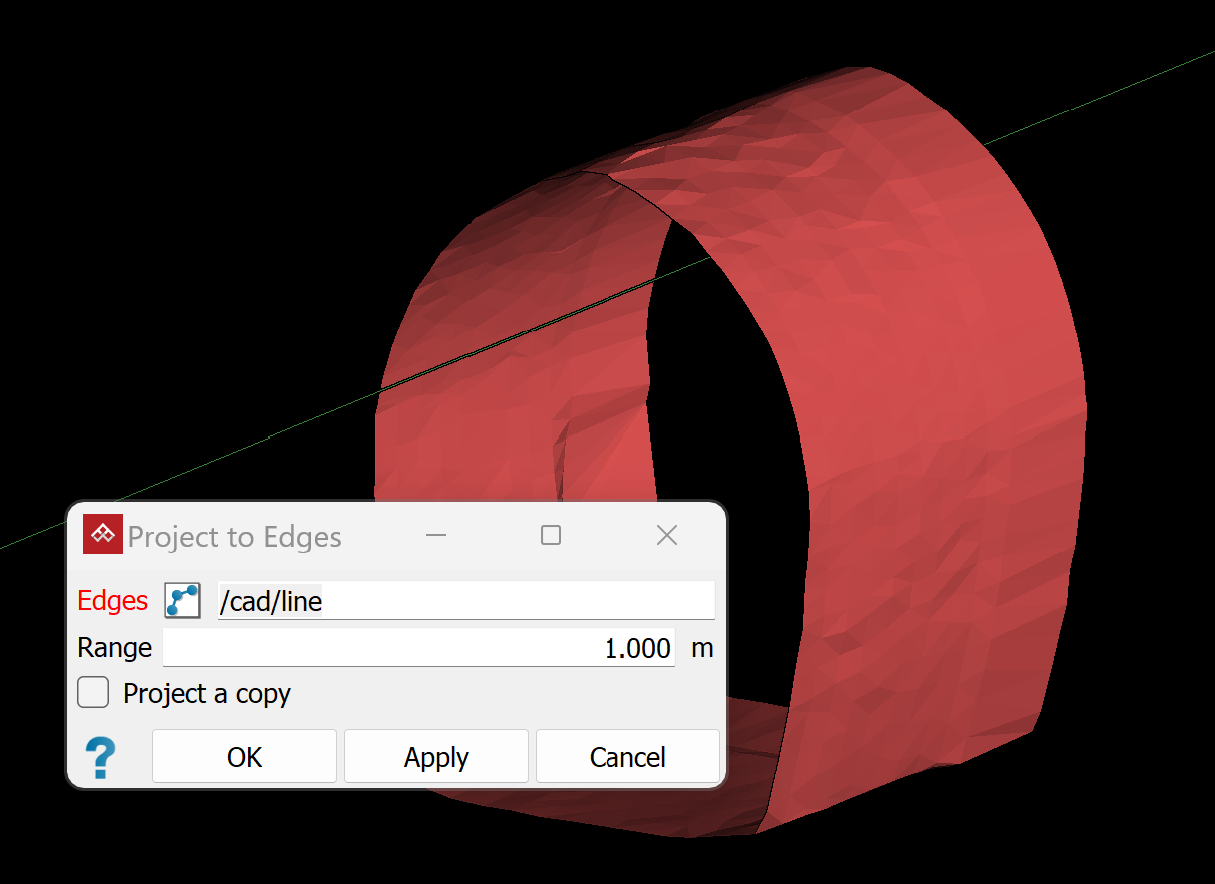
Select a group of points (left) or a whole surface (right).
Note: The project to edges tool cannot be used on scans.
-
Select Project a copy to leave the original points in place, and create copies projected to the edge. Clear this option if the points are to be moved.
-
Click OK or Apply.
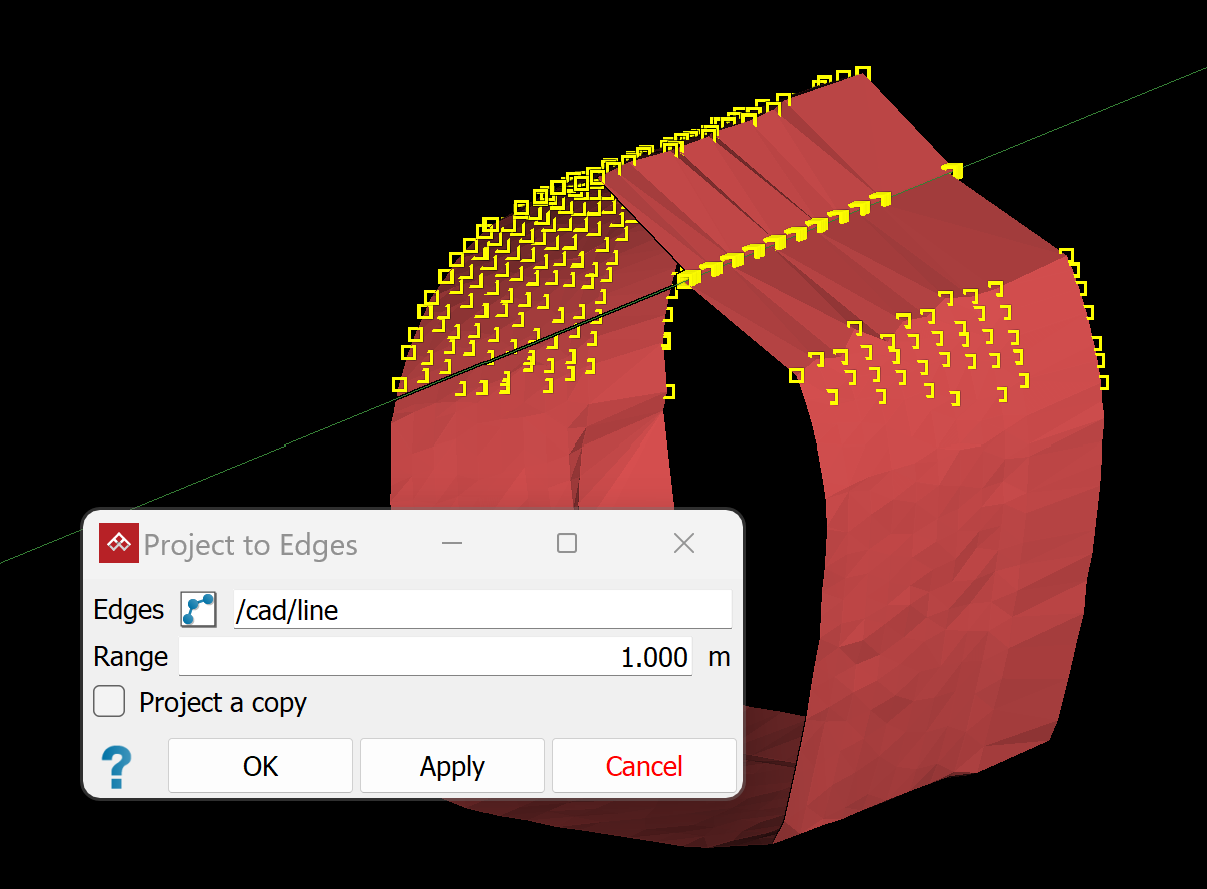
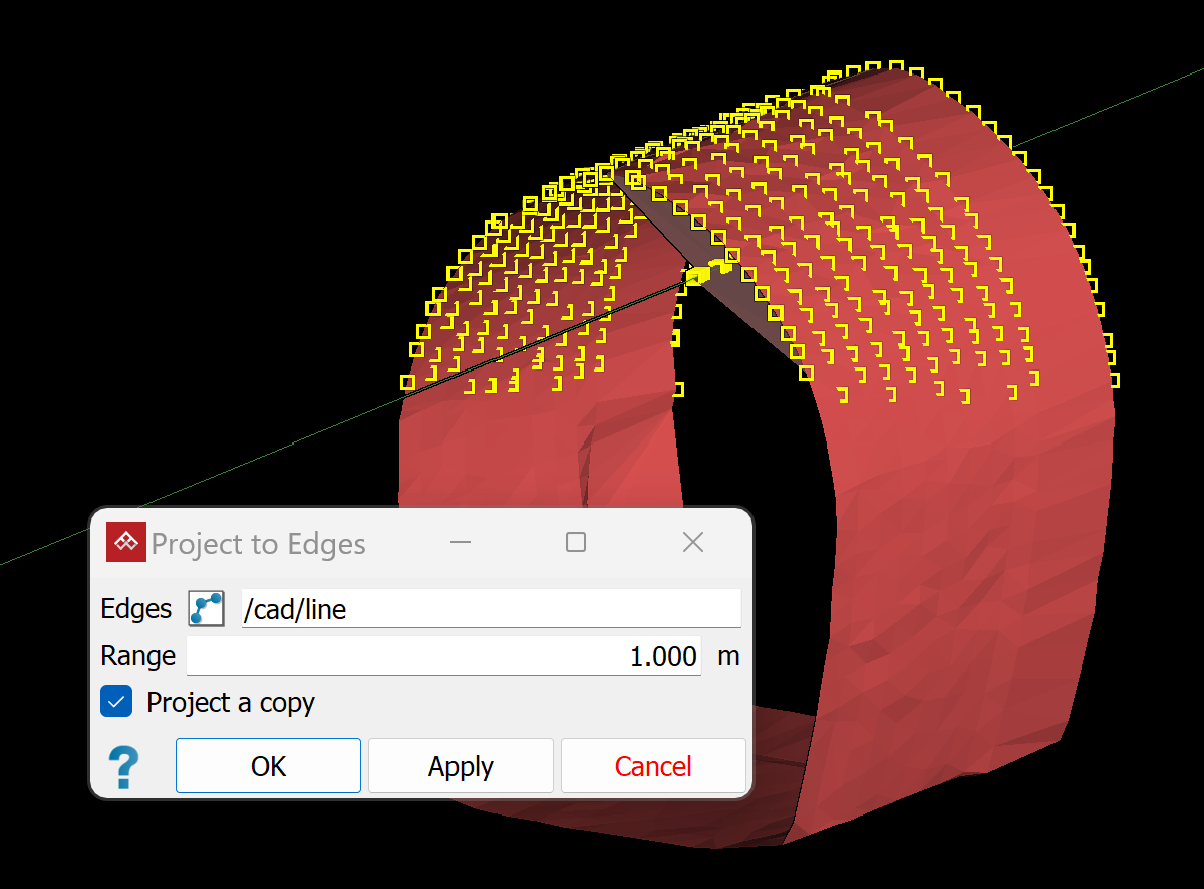
Points projection without copying (left) or with copying (right)
Surface projection without copying (left) or with copying (right)
Note: Only points or vertices within the specified range (1 m in this example) are projected.