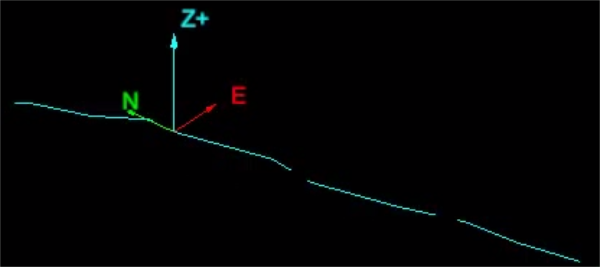Edit the Line Style
Edit line style provides a quick selection panel for setting the thickness and style that is displayed by using sequences of dots, dashes, long dashes and spaces.
-
Select the line.
-
On the Home ribbon tab navigate to the Style group and click the type of line style to edit.
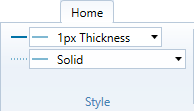
-
The following quick selection panel will open with a pull-down list displaying some basic, self-explanatory options.
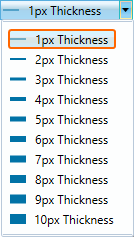
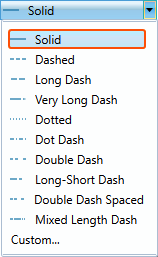
-
To create your own pattern, click the Custom... option.
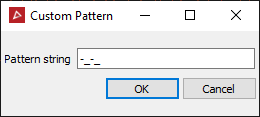
-
Type in the new custom pattern or string.
-
Click OK.
Other option to edit the line style is by:
-
Right-click on the line for the context menu and hover over
 Edit then select
Edit then select  Line Style....
Line Style....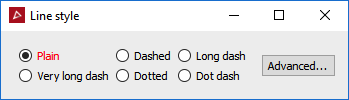
Another way to set the Line Style properties is from:
On the Edit ribbon tab navigate to the Properties group and selecting ![]() Properties. here
Properties. here
Advanced line style settings from  Properties
Properties
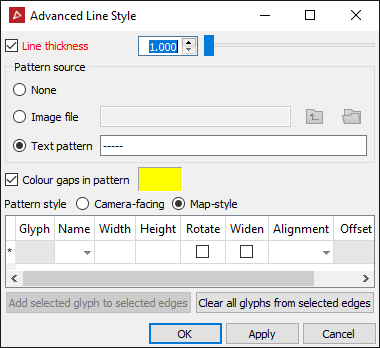
Line thickness
Allows you to select and alter the thickness of the line.
Pattern source
Allows you to select whether to use an image file or a text pattern to be interpreted as the line pattern. The approach basically produces a linear ON/OFF pattern along a line. Dark colours and letters equate to ON sections which take the assigned line colour. Light colours and spaces refer to OFF sections - which are transparent gaps between the ON sections.
Colour gaps in pattern
Colour gaps in pattern allows you to nominate a colour instead of leaving the OFF sections as transparent gaps.
Pattern style
Camera-facing means that the pattern is created from the viewpoint of the camera. This can result in the pattern appearing to slide along slightly as the camera moves around. Map-style means the pattern is fixed with respect to the background, as if drawn directly onto a map. This style of pattern remains static on the background as the camera moves around.
Glyphs
Glyphs refer to basic shapes that can be incorporated into the line pattern. The Glyph control table provides a wide range of settings such as width and height, rotate, widen, alignment and offset distance. These allow tight control on placement of the glyphs as well as behaviour in the image - whether the glyphs are attached to the line or can rotate freely around the line.
Example 1.
The following example is a red line based on a text pattern and utilising glyphs. Transparent spaces have been replaced with the colour yellow.
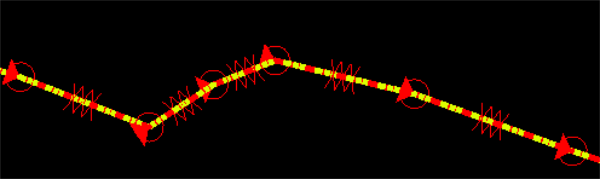
Example 2.
The following example is a light blue line based on an image file shown below. The black section in the image file is replaced by the line colour (light blue), and the white section represents the transparent space between the coloured line regions.
The image file for use with the line style tool. It is just a thin strip with black and white regions.

The final line style shows the light blue line with short (transparent) gaps. The gaps corresponding to the white sections in the original image file.