Smooth Lines
This option can be used to smooth a line containing many edges, such as lines produced by using Smart line.
-
On the Edit ribbon tab navigate to the Line group and select
 Smooth Lines.
Smooth Lines.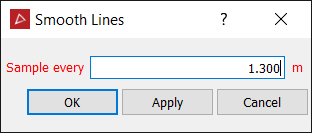
- Enter a sample distance. This determines how detailed the smoothed lines will be; the smaller the number the more detailed the lines, the higher the number the less detailed.
Tip! A
larger number is used to smooth high detail lines.
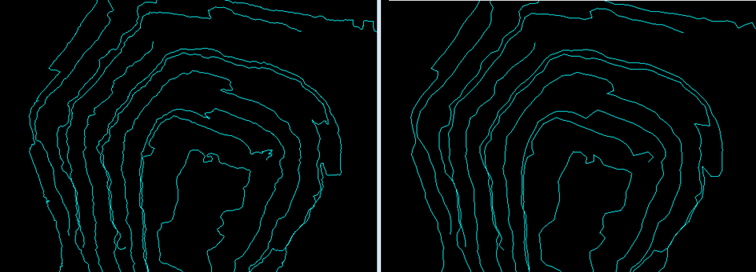
The following example is from an open pit mine.