Making Selections
Selection is a fundamental concept in PointStudio. Selection types designate what data can be selected at object level or at the primitive level (points, edges, facets and cells). Selection modes define over what area to apply the selection of data. An object must be selected for an operation to be applied to it.
To make a selection in objects follow these steps:
-
Select the object in the project explorer.
-
Choose a selection type according to the object type.
| Selection type | Objects it can be used on |
|---|---|
|
|
All of the objects below plus |
|
|
|
|
|
|
|
|
|
|
|
|
-
Choose the required selection mode for defining the area to apply the selection process from the following options:
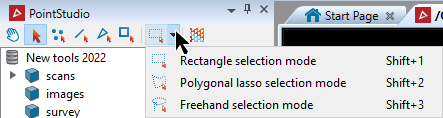
-
 Rectangle selection mode: Click and drag to create
a selection bounding box. Keyboard shortcut Shift + 1
Rectangle selection mode: Click and drag to create
a selection bounding box. Keyboard shortcut Shift + 1 -
 Polygonal lasso selection mode: Click and drag
then release the button to start the lasso, then click around the area to be selected. Keyboard shortcut Shift + 2 . Right-click or press the Space bar or Enter to complete the selection.
Polygonal lasso selection mode: Click and drag
then release the button to start the lasso, then click around the area to be selected. Keyboard shortcut Shift + 2 . Right-click or press the Space bar or Enter to complete the selection. -
 Freehand selection mode: Click and hold the mouse button while
drawing around the area to be selected. Keyboard shortcut Shift + 3
Freehand selection mode: Click and hold the mouse button while
drawing around the area to be selected. Keyboard shortcut Shift + 3
-
Create your bounding region according to the selection mode chosen.
Once the mouse button is released, all relevant objects or primitives in the region will be highlighted and selected.
Tip: Holding down the Shift key while selecting will add to the selection, holding down the Ctrl key while selecting will remove those bits from the selection.
More information on containers and objects can be found here.