Tying Windows Together
Windows can be tied to other windows so when they become 'tiled' if one of the objects is manipulated in one of the widows, all the objects in the other tied windows will also be manipulated.
The following options are available:
- To tie a view to a select few.
- Tie all views together.
- Tile and tie will re organise all tied windows to be viewed all together.
- Tied views can also be untied.
Note: To successfully view tied and tiled objects, the objects would preferably be from the same location.
Steps to tying windows:
-
There must be more than one view window generated inside PointStudio.
-
View the window that is to be tied.
-
On the View ribbon tab navigate to the Camera group. From the
 Tie To drop-down list select a window to tie the current view to.
Tie To drop-down list select a window to tie the current view to.
Multiple groups of tied windows can be created. The following icons will be randomly assigned to each group of windows tied to each other:
|
|
|
|
|
|
|
A window in view that is not tied to any other window will have a plain ![]() icon assigned to it.
icon assigned to it.
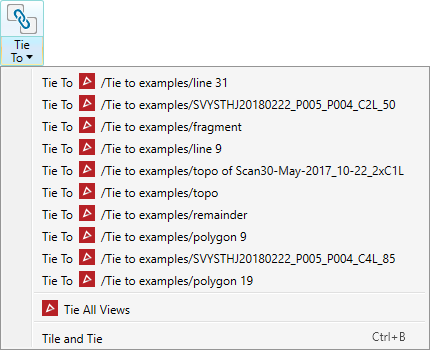
|
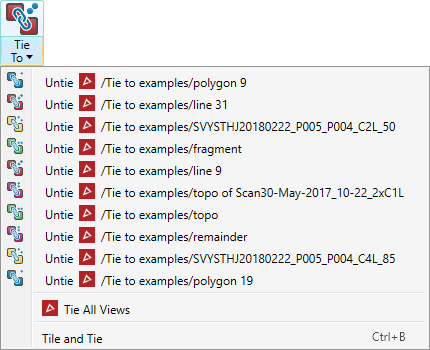
|
|
| Example of no windows tied | Example of five groups of two windows tied together |
Tiling Windows
All the windows can be tiled and individually manipulated.
All the windows can be tiled but only tied windows can be manipulated at the same time.
In the above example all the windows that are represented with the same coloured linking icon can be manipulated at the same time.
If Tie All Views is clicked, all windows will be tied together and can be manipulated at the same time when tiled.
When Tile and Tie is clicked all windows will be strategically re organised to be viewed and manipulated all at the same time. Shortcut is Ctrl + B.
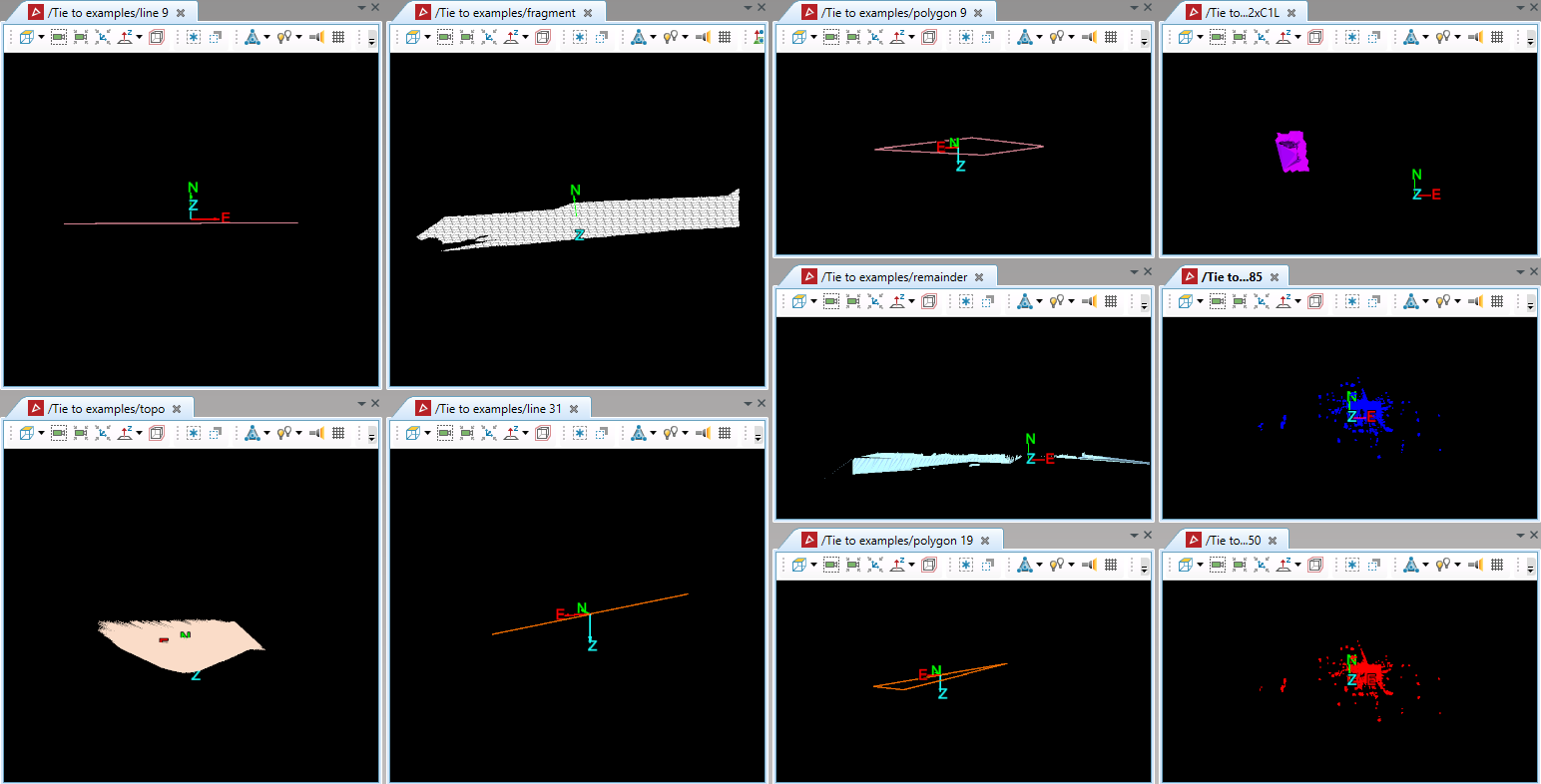
Example of ten windows tiled into one view on one monitor.
See Undocking and docking views to learn how to spread your view over multiple monitors.