Create a 3D Polygon
Polygons are
closed lines or loops used to define a boundary. Polygons can be used
to define areas of interest for modelling, filtering and cropping data.
This command allows you to make 3D polygons. To create 2D polygons use
the command 2D polygon.
-
On the Create ribbon tab navigate to the Draw group. From the Polygon drop-down list select
 Polygon.
Polygon.
A panel will open displaying the input fields for the First point. -
Click in the view window to select the First point or enter values manually in the X, Y and Z input fields. Click the minus symbol to delete the entries in the input fields.

-
Thereafter, the panel will accept inputs for each Next point.
-
Click in the view window, or select the mode for manual input from the following options:
- Point
- Length, bearing and inclination
- Relative offset

-
Right-click to complete the polygon.
-
Press Esc or click
 to exit the function,
otherwise continue creating new edges of a polygon.
to exit the function,
otherwise continue creating new edges of a polygon.
The polygon is saved in the cad container.
Tip: Create polygons while in top view ![]()
![]() or use snap modes to ensure the polygon is created in the intended location.
or use snap modes to ensure the polygon is created in the intended location.
Example of a polygon created using snap to point mode and a completed polygon loaded into the view.
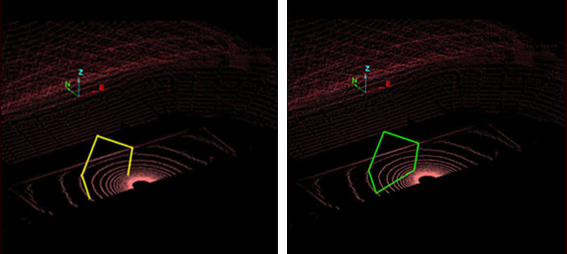
Helpful shortcuts:
|
D switch to point entry mode |
||
|
|
L switch to length, bearing and inclination mode, then
|
|
|
R switch to relative offset mode (standard 3D axes), then
|
||