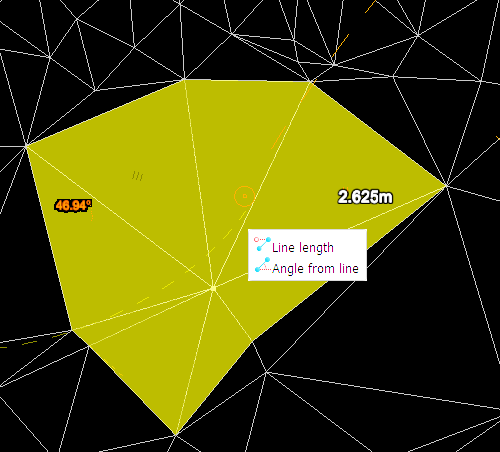Move Points
Use Move points to move an existing point to a new location. The point can be part of a line, a polygon, a circle, a surface or any other compatible object.
-
On the Edit ribbon tab navigate to the Primitives group and select
 Move Points.
Move Points.
The status bar will display the question to pick a point to move.
-
Select the point to move in the view window.
The status bar will display the question to specify a new location.
-
Click at the new location or enter coordinates in the status bar.
The function is reset and ready for moving another point. -
To exit the function when finished right-click or click
 in the status bar.
in the status bar. -
To exit (without carrying out function) right-click or press Esc or click the
 in the status bar.
in the status bar.
Note: To assist in the task, you can use the Action plane as well as the Snap modes to accurately select points.
Example of moving a point in a polygon.
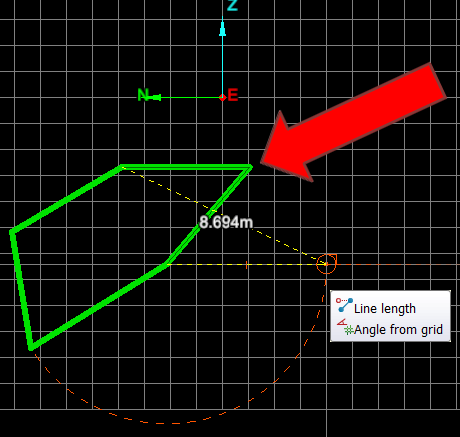
Example of move completed.
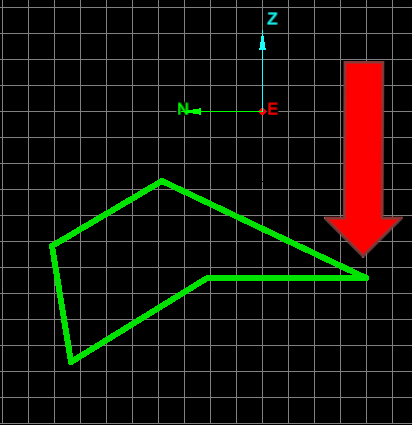
Moving a point in a surface.