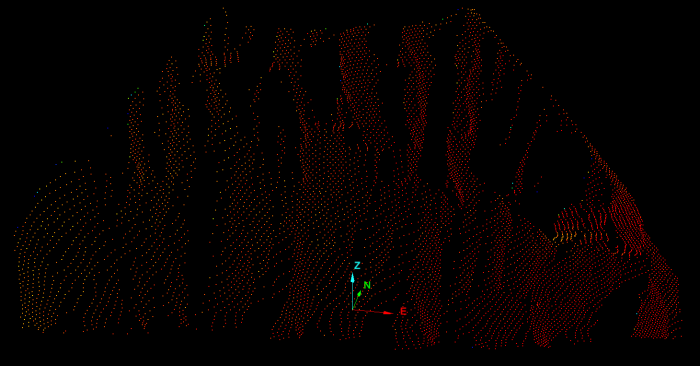Changing the Surface Appearance
Surface appearance changes how a surface is displayed in the view. By default, surfaces are displayed as a Smooth shaded surface, meaning that the viewed objects will be displayed with softened and rounded edges.
Surface appearance changes how an individual object is displayed. It affects just that object but in all views.
-
Select the object or data in the to be coloured.
-
On the Home ribbon tab navigate to the Colour group. From the
 Appearance drop-down list select one of the appearances available.
Appearance drop-down list select one of the appearances available.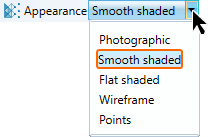
OR
-
Right-click on the object for the context menu and navigate to
 View.
View. -
Hover the cursor over
 View and select a Surface Appearance type.
View and select a Surface Appearance type.
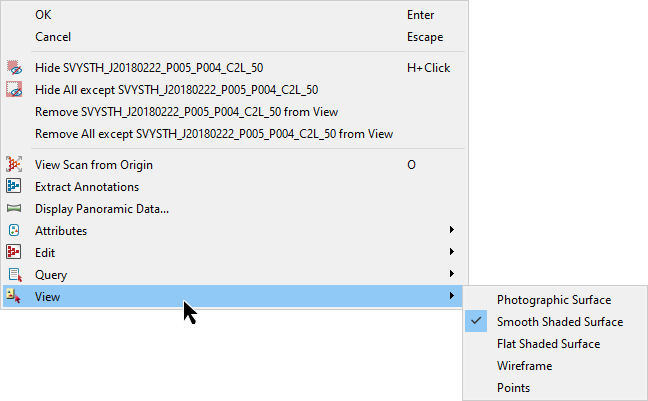
- Photographic surface: will render the photo image onto the surface if available.
- Smooth shaded surface: will display the surface smooth and shaded.
- Flat shaded surface: will display the surface as flat with sharp edges and shaded.
- Wireframe: will display the selected surfaces using a wireframe structure.
- Points: will display the selected surfaces as point clouds.
Note: This does not change the surface, only how it is displayed in the view window.
Example of a photographic surface.
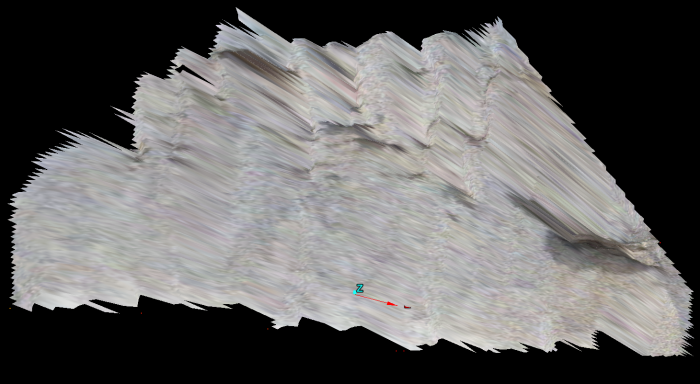
Example of a smooth shaded surface.
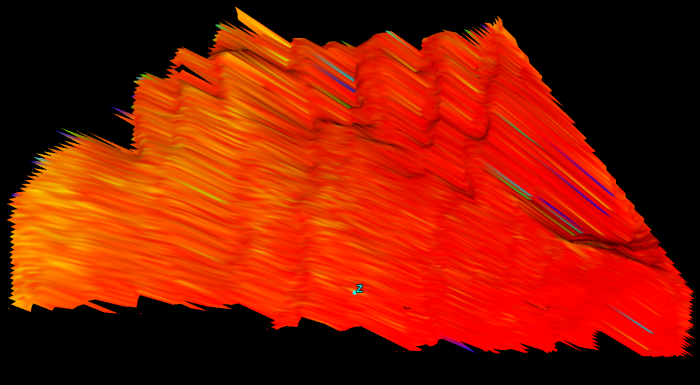
Example of a flat shaded surface.
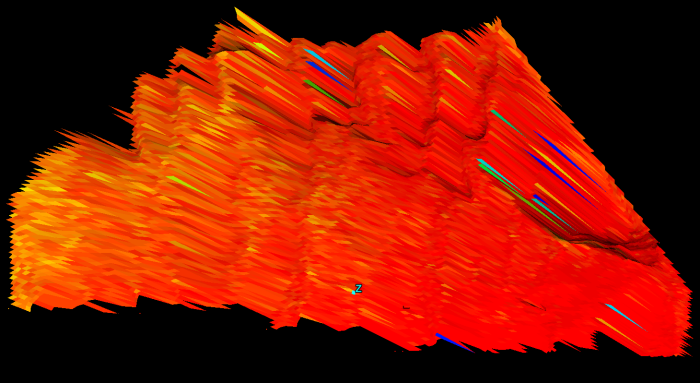
Example of a wireframe surface.
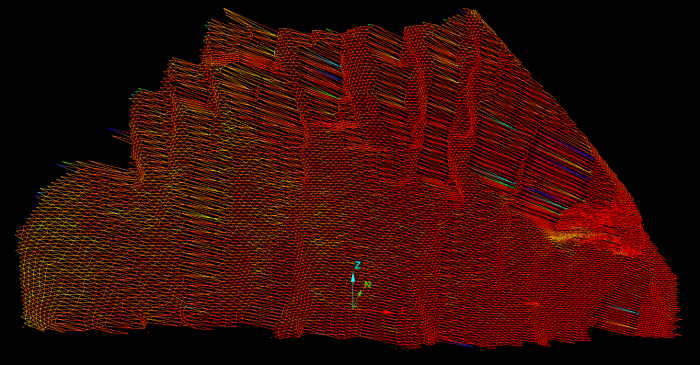
Example of a points surface.