Poisson Surface
The Poisson Surface tool uses the Poisson technique for creating closed solids of underground voids.
The Poisson Surface tool:
- Is resilient to noisy data and misregistered artifacts.
- Performs quick calculating and rendering processes.
- Predicts where missing scan points should be and fill in those voids.
- Detects any extra unwanted points and ignores them for the surface reconstruction.
To create a Poisson surface:
-
On the Labs ribbon tab navigate to the Create group and select
 Poisson Surface.
Poisson Surface.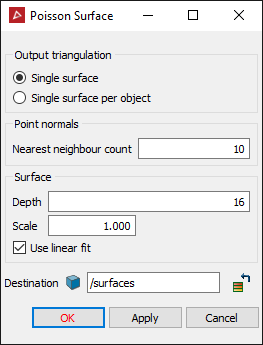
-
Under Output triangulation choose how to surface your selection.
Select either:
- Single surface
- Single surface per object
-
Under Point Normals, in the Nearest neighbour count field, enter the number of nearest neighbouring points to use for the surfacing calculations.
- A larger count will make the surface smooth out more but you'll potentially lose sharpness around complex features.
- A lower count will make the surface appearance look coarser.
Tip: In most situations, the Nearest neighbour count range of 3—20 is sufficient.
-
Under Surface you can configure the parameters that affect the resulting surface creation.
- The Depth value will determine the triangulation size used.
- Higher values will create a more accurate surface with smaller triangles.
- Low values will make the surface appearance look coarser using larger triangles.
-
The Scale is the maximum feature size the tool should be looking at.
- Increasing the Scale will cover larger gaps and it will completely close the ends of a tunnel creating a closed solid. If the Scale value is set too high it could create larger bulges at the ends of the tunnels as it increases the base triangle size of the surface it's creating. This can cause it to lose a little resolution on the walls.
- Decreasing the Scale might only triangulate the walls. If the set Scale is too small the algorithm might not even triangulate all the walls.
Tip: If you double the Scale increase the Depth by 1 if you still wanted to keep the triangles the same size to keep all that fine detail.
-
Select Use linear fit if the surface reconstruction is to use linear interpolation to estimate the positions of the iso-vertices.
Tip: If the triangles are too big, then try increasing the Depth by 1 until you like the result. If it's got too much detail and you are not seeing a nice smooth surface, then you've gone too far, then try decreasing the Depth by 1 until you like the result.
A Depth value between 8 and 16 will keep the surface clarity and detail.
- The Depth value will determine the triangulation size used.
-
Click OK or Apply.
In the below example, the scan (below left) had all the black areas (the voids) completely filled in by using the Poisson surface tool. The details are preserved and edges are smoothed out.
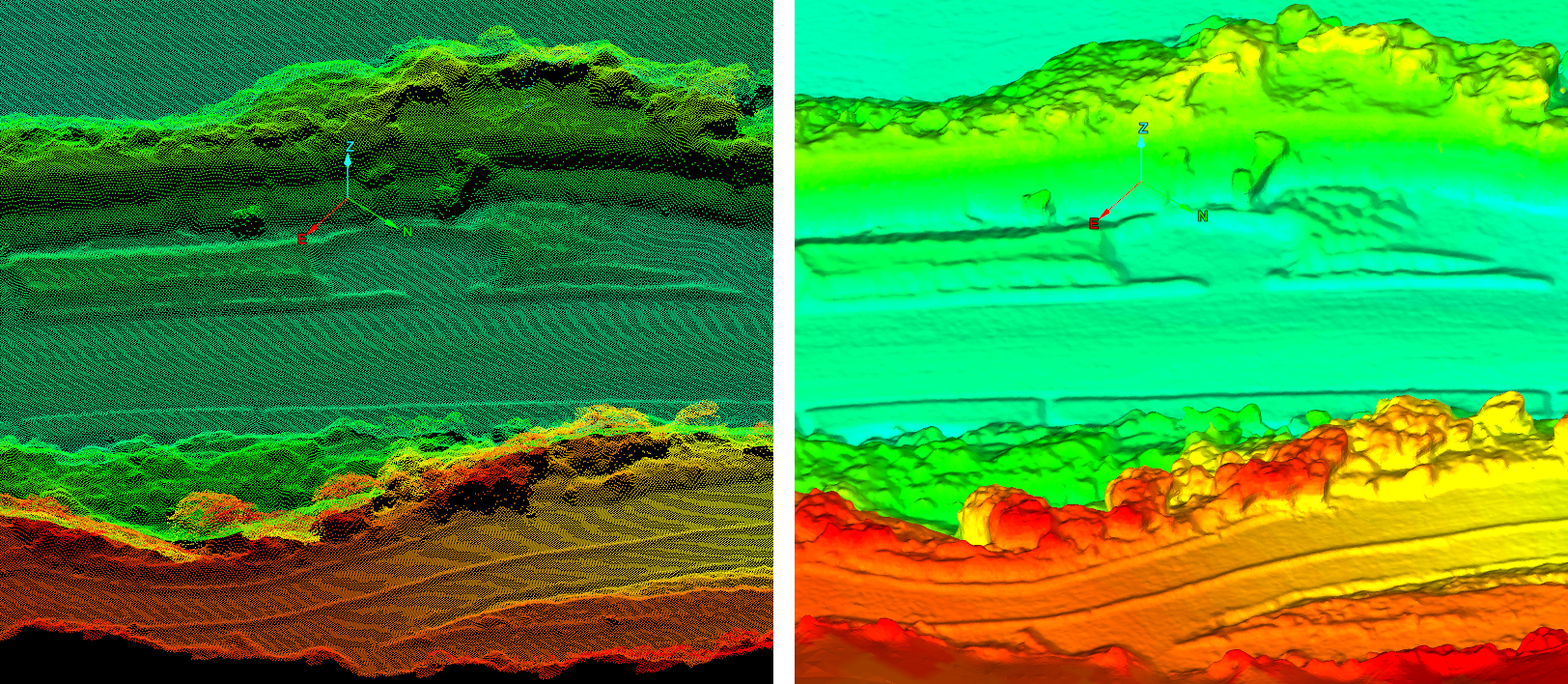
The settings used for this output are shown in the panel above.