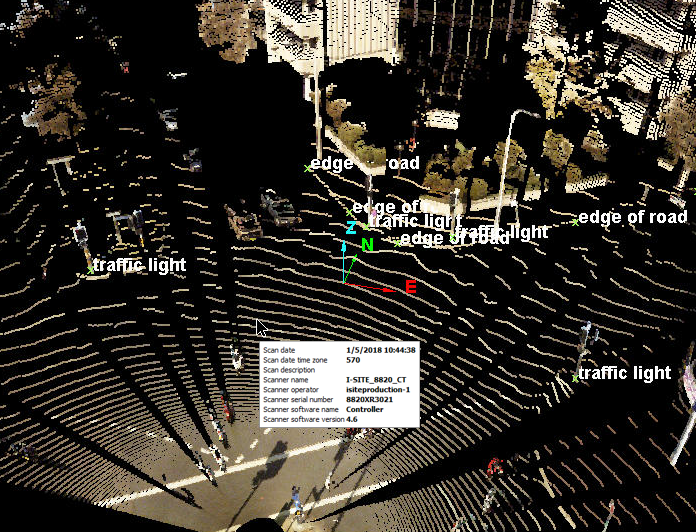Create Survey Points
Survey points
can be created to label features. This can be useful for identifying features
in scan data.
-
On the Create ribbon tab navigate to the Draw group. From the Points drop-down list select
 Survey Points.
Survey Points.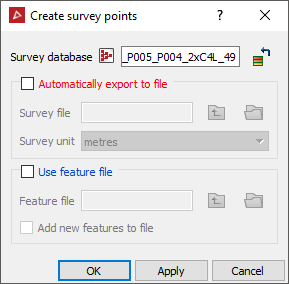
- Select the location for the Survey database or accept the default.
- Selecting Automatically export to file will export a comma separated text file to the defined location. The text file has the format: index number, x, y, z, feature_label. The index number can be used to identify features if there are more than one with the same label.
- If the same features are used repeatedly, a text file with a feature per line can be imported by selecting Use feature file. Selecting Add new features to file will update the imported file with any changes.
-
Select OK or Apply.
The following dialogue opens.
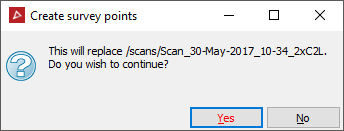
-
Type in the Feature label, or select an existing feature from the drop-down list (if a feature file was imported).
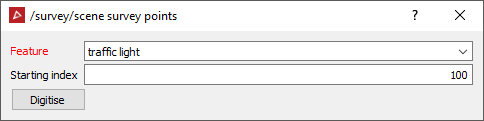
-
Once the feature is entered or selected, press the Digitise button and click to create the survey points in a view window.
- To
complete the survey point creation for each feature, click Complete
 . These points will be saved within the container defined
in the Survey database field.
. These points will be saved within the container defined
in the Survey database field.
More survey points can be added, or point
creation can be cancelled by pressing the ![]() Cancel button.
Cancel button.