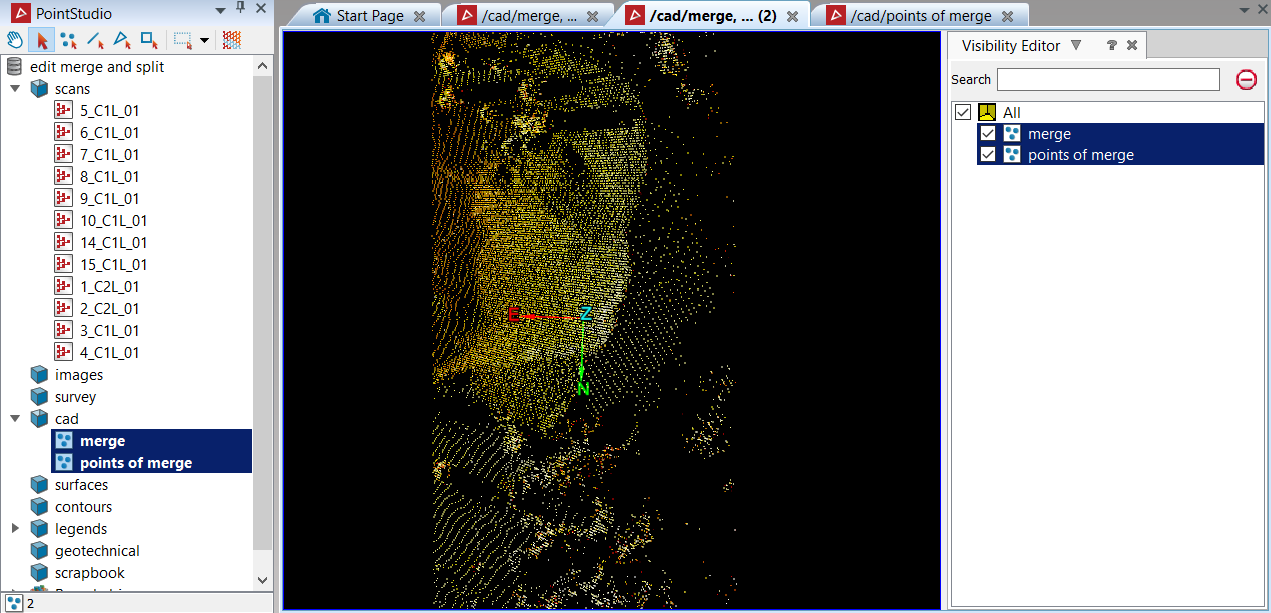Split and Merge
With the Split ![]() tool it is possible to split the primitive selection to create 2(two) separate objects.
tool it is possible to split the primitive selection to create 2(two) separate objects.
Note: Any object can be split into two.
The Merge ![]() tool allows merging of multiple objects into one(1) single object.
tool allows merging of multiple objects into one(1) single object.
Note: Any object(s) and scans can be merged into one object.
Merging objects
In the following example a stockpile is made up of multiple scans, however the selection of interest highlights only the relevant scans.
General procedure:
-
Select all the objects to merge into one.
-
On the Edit ribbon tab navigate to the Object group and select
 Merge.
Merge.The highlighted points have been merged and combined into a 1 (one) object and is populated in the cad container labelled "merge".
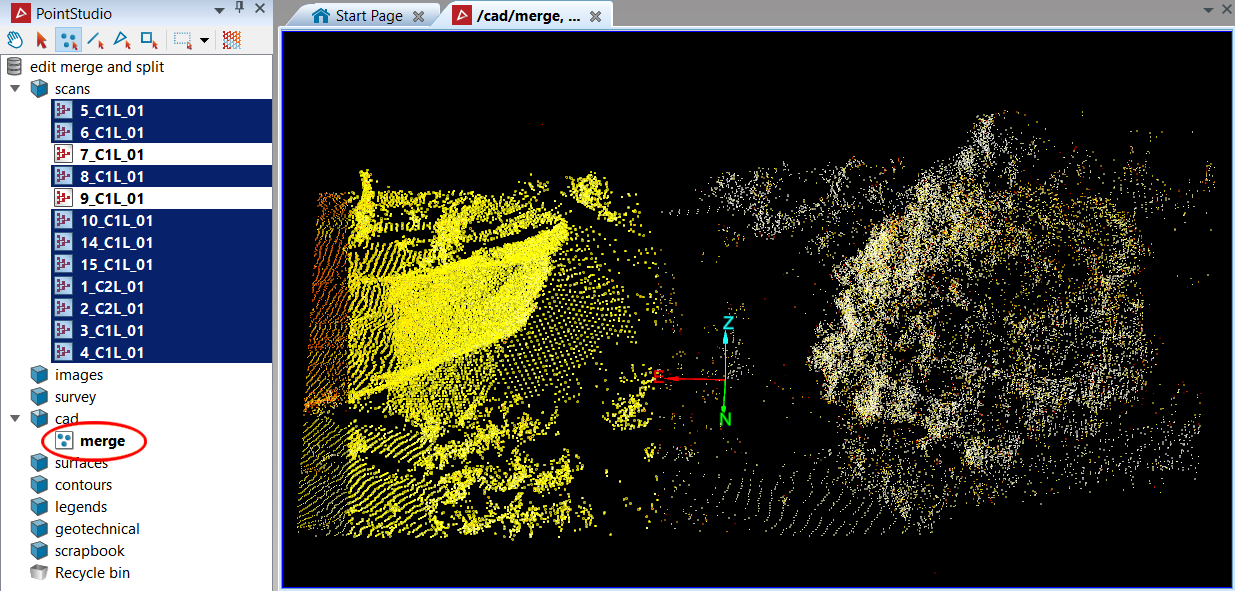
All the selected points were merged into one object called "merge". Below is the object merge viewed in a new window.
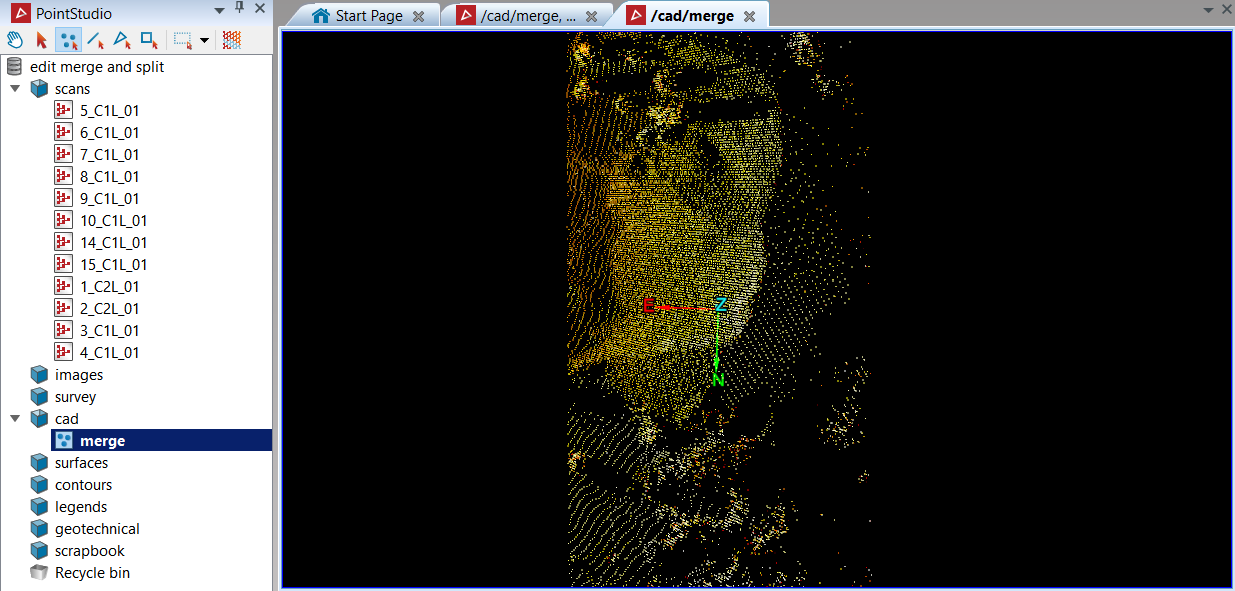
Split objects
In the following example a selection was made from the "merge" stock pile object to demonstrate the Split tool.
General procedure:
-
Select the object to split (in this example it is "merge")
-
On the Edit ribbon tab navigate to the Object group and select
 Split.
Split.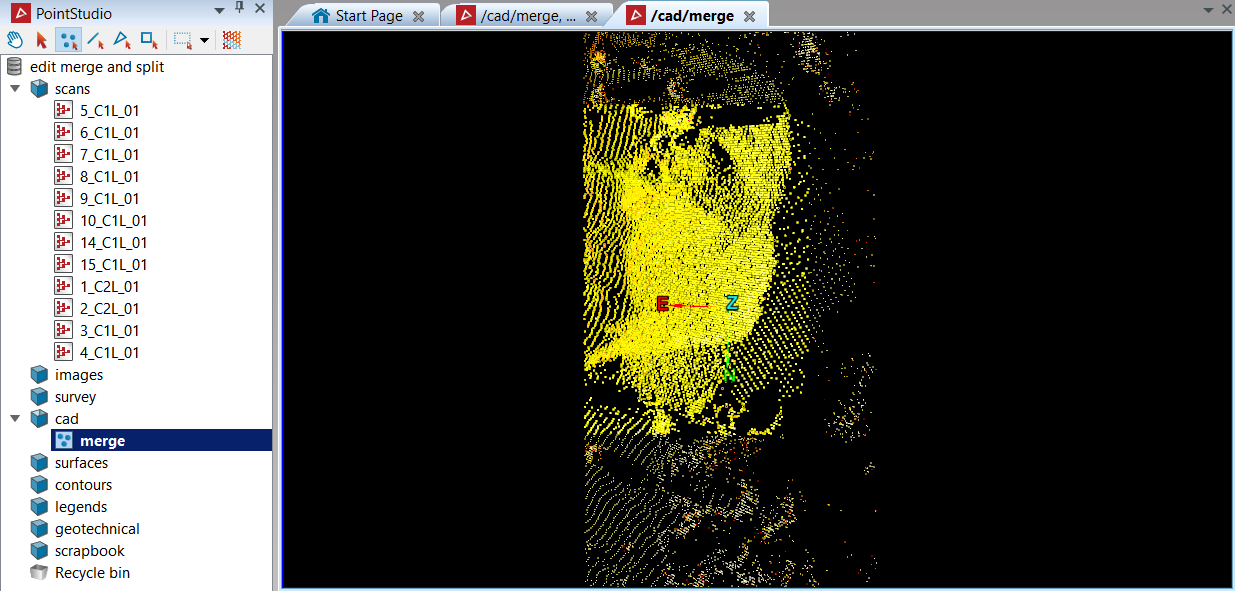
The Split tool has now created two new objects out of one, "merge" and "points of merge".
The image below shows the newly created object "merge" and "points of merge", populated in the cad container. Visibility editor was used to hide the "points of merge" object.

The image below shows the newly created object "merge" and "points of merge", populated in the cad container. Visibility editor was used to hide the "merge" object.
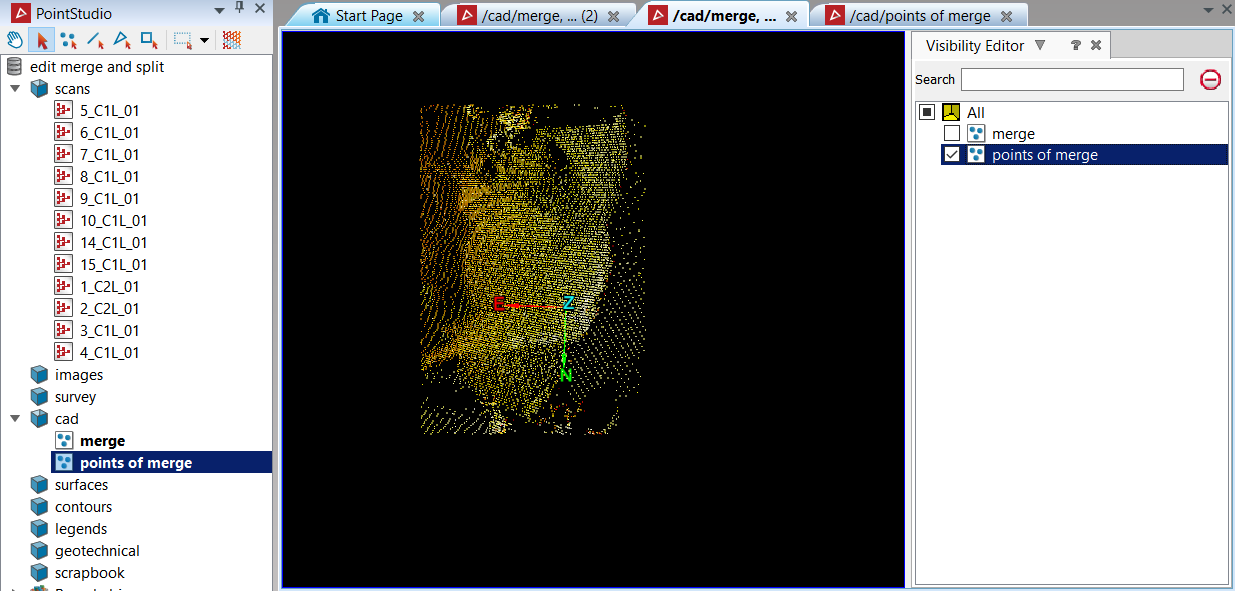
The image below shows the newly created object "points of merge" and "merge" shown together in the same view window.