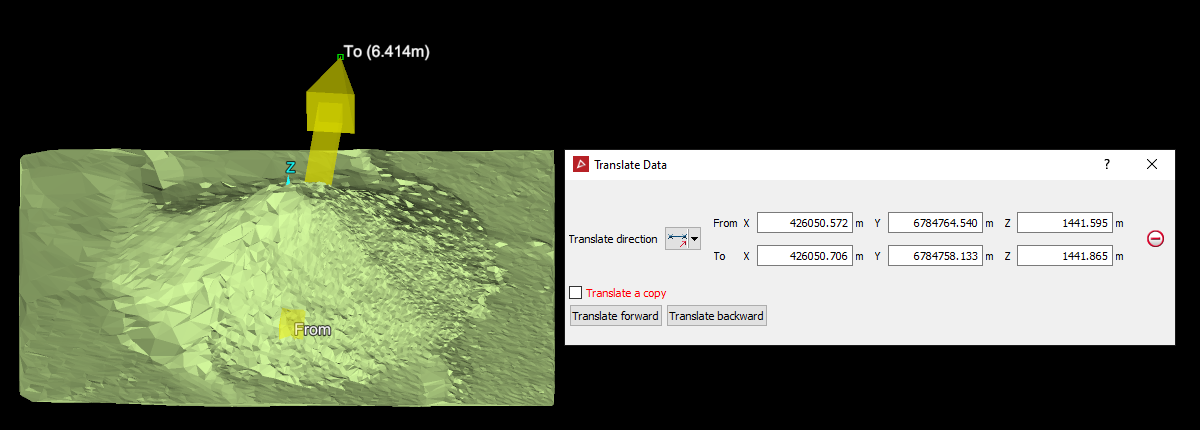Translating the Data
Use this option to translate (shift) data in various directions.
-
On the Edit ribbon tab navigate to the Transform group and select
 Translate
TranslateOR in the Position and Filter ribbon tab navigate to the Transform group and select
 Translate.
Translate.
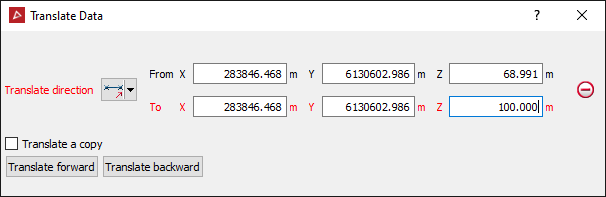
-
Select the method of defining the Translate direction from the drop-down list.
Depending on the Translate direction selection type the panel will change to request additional inputs.
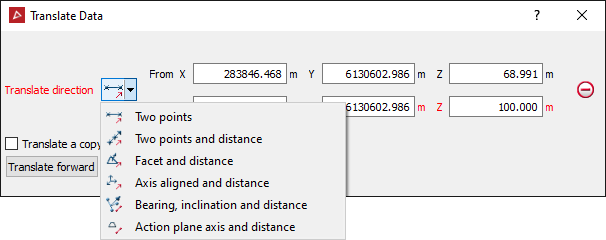
|
The Translate direction options are:
|
-
Select the Translate a copy option to allow you to produce a copy of the selected object(s) located at the nominated direction and distance from the source.
-
Select the object to be translated in the project explorer and make sure that no other objects are highlighted.
-
Click Translate forward to perform the translation process. Use Transform backward to retrace the path back to the start position.
Tip: Right-clicking on the input fields will display a context menu with additional basic options.
The direction vector guide
The direction vector is a visual aid
for these methods and is drawn as an arrow representing the direction
and distance to be translated. It is defined and used in the Two
point methods and can
be used in the axis aligned or
bearing/inclination methods. If
not used in the axis aligned or
bearing/inclination methods, there
is no visual guide for translation direction and distance. It is not used
in the Facet and distance method,
however, this method produces its own direction vector as a visual guide.