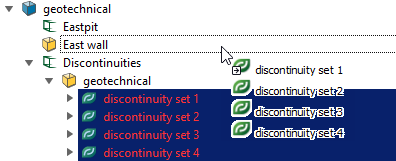Assign Discontinuities to Cells
Discontinuities are assigned
to cells that contain them when superimposed in 3D space. The result is
that individual discontinuities appearing within a cell will be either
copied or moved to the cell object itself.
-
Select the discontinuities and or the discontinuity sets to be assigned.
-
On the Geotechnical ribbon tab navigate to the Cell Maps group and select
 Assign to Cells.
Assign to Cells.
(Alternative 1: Right-click after selecting all discontinuities and from the context menu select Assign to cell map...)
(Alternative 2: Select all discontinuities in the project explorer and drag and drop them onto the main Cell object containing all relevant cell runs) -
Drag and drop all relevant cells and cell runs to the Cell map field. Alternatively, select them in the project explorer followed by clicking
 to add. Use the
to add. Use the  to remove selections.
to remove selections.
-
Select Move instead of copying discontinuities if desired. Otherwise, discontinuities will be copied into cells.
-
Click OK or Apply to complete.
Discontinuities will be assigned to their equivalent cells and will be visible in the view window.
Note: Discontinuities
can still be readily manipulated and moved around as desired - even into
different cells.
Close up view of discontinuities sitting inside the cells.
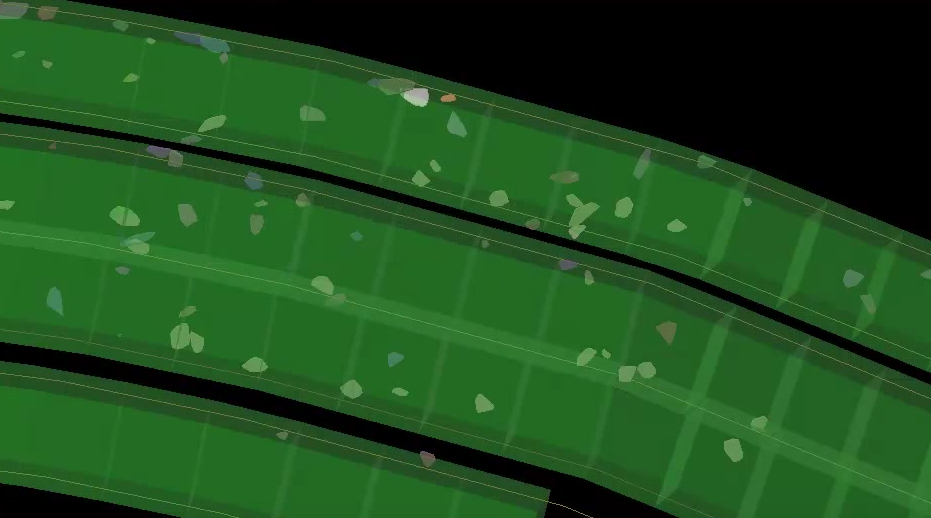
Alternative method - select and drag all discontinuities onto main cell object.