Contacting Maptek
The Contact Maptek option allows you to report software or hardware faults, provide suggestions or contact Maptek (for support) from within the software.
-
Select
 Request
Support, Suggest a Feature or Report a Bug. The Contact Maptek dialog displays.
Request
Support, Suggest a Feature or Report a Bug. The Contact Maptek dialog displays.
-
Enter your valid email address, if you are logged in to Maptek Account your email address will be automatically filled in.
-
Enter your Phone Number and select Request phone support if you wish for a call back from the support team.
-
In the Subject field type in a brief description what you need help with, or where you found the bug in or your suggested feature.
-
From the Application drop-down list select PointStudio if not already selected.
-
In the Description box type in a detailed description of the problem, suggestion or support required.
Make sure to add information like:
- If it’s a problem tell us when and the frequency it occurred for any other versions of the tool or for any other users.
- Click
 to take a screen shot to include a screen capture. For multiple screen shots, click it for each screen.
to take a screen shot to include a screen capture. For multiple screen shots, click it for each screen. - To attach a previously taken screen capture, click the
 open folder icon and navigate to your image.
open folder icon and navigate to your image.
-
Click Send.
-
Check the Report window for details that the feedback was successfully sent.
-
Check your email client for a confirmation email.
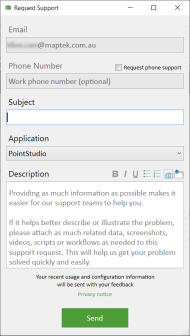
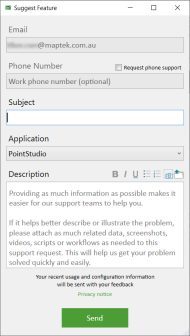
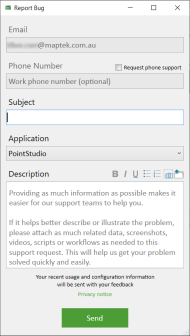
Each feedback received is given a number to use for all future correspondence regarding this issue, such as Issue S00061049, which can be found in the subject header of the confirmation email.
Un-sent feedback
If feedback could not be sent, the Unsent feedback dialog box displays:
- Try again later will automatically send your feedback on application start-up when more than one day has elapsed.
- Abandon will delete any unsent feedback.
- Manual will save your feedback to a nominated directory that you can later email.