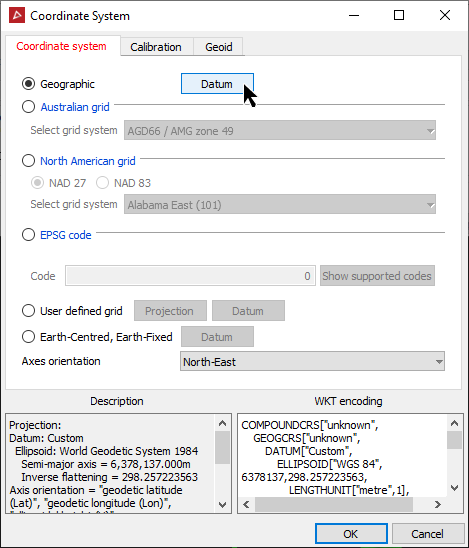Manually Setting up a Coordinate System
This section describes setting up the Datum when manually defining the coordinate system. it is common to when Defining
-
To manually set up the coordinate system select New system... from the or choose from drop-down menu.
-
Select the Geographic radio.
-
Click the Datum button.
The Coordinate system panel will open and you can specify a coordinate system.
-
From the Coordinate system tab select the required coordinates from the following options:
-
Select a predefined datum to use from the drop-down list and click OK.
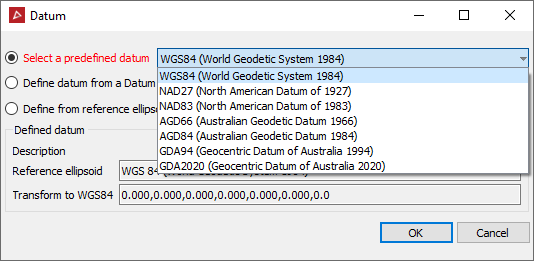
-
Define a datum from a Datum EPSG code or select an EPSG code from the available list and click OK.
- The codes can be searched for by either entering the number or a description into the Find field.
- The EPSG codes will have its description and the WKT encoding displayed.
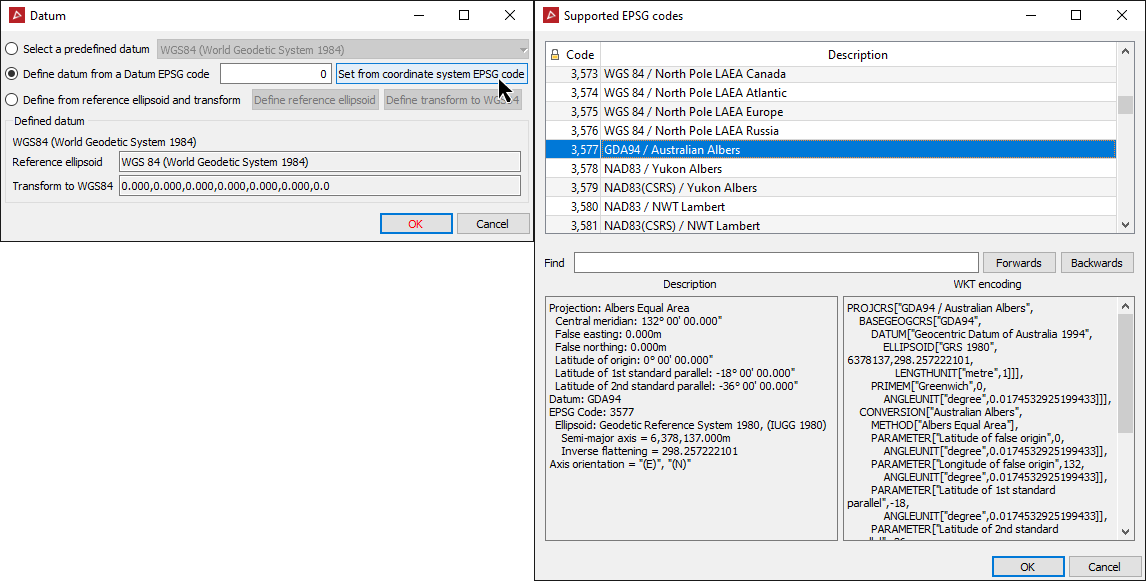
-
Define from reference ellipsoid and transform by Define reference ellipsoid to transform the reference ellipsoids settings.
- Select the reference ellipsoid from the drop-down list at the bottom of the panel then click OK. In this example the reference ellipsoid is WGS 84 (World Geodetic System 1984).
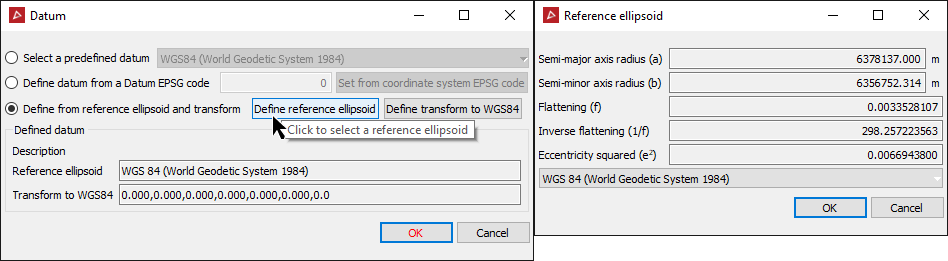
OR
-
Define from reference ellipsoid and transform by Define transform to WGS84 to transform the reference ellipsoid selected in the Reference ellipsoid panel to the WGS84 system.
- The following panel will require a Position Vector transformation of (geog3D domain), EPSG:1037 or (geog2D domain), EPSG:9606 selected from Transform type list.
- Define the following seven (7) new parameters, coordinates, rotation and change in scale to transform the reference ellipsoid to the WGS84 system then click OK.
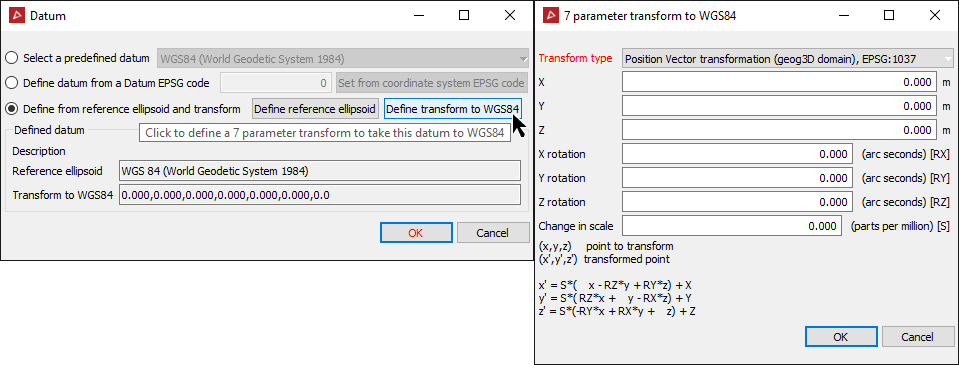
The Defined datum Description will update automatically.
-
-
Click OK in the Datum panel.
-
Select the Calibration tab to apply custom offset measurements to horizontal and vertical references.
-
Select the Geoid tab to nominate Geoid setting from the following options:
- Use ellipsoid just set up.
- Use the Ausgeo09_rebased geoid.
- Use the Ww15mgh_rebased geoid.
- Or import a geoid file to work with. Must have one of the following extensions (*.asc, *.byn, *.ggf, *.gtx)
-
Click OK or Apply in the Define Coordinate System panel.