To simplify a surface by facet count
Note: The Simplify by Facet Count should only be used if there is a specific number of triangles to which the surface must be restricted to. This option does not provide a method of limiting the surface deviation caused by triangle simplification. Simplify by Distance Error is the preferred method.
The Simplify tools allows surfaces to have their facet count reduced, while retaining the overall shape. This option works on a selection of facets that can be an entire surface, a group of surfaces or a selection of facet primitives on a surface. Surfaces may also require simplification in order to export them to packages that are unable to import or display surfaces with a large file size.
Simplify a surface by minimising the facet count by the following:
-
Select the surface in the project explorer.
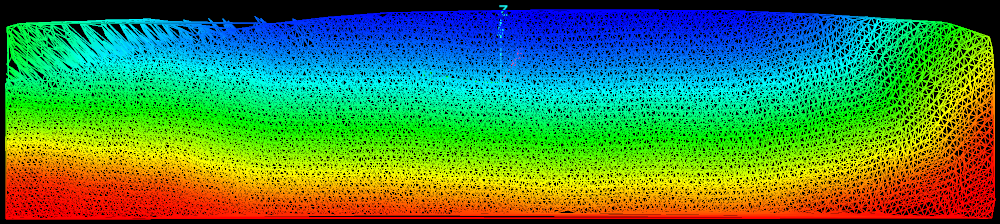
-
On the Edit ribbon tab navigate to the Surface group. From the Simplify drop-down list select
 Simplify
by Facet Count.
Simplify
by Facet Count.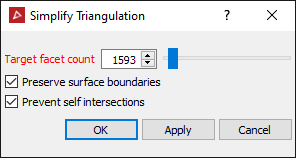
-
Set the Target facet count either by the slider or entering the desired number of facets the simplified surface will contain.
The slider can be adjusted from one to the total number of triangles in the selection. If the slider is set to halfway, it will reduce the facet count by half. This can be applied repeatedly to further reduce the facet count by half each time this function is applied.
The simplification process will amalgamate the triangles in flat regions first, preserving edges and other curved areas. It will also simplify triangles around the boundary of the triangle selection.
- Select Preserve surface boundaries to leave the boundary unchanged.
- Select Prevent self intersection to disallow line intersections, however the analysis to guarantee the intersections don't occur will slow the simplification down.
-
Click OK or Apply.
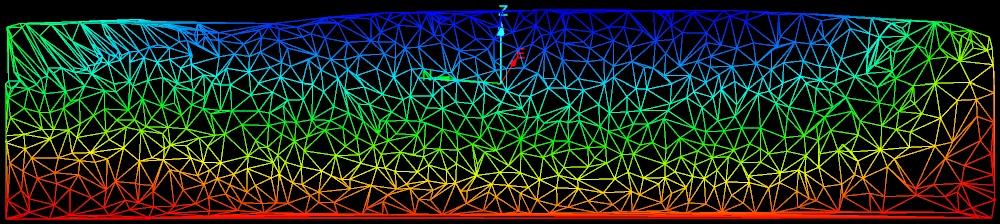
Setting the target facet count and after the simplify surfaces options has been run.
Note: There is a shortcut to automatically reduce the facet count to 25% of the original: right-click and select Edit > Simplify facets 25%.
Note: The simplification can introduce inconsistencies in the surface, such as triangles that overlap or cross. Follow the steps below to check for and fix inconsistencies.
The following can be done to check for inconsistencies.
-
On the Query ribbon tab navigate to the Surface group and select
 Surface Validity.
Surface Validity.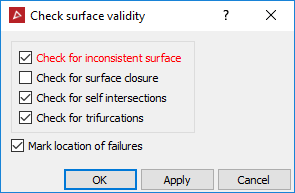
-
Untick Check for surface closure. This option is only used for closed solids.
-
Select Mark location of failures to create objects in the cad container that highlight the locations of the errors.
-
Click OK.
-
Drag and drop the object (s) created in the cad container onto the surface View window to display any errors found.
-
To repair any errors found, zoom into the error and select surface render mode in wireframe
 .
.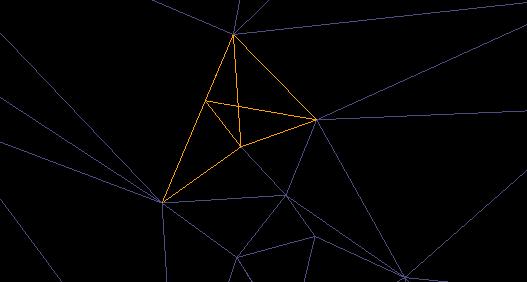
Example of an error
-
Using point selection mode, select a corner point on the triangle and click Delete on the keyboard.
-
To fill the hole created, on the Edit ribbon tab navigate to the Fix group and select
 Fill
Holes.
Fill
Holes. -
Repeat this procedure for all errors found.