Create cell run
Create cell run builds a series of cells along a crest line and associated toe line. These cell runs can be used in analyses which focus on specific areas or groups of cells.
You will need to have lines representing the design toes and crests of the pit.
Results are saved into the destination container as a cell run object.
Note: Cell runs can be grouped into a higher level cell object. These could represent the cell runs of a specific pit or specific area. Further processing can be easily carried out on all pit cells at once in these grouped cell run collections. See Create cell.
-
On the Geotechnical ribbon tab navigate to the Cell Maps group and select
 Create Cell Run.
Create Cell Run.The Create cell run panel will open.
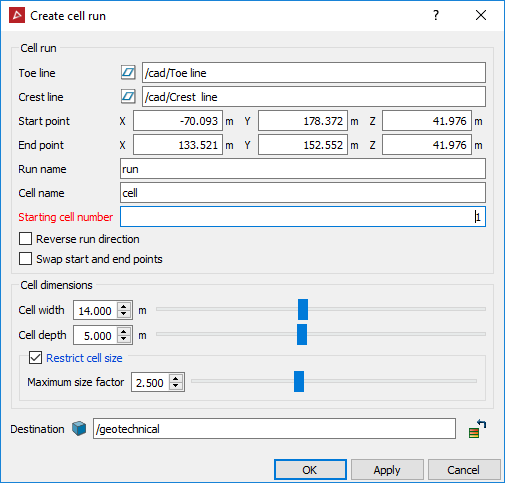
-
Middle mouse button click and drag the design toe line (line object or polygon object) to the Toe line field, or type in the name.
-
Middle mouse button click and drag the design crest line (line object or polygon object) to the Crest line field, or type in the name.
The run will be populated with green translucent boxes representing the cells. Numbers will be displayed indicating the cell numbers. The initial layout will use default or previous values. -
You can choose to customise the cell layout by adjusting the following optional settings. Cell visualisation will update in real time.
- Click along the cell run to select a specific Start point and / or End point if desired. Alternatively enter coordinates manually.
- Change Run name and / or Cell name if desired.
- Change Starting cell number if desired.
- Choose whether to Reverse run direction numbering of cells.
- Choose whether to swap the start and end points of the numbering sequence on the cells.
- Cell dimensions:
- Adjust cell width and depth.
- Restrict cell size. Choose whether cells will be created between the crest and toe line if they are larger than the cell width and depth multiplied by the Maximum size factor.
- Enter a value for the Maximum size factor.
- Select destination for the cell run. Default container is geotechnical.
-
Click OK or Apply to complete.
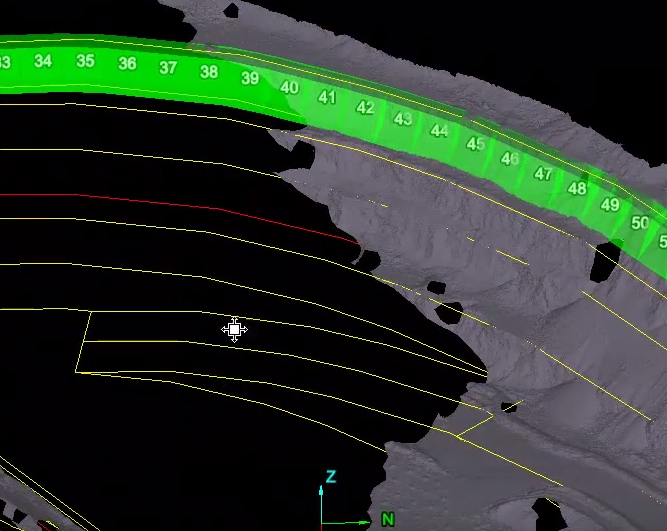
Example of a Cell run created using top toe and crest lines in a pit configuration.
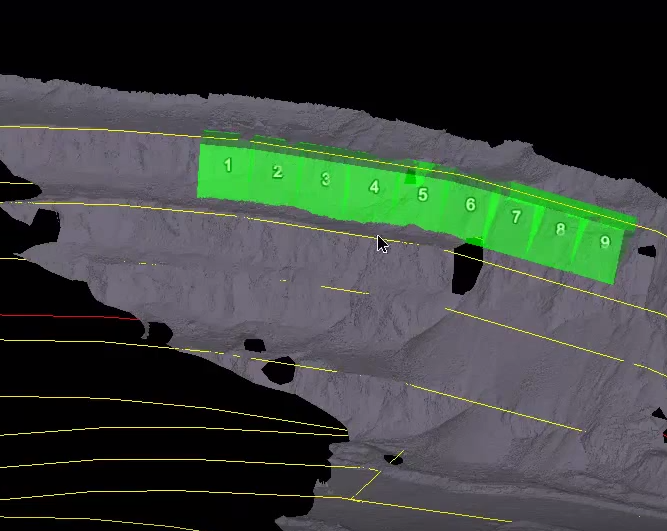
Cell run with start and end point selected as shown.
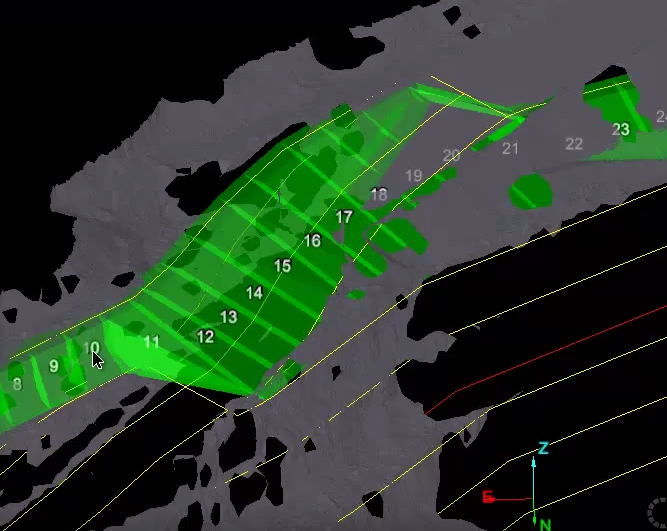
Cell run which does not restrict cell size, otherwise longer cells (cells 10, 11, 12, etc.) would not be created.
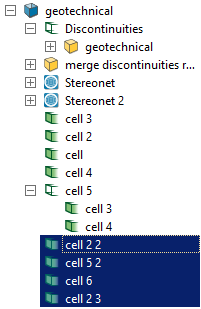
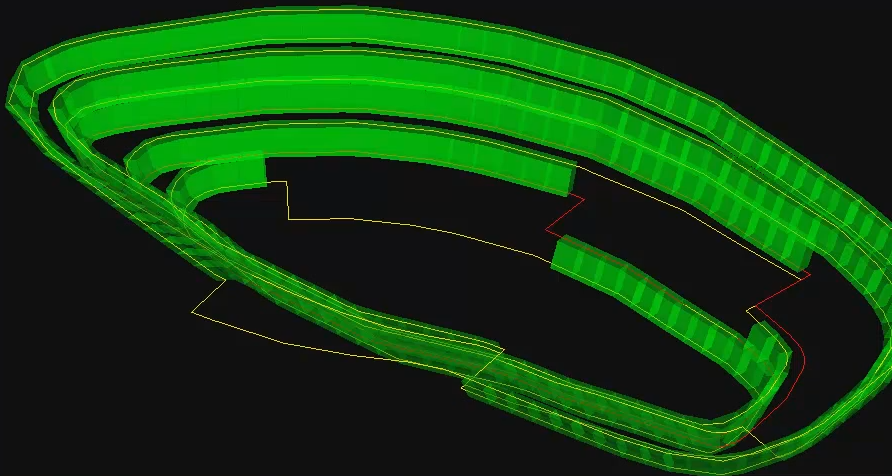
Four cell runs organised under one main cell object for a pit. See Create cell.