Convert coordinate systems
Converts objects which are in one coordinate system to another coordinate system. A coordinate system to be converted to, can be defined either by selecting an object with the desired coordinate system assigned, or by defining a system manually.
REFER TO How Do I? > Understanding Coordinate Systems for a background discussion of relevant components and derivations of coordinate systems. This discussion may help in understanding the significance and use of options in the function presented here.
Related commands:
- Manage coordinates in the PointStudio Preferences.
- Define coordinates.
Convert coordinate systems
-
Select the object to convert.
-
On the Position and Filter ribbon tab navigate to the Coordinates group and select
 Convert.
Convert.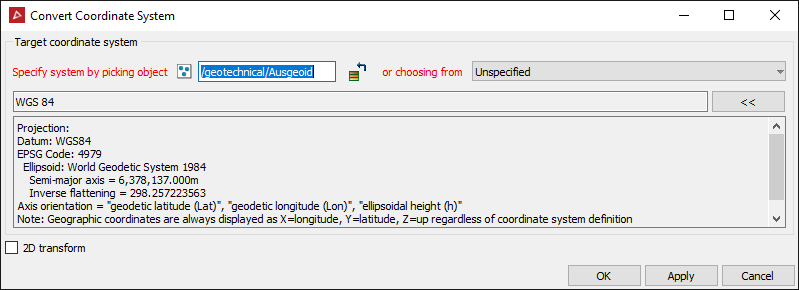
-
Specify a coordinate system automatically by picking another object and transferring, or manually selecting attributes that describe it.
To transfer a coordinate system automatically from another object, give focus to the Specify system by picking object field, then either:
- middle mouse-click and drag the reference object into the field
- left-click the reference object in the View window
To set up and apply a coordinate system manually:
-
select the choosing from drop down menu, the Coordinate system panel will open and you can specify a coordinate system.

Coordinate system options include:
- Several options based on industry standard setups.
- You can define grid options allowing full flexibility in defining projection, plus Datum including full transformation capability (linear, rotational and scale settings)
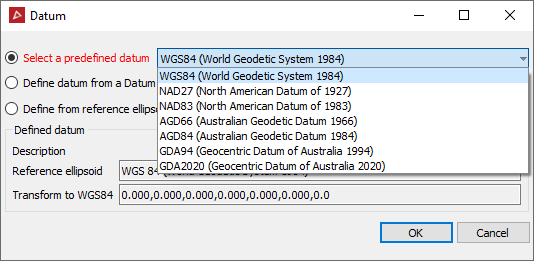
- Select the Calibration tab to apply custom offset measurements to horizontal and vertical references.
- Select the Geoid tab to nominate Geoid setting or import a geoid file (*.asc, *.byn, *.ggf, *.gtx).
-
2D transform checkbox. Some conversions involving datum transforms can result in a change to the Z coordinate of the point. Check this box if the Z coordinates of the selected points are to be maintained.
-
When a system has been defined, press OK or Apply to convert the selected objects into a new system.