Smart Line
Source file: smart-line.htm
Use the smart line tool to create lines that track along edges of data.
The smart line tool to behaves differently with different data types. For example:
-
When tracking along triangulations, the line forming tracks along physical edges in the surface, which is useful when extracting toes and crests.
-
For coloured scan data, the line tracks coloured edges and extracts geological boundaries.
Tip: Colour the scan non-uniformly before creating smart polygons to improve edge selection.
Note: On scans with photographic data ![]() ,
it is possible to use the photographic data to create smart lines with
greater detail. See Create an image tracking
smart line below for instructions.
,
it is possible to use the photographic data to create smart lines with
greater detail. See Create an image tracking
smart line below for instructions.
To create a smart line, proceed as follows:
-
On the Create ribbon tab, go to the Draw group. From the Line drop-down list select
 Smart Line.
Smart Line.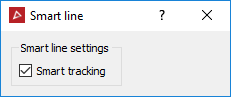
-
Click on the first point in the view window. Build the polygon by clicking on the next points. Pick points close together to ensure that tracking covers all of the points.
Note: You can also enter point coordinates in the status bar. Click
 to accept each point.
to accept each point.
 Tip
Tip-
The smart line tool displays a preview of the next smart line section before you click to create it. Simply hover the cursor over a point to see where the smart line edge would be placed.
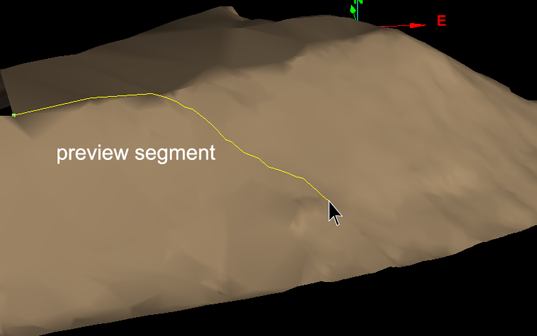
Preview of smart line segment while dragging mouse.

Smart line segment created and new preview segment visible.
-
If the placement of the last edge is unsatisfactory, press Ctrl+Z or click
 to undo, then try another point.
to undo, then try another point. -
Clear Smart tracking to create a straight edge between the last and next points if the smart edge cannot be placed satisfactorily. Select again to resume smart tracking.
-
-
When all the points to construct the smart line have been selected, click
 .
. - Repeat to create another smart line.
The smart lines are saved in the cad
 container.
container. -
Right-click, press Esc or click
 in the status bar to exit the tool.
in the status bar to exit the tool.
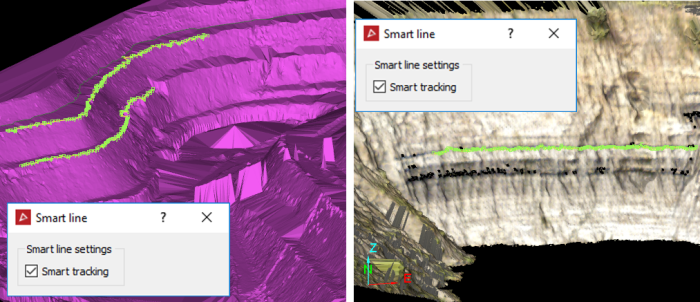
Create an image tracking smart line
Note: This method of creating a smart line is memory intensive and will take longer to complete.
-
On the Position and Filter ribbon tab, go to the Scan group and select
 Connect.
Connect. -
Right-click on the scan and hover over View and select Photographic Surface.
-
On the Create ribbon tab, go to the Draw group. From the Line drop-down list select
 Smart line and proceed as
above.
Smart line and proceed as
above.
