Fit Loops
Source file: loop-wrap.htm
The ![]() Loop Wrap
tool allows closed polygons (in a plane of best fit) to be created using
point data. This is useful for modelling drives, voids and tunnels.
Loop Wrap
tool allows closed polygons (in a plane of best fit) to be created using
point data. This is useful for modelling drives, voids and tunnels.
Creating a single loop
Create a Single Loop first to define the starting point.
-
Select the tunnel in the project explorer and load it in a new view window.
-
On the Underground ribbon tab, go to the Loop Surface group and select
 Fit Loops.
Fit Loops. -
Select Filter obstacles to exclude unwanted points from the loop caused by obstacles in the way of the surface being scanned. This option compares all points of a selection with a lower resolution loop to determine which points to exclude. Typical objects may include vehicles, machinery, people, pipes or other services which are present between the surfaces being scanned and the scanner.
Tip: Use the
 Services Filter tool to remove obstacles before creating loops.
Services Filter tool to remove obstacles before creating loops. -
Using the point selection type
 , select
points in the area for the first loop polygon.
, select
points in the area for the first loop polygon. -
Click the Single Loop button. A single loop wrap polygon is created.
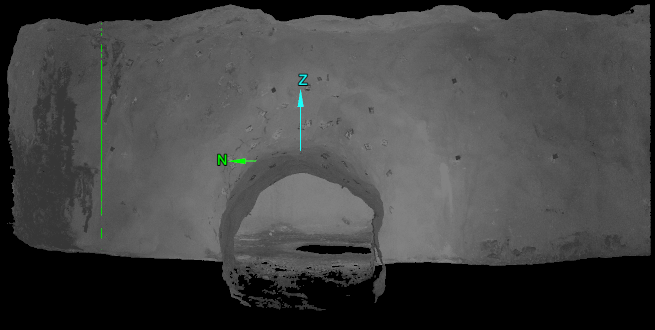
The loop wrap polygon is saved in the cad container.
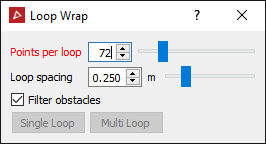
Note: The loop wrap function creates a polygon through a number of points, evenly spaced around the centre of the selection. The number of points is set by the Points per loop field and becomes more accurate as the number of points increases.
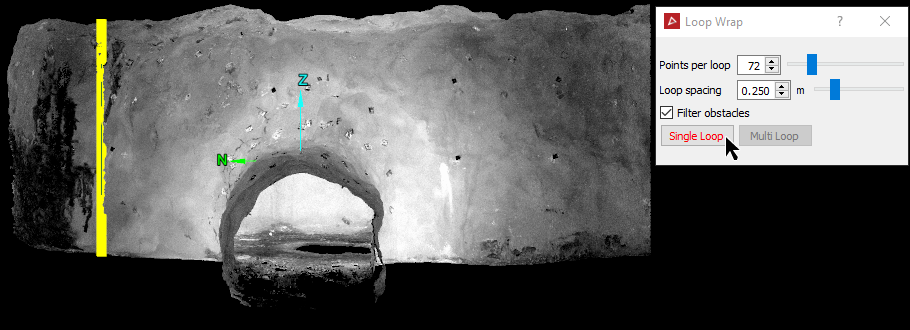
Creating multi-loops
Once you have created a single loop, make a second selection of points to define the end point then create multiple loops in the space between.
-
Select points in the area further along the tunnel for the beginning of the loop wraps or polygons.
-
Click the Multi Loop button. Multiple loop wraps or polygons are created, separated by the Loop spacing distance back to the first loop.
Note: You can click Single loop again to create another single loop from this selection.
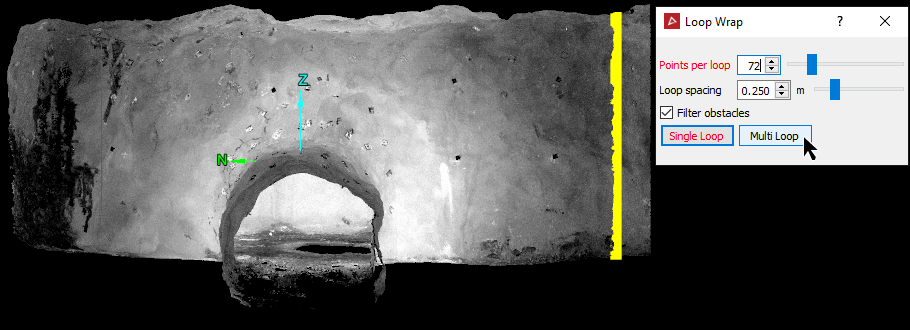
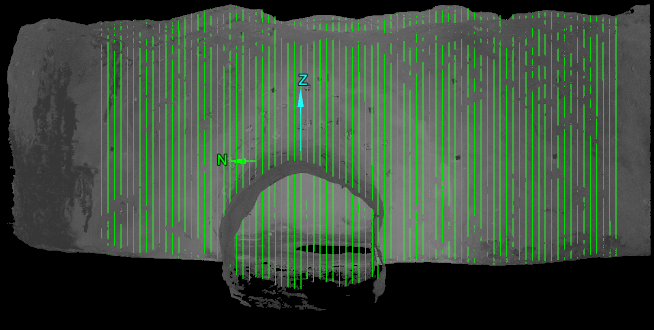
The loop wraps are saved in the cad
container. Close the tool when finished.
