Editing a line or polygon (edge network)
Source file: edit-a-line-or-polygon.htm
Once you have drawn a line or shape in your project, you may need to modify it to fit your data better. Below are several methods for editing shapes.
Move a point
-
Right-click on the object to modify and select Edit >
 Move
point.
Move
point.Or
Go to the Edit ribbon and, from the Primitives group, select
 Move Points.
Move Points. -
Pick the point to move.
-
Click on the new location for the point or enter the coordinates in the status bar.
-
To complete click
 or press Enter.
or press Enter.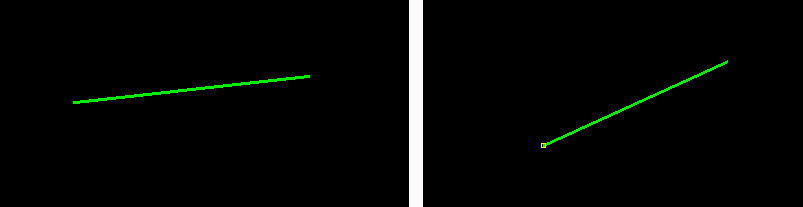
The point is moved to the new location.
Reshape an object
-
Right-click on the object to modify and select Edit >
 Insert
points.
Insert
points.Or
Go to the Edit ribbon and, from the Primitives group, select
 Insert Points.
Insert Points. -
Pick the line segment to edit.
-
Click on the locations for the new points.
-
To complete click
 , press Enter, or right-click.
, press Enter, or right-click.The object is reshaped to include the new points.
Extend (add to) an object
-
Right-click on the object to modify and select Edit >
 Add
points.
Add
points.Or
Go to the Edit ribbon and, from the Primitives group, select
 Add Points.
Add Points. -
Pick a point to add from.
-
Click in the locations for the new points.
-
To complete, click
 , press Enter, or right-click.
, press Enter, or right-click.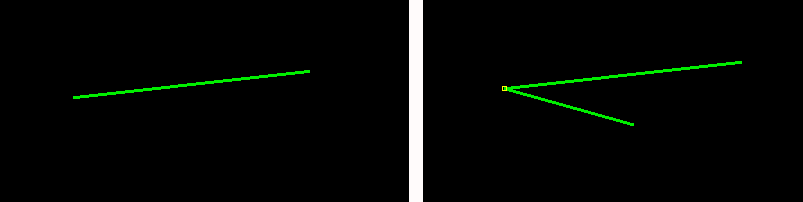
The object has new edges added to encompass the new points.
