Project
Source file: secondary-projects.htm
The Project tool enables you to create a new, or open an existing project as a secondary project. The following three options are available:
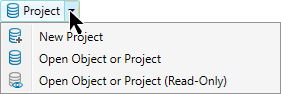
-
 New Project is for creating a new
New Project is for creating a new .maptekdbprojects. This includes creating a new project from an existing one. It also allows deleting, copying and pasting between projects. -
 Open Object or Project is for
opening existing projects, allowing you to delete objects and copy and paste between projects. Good for amending projects.
Open Object or Project is for
opening existing projects, allowing you to delete objects and copy and paste between projects. Good for amending projects. -
 Open Object or Project (Read Only) is
for opening existing projects as read-only to prevent accidental
modification of any of its contents. Copying data from the secondary project to the primary project or a writeable
secondary project is still permitted.
Open Object or Project (Read Only) is
for opening existing projects as read-only to prevent accidental
modification of any of its contents. Copying data from the secondary project to the primary project or a writeable
secondary project is still permitted.
Note: You can also open .dgd.isis and .tek.isis Vulcan databases as secondary projects
Click ![]() below to see more detail.
below to see more detail.
-
On the Home tab, go to the Data group. From the Project drop-down list select
 New Project.
New Project. -
Browse to the location the project is to be stored.
-
Enter a name for the project.
Tip: Make the name meaningful and unique so you can identify it later.
-
Click Save.
PointStudio will create the new project and open an empty undocked (floating) secondary project explorer. You can populate this project with data as required.
-
On the Home tab, go to the Data group. From the Project drop-down list select
 Open Object or Project or
Open Object or Project or  Open Object or Project (Read-Only).
Open Object or Project (Read-Only). -
Browse to the secondary project's
.maptekdbfolder. -
Click Open.
-
Select the
index.maptekdbfile. -
Click Open.
PointStudio will open the project in an undocked (floating) secondary project explorer.
When a secondary project is opened and its project explorer is displayed, you can transfer data between projects and browse data within them. However data from a secondary project cannot be displayed directly in a new view window without it first being copied or moved into the primary project. If you try to display data from a secondary project in a new view window, PointStudio will ask if you want to copy the data to the primary project.
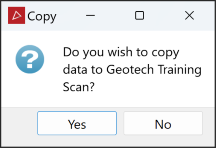
Tip: If, while dragging an object, the target project is minimised, hover over the project in the task bar and it will maximise.
You can edit the data in the secondary project explorer with such operations as delete, rename and move. You can also query object properties.
Note: Data persistence applies to primary projects and secondary projects (except read-only files). See Data persistence.
