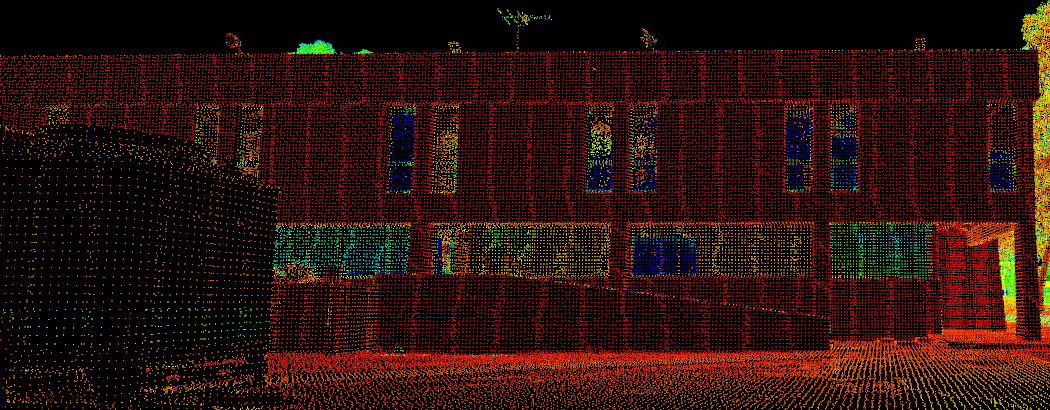Minimum Separation
Source file: filter-by-minimum-separation.htm
Point density decreases as the distance from the scanner increases. The Minimum Separation filter (Ctrl+M) reduces the number of points close to the scanner while retaining points further away, resulting in a more even points distribution, simpler modelling and reduced processing time.
-
To run the minimum separation filter, follow these steps:
-
Select the scans

 to be filtered.
to be filtered. -
On the Position and Filter tab, in the Filter group, click
 Minimum Separation.
Minimum Separation.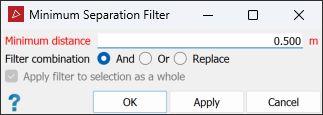
- Define the Minimum distance, which is the required average minimum separation between points in the object.
-
Select the required Filter combination (see Filter Combinations).
-
Select or clear Apply filter to selection as a whole as required:
-
If selected, the filter treats all selected objects as a single object.
-
If cleared, each selected object is filtered independently.
-
-
Click OK or Apply.
-
|
|
|
Before filtering (top) and after filtering (bottom). Note that the point density is more even over all. Applying the filter to each scan individually would give a less even result. |
Tip: You can redisplay filtered points
by clicking ![]() Show All. See Show All.
Show All. See Show All.