Saved selections
Source file: saved-selections.htm
Saved selections are used to recall commonly used or important objects. Saving a selection records the objects currently selected in a view window so they can be reselected later. The objects in a selection must be loaded in the active view window before they can be recalled.
Saving a selection
-
Load the required objects in a view window.
-
Right-click in the view window, hover over Saved Selections then click Save Selection.
Saved selections are listed under the Saved Selections menu. Selections saved in this manner are named according to the objects selected.
Note
-
Where a selection consists of multiple objects, the selection is named <quantity> objects.
-
Where a saved selection already exists with the same name, the new selection’s name will be appended with a number. Numbers will be applied in sequence for subsequent selections of the same name.
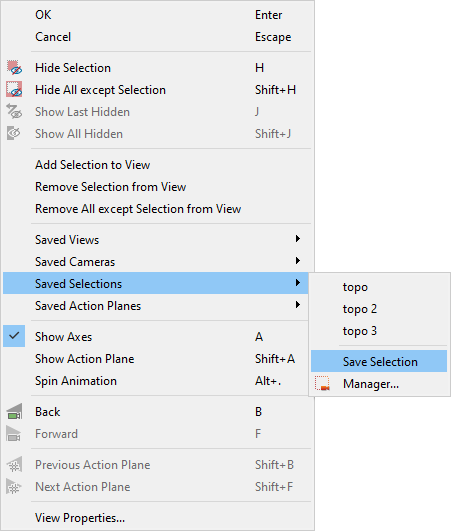
-
Loading a saved selection
To load a saved selection:
-
Ensure the objects in the selection are loaded in the active view window.
-
Right-click in the view window, hover over Saved Selections and click on the required selection.
All objects making up the saved selection will be selected.
Managing saved selections
To manage saved selections:
-
Load the required objects in a view window, and position the camera as required.
-
Right-click in the view window, hover over Saved Selections then select
 Manager....
Manager....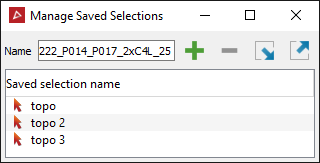
Apply the following options, as required:
-
Enter a new name for the saved selection in the Name field.
-
Click
 to save the current selection. The new
selection will be added to the Saved
Selections name list.
to save the current selection. The new
selection will be added to the Saved
Selections name list. -
Select a plane in the list then click
 to remove it from the list.
to remove it from the list. -
Import or export selections using the
 and
and  buttons. Click
either button to open a browser window. Browse to the save location. Selections are saved with the file extension
buttons. Click
either button to open a browser window. Browse to the save location. Selections are saved with the file extension *.sel.
