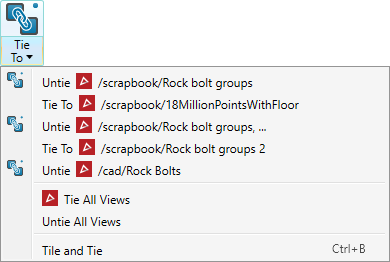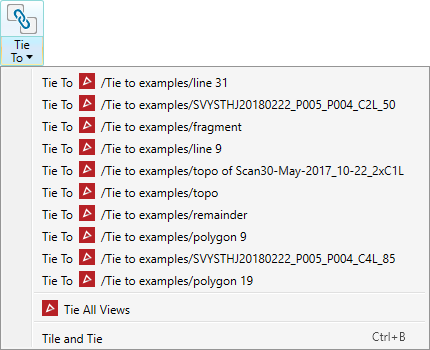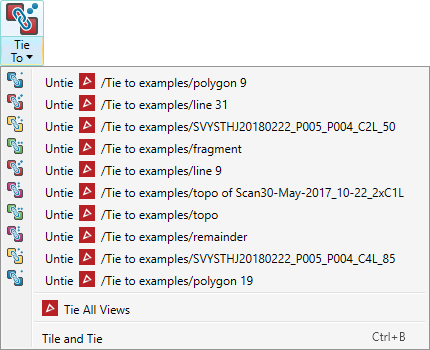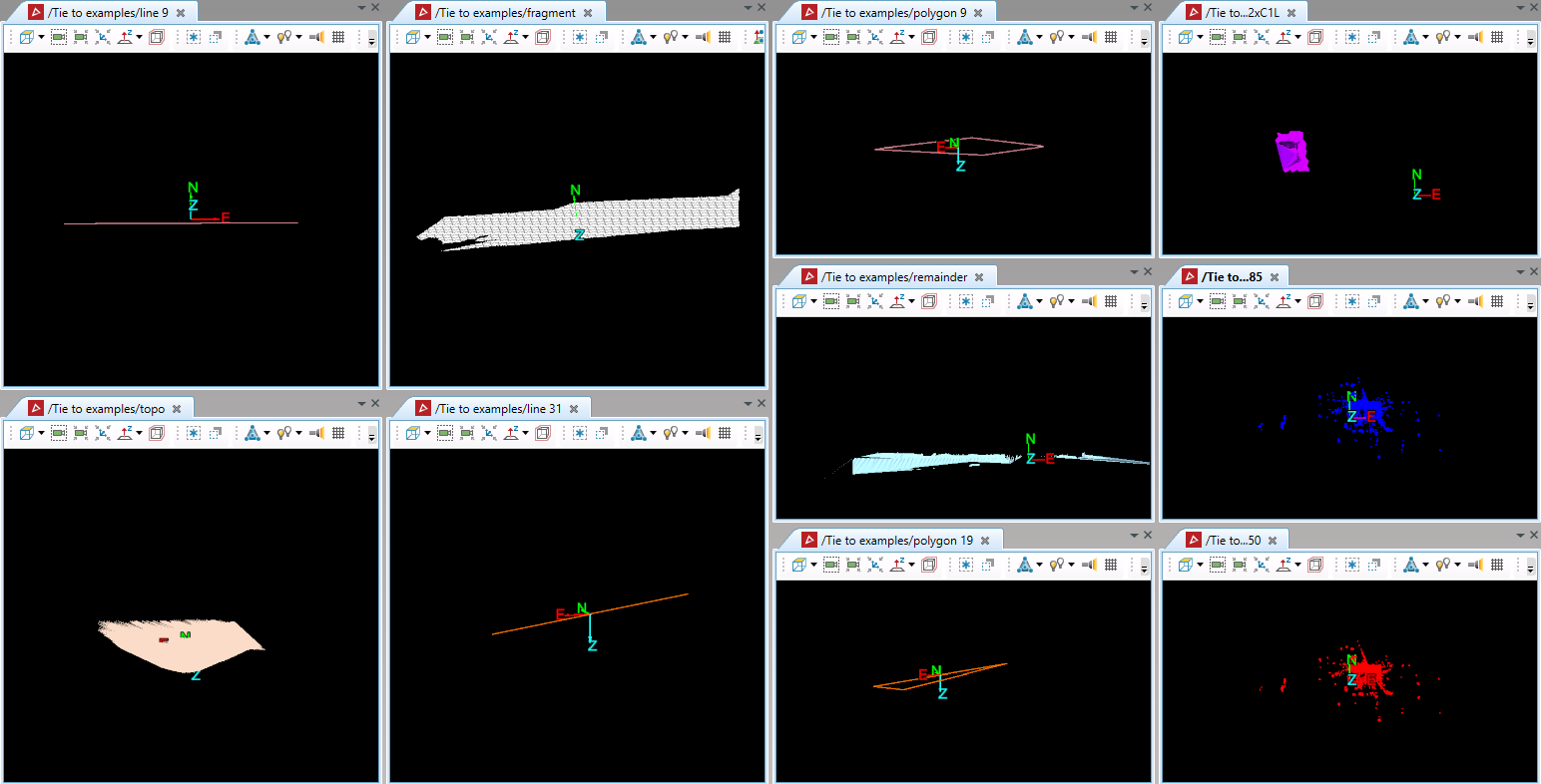Tying view windows together
Source file: tying-windows-together.htm
You can tie view windows together so that, when a view or object is manipulated in one of the view windows, the corresponding view or object in the other tied view windows will be manipulated identically.
You can also tile view windows within the workspace to be viewed side-by-side.
Expand below to learn more.
The ![]() Tie/untie view camera tool is found in the Camera group of the View ribbon. Its drop-down menu provides the following options:
Tie/untie view camera tool is found in the Camera group of the View ribbon. Its drop-down menu provides the following options:
- Tie a view window to one or more others, listed.
- Tie all view windows together.
- Tile and tie view windows so they can be viewed side-by-side.
- Untie currently tied view windows (only available if view windows are already tied).
|
|
|
Drop-down list, no view windows tied (left). Drop-down list, three window windows tied (right). |
Note: To view tied and tiled objects successfully, the objects will ideally be from the same location.
-
To tie view windows together, follow these steps:
-
Open at least two view windows.
-
Select a view that is to be tied.
-
From the
 Tie/untie view camera drop-down list, select a view to tie to the current view.
Tie/untie view camera drop-down list, select a view to tie to the current view. -
Repeat step 3 to tie additional views.
-
You can create multiple groups of tied view windows. Repeat the above procedure with untied view windows for each group. The following icons will be randomly assigned to groups of tied view windows, each indicating a different group:
|
|
|
|
|
|
|
A view window that is not tied to any other is indicated by a plain icon ![]() .
.
|
|
|
No view windows tied (left). Five groups of two view windows tied together (right). |
Tip: To tie all view windows together, select Tie All Views from the drop-down menu, instead of individual view windows.
View windows can be tiled and individually manipulated. Only tied view windows can be manipulated simultaneously. With tiling, you have the following options:
-
To tile view windows without tying, go to the Workbench ribbon and click
 Tile from the Tile group. All docked windows, including the Start Page window will be tiled within the workspace.
Tile from the Tile group. All docked windows, including the Start Page window will be tiled within the workspace. -
To tile and tie all docked view windows, use one of the following methods:
-
Click
 Tie/untie view camera on the View ribbon.
Tie/untie view camera on the View ribbon. -
Select Tile and Tie from the
 Tie/untie view camera drop-down menu.
Tie/untie view camera drop-down menu. -
On the Workbench ribbon, click
 Tile and Tie from the Tile group, or
Tile and Tie from the Tile group, or -
Press Ctrl+B.
All view windows will be tied, and docked windows will be strategically reorganised within the workspace, to be viewed and manipulated simultaneously. The Start Page window will be concealed.
-
Note: Tiling does not work on undocked view windows.
|
|
|
Ten view windows tiled into one workspace on one monitor. |
See Undocking and docking views to learn how to spread your view over multiple monitors.