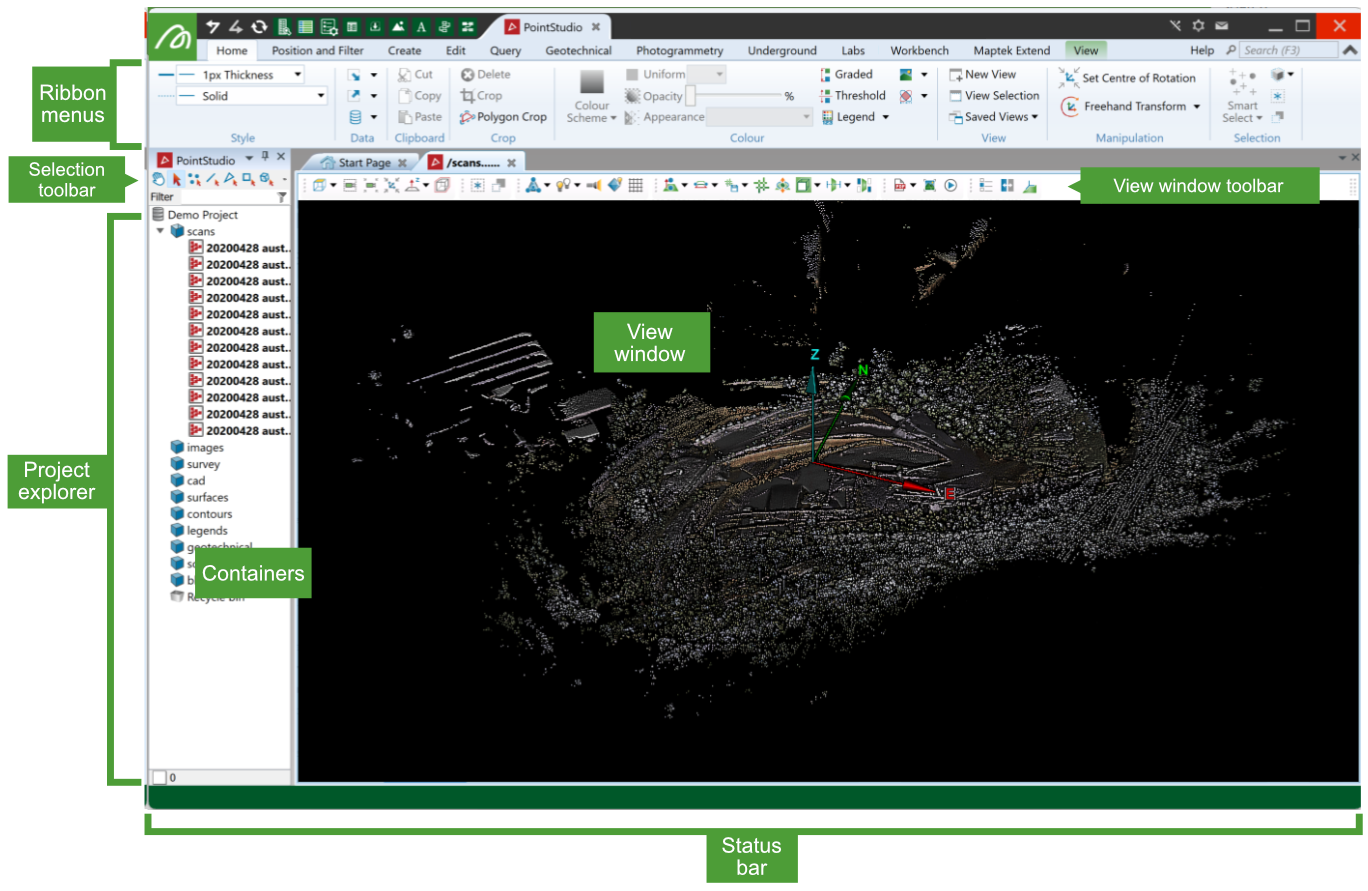Interacting with PointStudio
Get to know PointStudio’s features and how to interact with them, as described below.
User interface
When PointStudio is open, you can explore and interact with the user interface.
|
|
|
Key elements of the user interface referenced in this guide. |
See User Interface to learn about all of its features.
Tool panels
Many tools display panels for you to configure settings, enter coordinates, or provide additional information.
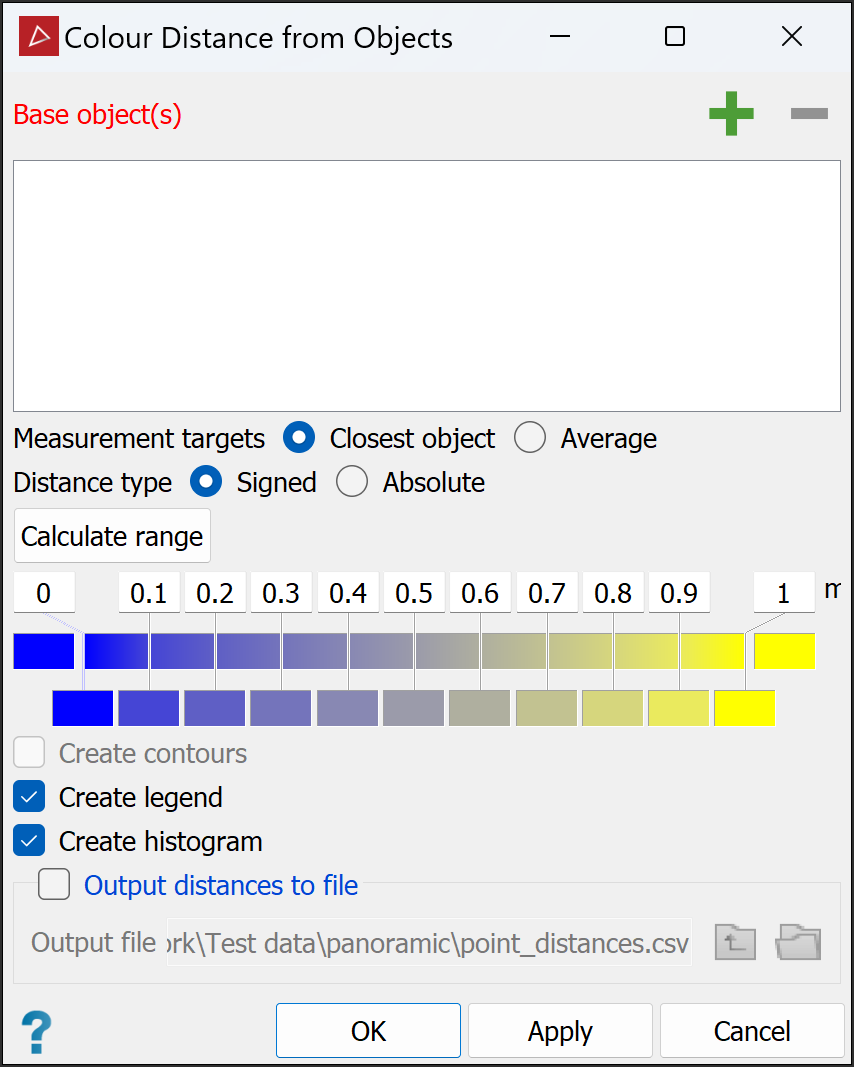
Most panels include the following buttons:
-
OK: Runs the tool and closes the panel. Click this if you only need to run the tool once.
-
Apply: Runs the tool, but leaves the panel open. Click this if you want to run the tool again with different settings or data.
-
Cancel: Closes the panel without running the tool. Click this especially if you have already clicked Apply and do not need to run the tool again.
-
Context-sensitive help (
 ): Links to the online help relevant to the tool.
): Links to the online help relevant to the tool.
Many fields in tool panels also have context menus, from which you can set specific parameters. See Context Menus > Tool panel fields for more detail.
Many tool panel fields will auto-populate when PointStudio detects that a compatible object is selected. If a field is auto-populated with the wrong object, you can replace it by dragging in the correct object from the project explorer.
Some fields in tool panels that accept floating-point numerical entries also accept arithmetic expressions. When the field loses focus, PointStudio calculates the expression and replaces it with the result.
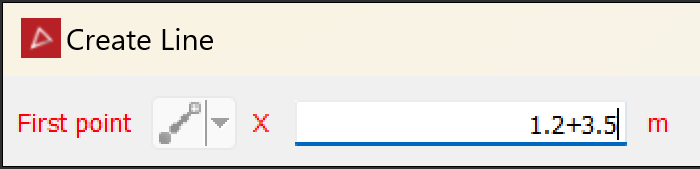 è
è
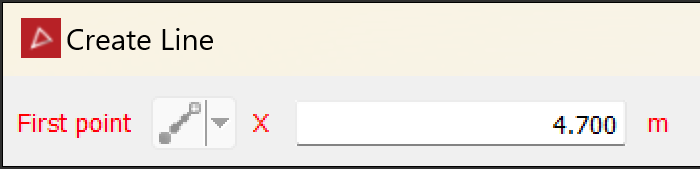
Note: Your decimal separator preference must be set to . (period) for expressions to work correctly. See Preferences > Locale.
For more details about expressions, see Arithmetic Expressions.
Mouse controls
Before you begin using PointStudio, familiarise yourself with its essential mouse and keyboard control combinations, as follows:
-
Use the left mouse button for most operations, including clicking tool buttons and selecting individual data.
-
Click the right mouse button to open context menus.
-
Hold down the middle mouse button to drag objects from the project explorer into a view window or tool panel.
-
In a view window, while holding the Alt key:
-
Drag the left mouse button to rotate the view.
-
Drag the middle mouse button to pan the view.
-
Drag the right mouse button to zoom the view at its centre.
-
Use the scroll wheel to zoom at the pointer location.
See also: Manipulating the view
-
Keyboard shortcuts
Many tools and commands in PointStudio are accessible via keyboard shortcuts, some of which appear throughout this guide. You can also use many generic Windows shortcuts, such as Ctrl+Z (Undo), Ctrl+X (Cut), and Ctrl+V (Paste) in PointStudio.
As you learn to use PointStudio, you will become familiar with many of its shortcuts.
See Keyboard Shortcuts for a complete list of shortcuts available in PointStudio.