Create Model
Use this option to create a block model using an existing block model definition file (.bdf ).
Note: To create a block model using the Create Model option in the Block Model Utility, select Model > Create Model.
Instructions
On the Block menu, point to Construction, and then click Create Model.
Note: It is also possible to create a block model using the Vulcan Explorer application. Right-click on the block model definition file (.bdf) in the Specifications folder, then select Create Block Model from the context menu.
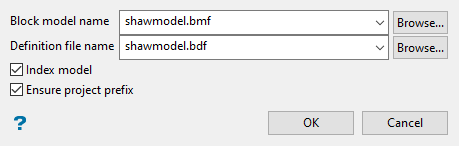
Follow these steps:
-
Select the block model from the Block model name drop-down list. Click Browse to search for a model not stored in your current working directory.
-
Select the block definition file from the Definition file name drop-down list. Click Browse to search for a model not stored in your current working directory.
-
Use the Index model option to create a spatial index to reference a block model. The spatial index decreases the access time to the blocks and therefore is particularly useful as models increase in size.
An equal amount of free disk space is required when indexing a block model.
If the block model is 4Mb in size, then you will need to have a minimum of 4Mb free disk space in order to perform the index procedure.
Extra disk space is not required when indexing an 'Extended' block model.
-
Select Ensure project prefix to use the project code as a prefix when naming the resulting block model. If this check box is checked, then the full name of the resulting block model will be
<proj><name>.bmf. -
Click OK.
Note: If you have selected an existing block model, you will be asked whether or not you want to replace it.
The progress of the block model creation displays in the Report Window.

