Edit Block
Edit Block Values
Use Edit Block to edit the values contained in a nominated block model block.
Tip: We recommend that you display the desired block model blocks, using the Blocks option (under the Block > Viewing submenu), prior to selecting the Edit Block option.
Instructions
On the Block menu, point to Manipulation, and then click Edit Block.
Select the block that you want to edit. If a block model is not currently open, you will be prompted to open one first.
Once the block model block has been selected, the following panel will be displayed.

The directory path and filename of the currently open block model will be displayed at the top of the panel. The block model name will consist of the project code (<proj>), if specified, the block model file identifier (<bfi>), followed by the block model file extension (.bmf).Select variables panel
The available grid contains all of the variables contained in the nominated block model block. To edit a variable, check its corresponding Select check box. Click the Select all option to edit all of the variables or the Clear option if you want to clear the check boxes displayed in the available grid.
Show a variable report
Select this check box to display report information, such as the selected block (block ID), the edited variables and values, in the Vulcan Console of the Report Window.
Not display this panel again
Select this check box if you want to edit the selected variables whenever the same block model block is picked from the screen. If this check box is checked, then the Select variables panel will be bypassed whenever the same block model block is edited in the current Vulcan session.
Click Next to display the Edit variables panel.
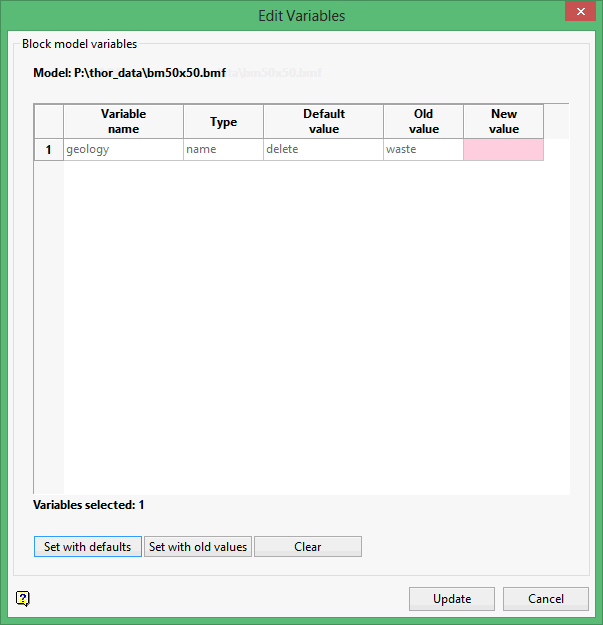
The available grid contains all of the variables selected through the Select variables panel. The data type (name, byte, float etc.), default value and current value for each of the variables will also be displayed in the available grid. The information displayed through the first four columns are "read-only", that is, only the cells under the New value column can be edited.
Note: The information displayed through the first four columns are "read-only", that is, only the cells under the New value column can be edited. Each cell under the New value column must contain a value, that is, it cannot be left blank.
Set with defaults
Select this option if you want to want to restore the default values for each of the selected variables. Click Set with old values to restore the current values for each of the selected variables.
Click Update.
The values for the chosen variables are then updated and you will be prompted to select another block. Cancel to exit the Edit Block option. If you checked the Show a variable report check box, then report information displays in the Vulcan Console of the Report Window.

