Edit Cell
Use this option to select a block in a model and change the value of any variable. Once a block has been selected, the block details, including the variable value, displays through the Report Window.
Note: Block model blocks need to be displayed onscreen in order to use this option.
Instructions
On the Block menu, point to Manipulation, then click Edit Cell.
Follow these steps:
-
Select the block to edit. If a block model is not currently open, you will be prompted to open one first.
-
The Block Edit panel is then displayed.
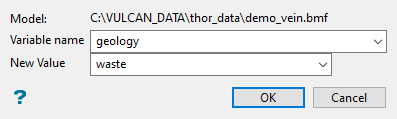
The directory path and filename of the currently open block model will be displayed at the top of the panel. The block model name will consist of the project code (<proj>), if specified, the block model file identifier (<bfi>), followed by the block model file extension (.bmf).
-
Select the variable that you want to edit. The Variable name drop-down list contains all variables found in the loaded block model.
-
Enter the New value in the space provided (a maximum of 30 alphanumeric characters).
The following characters may be used in combination with a value, but not on their own:
[ ] ( ) { } %, + - * / &
Note: Numeric values can only be replaced by other numeric values. Similarly, alphanumeric values should replace alphanumeric values.
Click OK.
The variable's new value is then displayed in the Report Window. The Block Edit panel will also be redisplayed, allowing you edit another variable. Cancel when you have finished editing the variables.

