Batch
Run Multiple Optimisation and Analysis Jobs
Use the Batch option to select a series of parameter files (.opf) to automatically run multiple optimisation jobs. This option is very useful when you need to evaluate different optimisations or analysis in one step. Parameters files can contain information to be used with optimisation and analysis at the same time.
Instructions
On the Block menu, point to Pit Optimiser, and then click Batch to display the Perform batch optimisation panel.
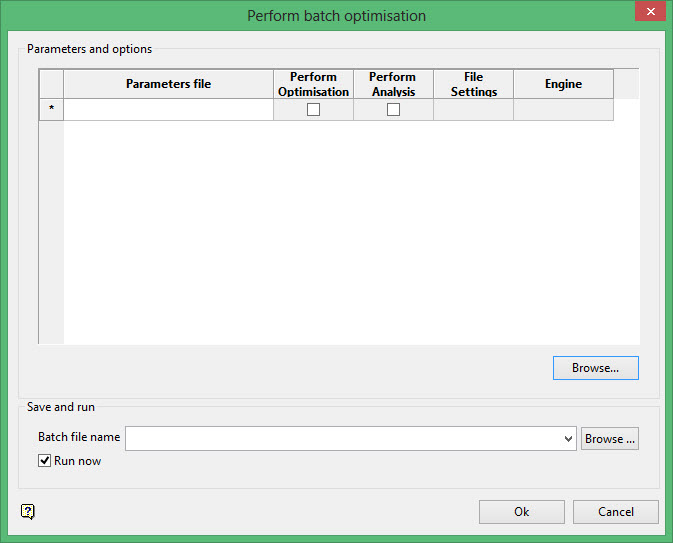
Parameters and options
Parameters file
Enter the name of the Pit Optimiser file (.opf ) that contains the parameters for either optimisation or analysis. Click Browse to select a file from another location.
To select the required file(s), use the standard Windows selection methods.
Click  to move the file(s) selected to the selection list. Files in this list are loaded in the Batch panel in the same order as they where selected once OK has been selected. Clicking
to move the file(s) selected to the selection list. Files in this list are loaded in the Batch panel in the same order as they where selected once OK has been selected. Clicking  selects all files (it is disabled in tree view).
selects all files (it is disabled in tree view).
Similarly, to remove files from the selection list, select the required file and click  or
or  .
.
You can also single or double-click (depending upon your Window settings) on a file, or enter the name of the file in the File name field, to load it. If you enter the name of the file in the File name field, then it is not necessary to enter the extension.
For example, f you have a parameters file named ' multiv6.opf ', then you only need to enter 'multiv6' in the File name field to select this parameters file.
Click OK once all required Pit Optimiser (.opf ) files have been selected.
Perform Optimisation and Perform Analysis columns
After the Batch panel have been populated with parameters files, the Perform Optimisation and Perform Analysis columns are enabled depending on the settings contained on each parameters file. For example, if a parameters file does not have the settings to perform an analysis, then the Perform Analysis column will be disabled. Any enabled column can be disabled. This will not modify the parameters file, but this will only tell that the disabled option will not be included in the batch execution.
File Settings and Engine
These columns are for information only. The first one will show if the parameters file contains Optimisation or Analysis requests. The engine will show the optimisation engine. Currently Lerchs-Grossman 3D is the only optimisation engine that the Batch option can use.
Save and run
Batch file name
Enter, or select from the drop-down list the name of batch file to be saved. The batch execution is saved as a .csh file and is executed through a shell window. Click Browse to select a file from another location.
Run now
Select this check box to start the execution immediately after accepting the setting of the Batch panel. Disable this option if the execution will be performed at a later time or if the file will be edited with extra comments before running it.
Click OK to apply the settings specified in this panel. If the Run now check box is selected, then the execution of the batch job will start automatically.
Click Cancel to close the panel without saving or performing a batch job.

