Dynamic Reserves
Use this option to show basic or advanced reserve reports of triangulations dynamically.
Instructions
On the Block menu, point to Reserves and click Dynamic Reserves to display the interactive panel.
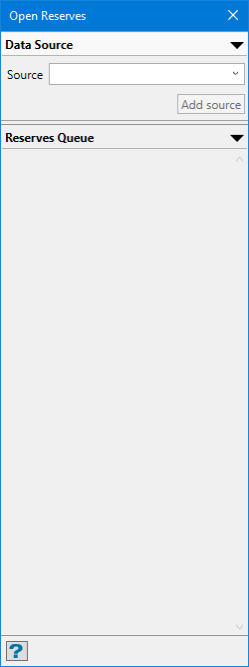
The panel can be undocked by clicking on the title bar and dragging to a desired location.
Source
The source is where the reserve data will come from, such as a blockmodel, drillhole database, or composite database. All available sources will be listed in the drop-down menu.
After a source has been selected, additional option parameters will be displayed including variable selections for grade, density, and weight. that will be used as the specific source.
Begin by selecting the grade variable. This is shown in the drop-down list next to the PLUS sign.
A selection will not be confirmed until the PLUS sign has been clicked, allowing it to be added to the list of sources. You may have more than one source at the same time. To remove a data source, click the MINUS sign next to the name in the list.
Select the density and weight variable (if one exists), then elect either to calculate the reserves using proportional cell analysis or using the block centroids.
When you have finished, click Add source to add it to the Reserves Queue.
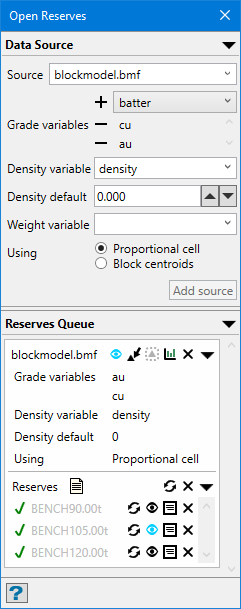
Figure 1 : Reserves Queue showing selection of parameters. The blue icon signifies option has been selected.
|
|
Display blockmodel |
|
|
Pick triangulation(s) to calculate from the screen |
|
|
Use currently selected triangulations to calculate |
|
|
Create a chart to show calculations |
|
|
Remove calculation scheme |
|
|
Expand view |
Viewing results
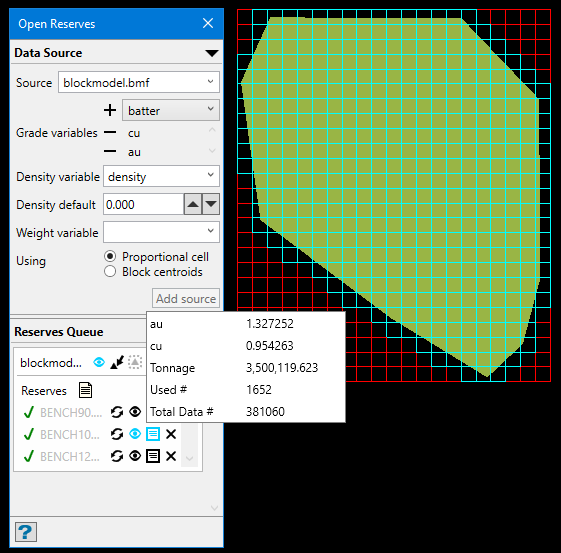
Results showing which blocks have been used and a summary of the calculations. The blue icons signify options that have been selected.
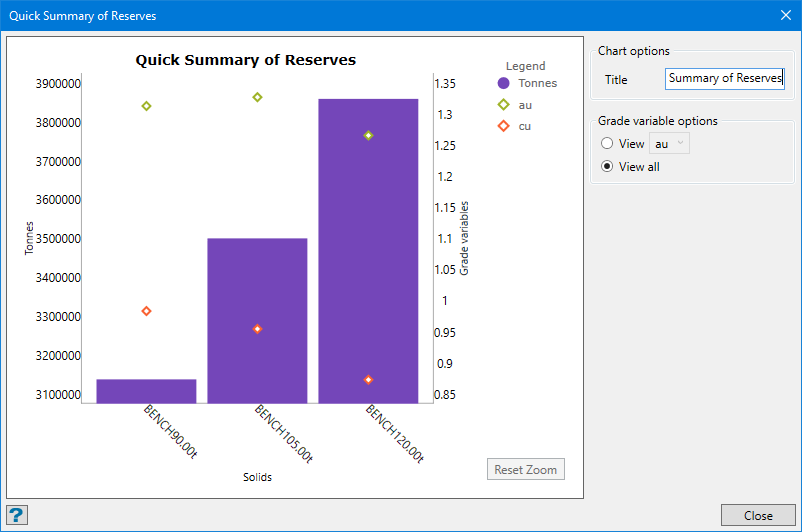
Figure 2 : Chart showing results of calculations.

Figure 3 : Results of calculation shown in Report Window.

