Import Subblock
Import an ASCII File Containing Irregular Blocks
Use the Import Subblock option to import an ASCII file that may have been created by another block modelling program or in the Export ASCII option. The blocks in the ASCII file may be of different sizes. Use the Regular Import option if the blocks are the same size.
Note: As the resulting block model file is placed in your working directory, we recommend that you change to the required working directory before using the option. A definition file that matches the ASCII file must also exist prior to using this option.
Within the ASCII file the fields must be in a specific order with each line representing a block.
The format of the ASCII file must be:
X Y Z size Y- size Z-size Grade Model
It has an X centre, a Y centre, a Z centre, plus X size, Y size and Z size for both parent and sub-blocks, and then the grade or model fields (which must be in the same order as defined in the definition file). The grade or model fields must be numeric. Hence any alphanumeric fields must be converted to numeric before importing.
Note: In order for the contents to be imported, the values in the chosen ASCII file must be delimited by spaces, colons, semicolons, commas, tabs, or spaces.
See Appendix A for more details on the ASCII file format and the corresponding definition file. Refer also to the New option (under the Block > Construction submenu) for information on how to create the definition file.
Instructions
On the Block menu, point to Transfer, and then click Import Subblock to display the Sub-blocks Import panel.
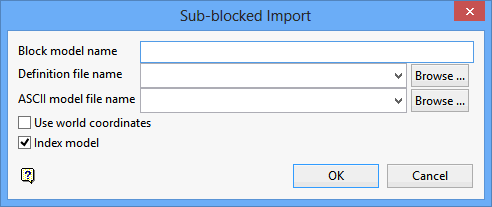
Block model name
Enter the block model identifier (<bfi>). The maximum size is 20 alphanumeric characters. Use an alphabetic character as the first character of the block model identifier. The project and file extension (.bmf) are added automatically.
Definition file name
Select a block model definition file (.bdf). The drop-down list contains all .bdf files found within your current working directory. Click Browse to select a file from another location.
Note: If you are importing a Vulcan block model, then use the same block model definition file with which the original block model was created.
ASCII model file name
Enter, or select from the drop-down list, the name of the ASCII block model file that you want to import. Click Browse to select a file from another location.
Use world co-ordinates
Select this check box if the values contained within the nominated ASCII file are defined in real world co-ordinates. If this check box is not ticked, then Vulcan will treat the values within the ASCII file as being defined using block model co-ordinates.
Index model
Select this check box if you want to index the resulting model. We recommend this as it will decrease access time when performing block model operations.
Note: An equal amount of free disk space is required when indexing a 'Classic' block model.
For example, if the block model is 4Mb in size, then you will need to have a minimum of 2Mb free disk space in order to perform the index procedure.
Extra disk space is not required when indexing an 'Extended' block model.
Click OK.
The importing process is performed in a shell window. The number of blocks imported will also be displayed.

