CSV to Model
Import a CSV file to a block model
Use the CSV to Model option to create a block model from a CSV ( C omma S eparated V alues) ASCII file.
The format of the CSV file must be:
| Line 1 | This line contains the field names of the data in the CSV file. These names consist of seven standard field names (X, Y and Z coordinates of the block centre, X, Y and Z lengths of the block and block volume), and the variable names (there is no limit to the number of variables). The field names should not contain any uppercase letters, as this will cause the block model creation to be aborted. |
| Lines 2, 3, 4 | These lines contain information about the variable fields. Line 2 contains the variable description, line 3 the type and line 4 the default value. No data is contained in the first seven fields. The first field of each line does, however, contain the name. For example, field 1 of line 2 contains variable description. |
| Lines 5... | These lines contain the block data (one line per block). The block centroids are in real world coordinates. |

Figure 1 : Extract from a CSV file
- As long as the X, Y and Z coordinates of the block centroids and the X, Y and Z lengths of the blocks are in the first 7 fields and the variable data starts from the eighth field, the order is not important. The volume, which appears in the 7th field in an exported CSV file, is not used in the importing process.
- Vertical corner offsets, if they exist in the CSV file, will also be imported into the nominated block model file.
- If field names found in the.csv file contain uppercase characters, then the creation of the block model will be aborted.
To use this option, you need a block model definition file (.bdf), which is used to define the blocking schemes. The variable structure is determined by the CSV file.
You can also use the external program bcsvto to create a block model.
Instructions
On the Block menu, point to Transfer, and then click CSV to Model to display the CSV File to Block Model Transfer panel.
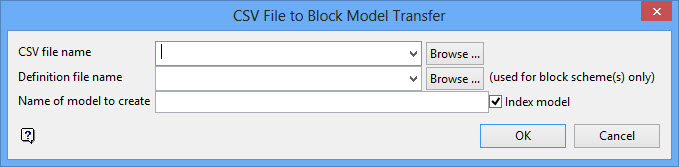
Specify the CSV file to import, the block model definition file to be used and the name of the block model. The drop-down lists will contain all applicable files found in the current working directory. Click Browse to select a file from another location.
You will need to enter the name of the block model manually. The project code is not automatically added to the block model name. The 'bmf' file extension is, however, added.
Note: If field names found in the.csv file contain uppercase characters, then the creation of the block model will be aborted.
Index model
Select this check box to create a spatial index of the block model.
An equal amount of free disk space is required when indexing a 'Classic' block model.
F or example: If the block model is 4Mb in size, then you will need to have a minimum of 4Mb free disk space in order to perform the index procedure.
Extra disk space is not required when indexing an 'Extended' block model.
Click OK.
The CSV file is imported and, if applicable, the block model is indexed. The progress of the importing process will also be displayed in a report window.

