Block Model Variogram
Generate Variograms using Block Model Variables
Use the Block Model Variogram option to generate variograms using one or more block model variables. The same variogram modes that are available for databases can be used for block models. The directions, however, are specified through using a number of block shifts along each one of the block model axes instead of bearing and plunge angles.
Instructions
On the Block menu, point to Variography, and then click Block Model Variogram to display the Block Model Variogram interface.
If a block model is not currently open, you will be prompted to open one first.
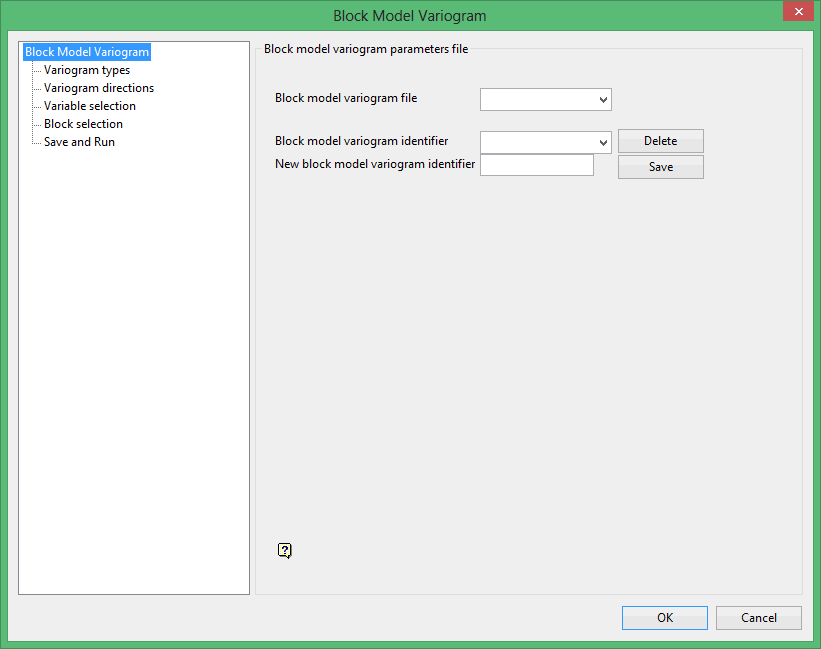
The Block Model Variogram interface consists of the following sections:
- Block Model Variogram
This section allows you to define, copy and delete the Block Model Variogram specification file (.var) and parameter identifiers. - Variogram types
This section allows you to define the different types of experimental variograms. - Variogram directions
This section allows you to define the direction in which to calculate the experimental variograms, as well as the number of lags. - Variable selection
This section allows you to select the block model variables that will be used to calculate the variograms. The primary variable will be used to calculate the variograms, while the secondary variable is used to calculate cross variography. - Block selection
This section allows you to select the block model blocks that will be used to calculate the variograms. The standard block selection filters can be used to define your selection criteria. - Save and Run
This section allows you to save and run the defined parameters
The following buttons are displayed throughout the Block Model Variogram interface:
- OK
This option closes the interface and saves the parameters. - Cancel
This option closes the interface without saving the defined parameters and/or and changes made to an existing Block Model Variogram specification file.
Related Topics:
-
Block Model Variogram
-
Variogram types
-
Variogram directions
-
Variable selection
-
Block selection
-
Save and Run

