Remove Slice
Use this option to remove all loaded slices from the screen. It is possible to select slices to remove from a list.
Instructions
On the Block menu, point to Viewing, then click Remove Slice.

Follow these steps:
-
Enter the Slice name. If you want to see a complete list of all available slices, you can use wildcards instead. Use a * for multiple characters and a ? for single characters.
-
Select Pick from list to select the slice that you want to remove from a list. Once the Remove Slice Underlay panel has been completed, all slices matching the specified value will be displayed through a list box.
-
Click OK.
-
Click on the slice that you want to remove and select OK.
To remove multiple slices, use the left mouse option in combination with the SHIFT key to highlight the slices. For non-adjacent slices use the CTRL key and the left mouse option) and select OK.
Example: Entering A* will list all of the slices that have names starting with A.
All slices that are loaded and that match the entered name are then listed.
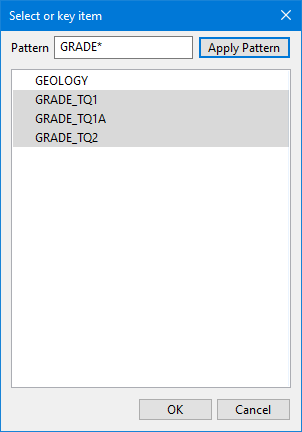
Figure 1 : A pattern using GRADE, plus the wildcard * to capture any following characters, was used to select the slices above.
Click on the slice that you want to remove and select OK.

