Grade Shells
Create Grade Shell Triangulations
Use the Grade Shells option to view areas of the block model above a particular cut-off grade.
Note: The calculations are made at the finest resolution of the smallest subblock scheme in the model. The command line prompt -z will cause the executable to ignore insignificant zeros in lever parameter to set the name of the triangulation.
Instructions
On the Block menu, point to Viewing, and then click Grade Shells to display the Grade Shell Parameters panel.
Select a block model from the drop-down or click Browse to select a file from another location.
The Grade Shell Parameters panel has the following two tabs:
Grade Shell tab
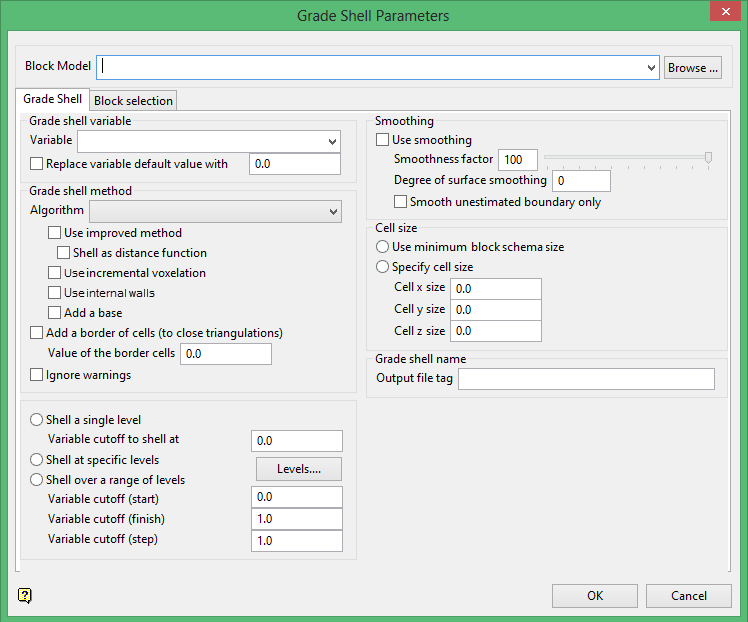
Grade shell variable
Variable
Enter the variable for which the grade shell is created.
Replace grade variable default value with
Select the Replace default value for weighted average check box if you want to replace the default value for the grade shell variable.
If the default value is '-99.0', then it could be replaced by '0.0' to ensure that the weighted average is correctly calculated.
Grade shell method
Algorithm
Use grade shell algorithm
Select this option if you want to use the grade shell algorithm. This option is similar to the Use exact block boundary algorithm option except that instead of a triangle at the edge between blocks, it projects onto a plane at a distance where the actual cut-off occurs.
Use exact block boundary algorithm
Select this option if you want to produce triangles at the boundary of blocks where there is a block above or a block below the specified cut-off.
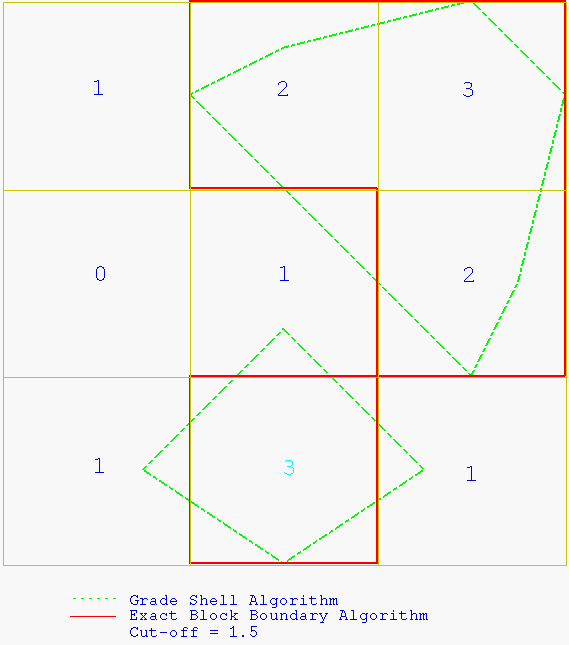
Figure 1 : Grade Shell/Exact Block Boundary Algorithm
Compute top of exact boundary
Select this option if you want to create the top surfaces of the block model's exact boundary, based on the range of levels on which you are shelling.
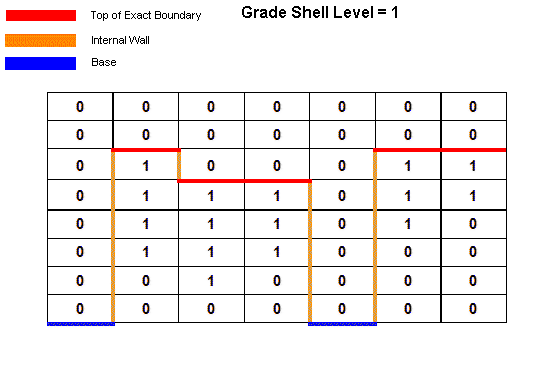
Figure 2 : Compute Top of Exact Boundary Method (Sectional View)
Compute bottom of exact boundary
Select this option if you want to create the bottom surfaces of the block model's exact boundary, based on the range of levels on which you are shelling.
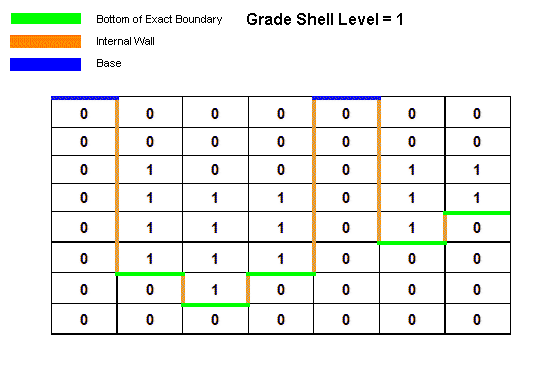
Figure 3 : Compute Bottom of Exact Boundary Method (Sectional View)
Use improved method
The Grade Shelling method occasionally produces a surface with a problem. The improved method is designed to resolve these problems in certain instances. The improved method includes shell assistance, and is less prone to have a broken surface.
bmarchv2 is the improved method.
Shell as distance function
This option determines whether the values above the threshold or below the threshold are considered to be the solid. In the usual case, the values above the threshold are the solid and if it goes up to the boundary it caps it off. But if you check to use the distance function, you are choosing to use the information below as the solid, and you will get the shell around that.
Use incremental voxelation
Select the Use incremental voxelation check box if you want to allocate memory for only one Z level of the grid. The memory is then moved incrementally through the data to produce the grade shell. Please note that the block model will be reloaded for each Z level. Although this method results in slower execution time, it avoids memory problems.
If the Use incremental voxelation check box is not selected, then a voxel grid will be allocated for the extent of the block model (down to the smallest sub-block size). This can result in a lack of memory.
Use internal walls
Select this check box if you want to construct the grade shell's internal or side walls.
Add a base
Select this check box if you want to construct the base of the actual shell's internal or side walls.
Add a border of cells (to close triangulations)
Select this check box if you want to close the resulting triangulations at the boundaries.
Ignore warnings
Select this check box if you want to smooth the resulting contours and select the Smoothness factor between 0 (least) and 100 (most).
Shell a single level
Select this option if you want to shell a single level. You will need to specify the cut-off.
Shell at specific levels
Select this option if you want to shell specific levels. In order to define the cut-off levels, you will need to select the Levels option. Once selected, the Enter Specific Levels panel is displayed.
Enter the desired cut-off levels.
The panel utilises grid controls to manage the grid information, i.e. right-click context menus, that allow you to perform options such as hiding columns, cutting, copying, and pasting cells, and inserting and deleting rows. Right-click in the grid area to display the context menu. Descriptions of the available options are listed below.
-
Use the Select Columns option to choose which grid columns to display in the panel, and optionally save the selection to a template for future use. Alternatively, select cells and click Hide Columns to hide the respective columns directly.
-
Select cells and use the Cut, Copy, and Paste options to duplicate or move cell entries.
-
Select a cell in a row of interest and use the various insert and delete row options to manage the records in the grid.
-
Click Clear Cells to clear the contents of a selection.
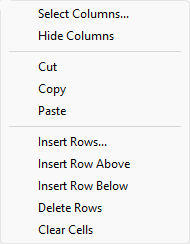
Shell over a range of levels
Select this option if you want to shell more than one level. You will need to specify the first and last cut-off, as well as the stepping size.
Smoothing
Use smoothing
Select this check box if you want to smooth the resulting contours and select the Smoothness factor between 0 (least) to 100 (most).
Cell size
Use minimum block schema size
Select this option if you want to use the minimum block schema size when defining the cell size of the cube used in the marching cube algorithm. This option replicates the method used in earlier versions of Vulcan.
Specify cell size
Select this option if want to specify the cell size of the cube used in the marching cube algorithm.
The specified cell size must be larger than the minimum block size. If the cell size is less than the block size, then the minimum block size will be used instead. If the cell size is larger than the minimum block size, then weight averaging based on volumes will be used to calculate the grade value for the cell.
A cube with large cube extents will result in less points and triangles within the resultant grade shell triangulation. This will, however, result in a grade shell that isn't as accurate when compared to one that was created using smaller cube extents.
Grade shell name
Output file tag
Enter the prefix for the resulting triangulation. By default, the name of the current block model will be displayed. The full name is <prefix>_<variable>_<cutoff>.00t.
Block Selection tab
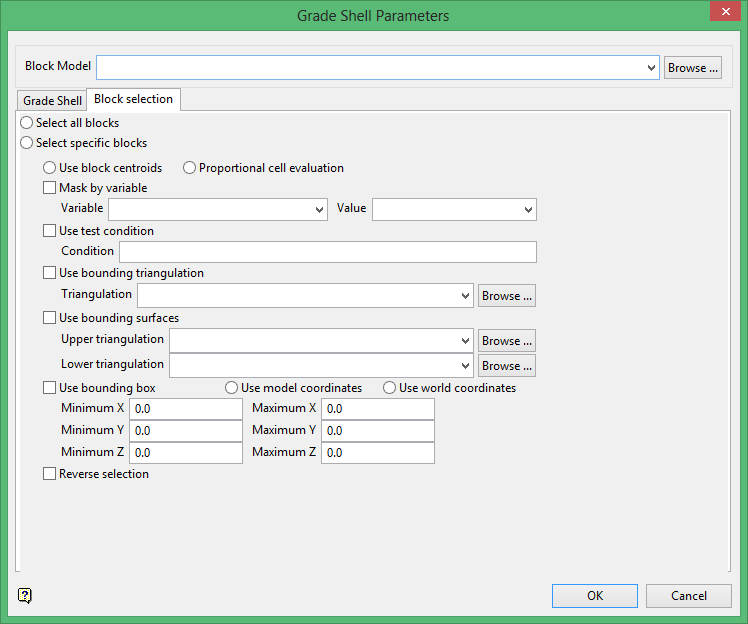
Block Selection
Select the method by which blocks should be selected.
Use block centroids/Proportional cell evaluation
Select Use block centroids to include any blocks whose centroids are within the region (if any are provided in the block selection tab), or select Proportional cell evaluation to include blocks that are fully inside the region. Only blocks that are fully outside the region are ignored in proportional cell evaluation mode.
Mask by variable
Select the Mask by variable check box if you want to restrict the blocks by a block model variable. You will need to select the variable and value to mask by from the Variable and Value drop-down lists.
To restrict blocks to those where Material equals Ore, select Material as the variable and Ore as the value. The block model variable may be alpha or numeric.
Use test condition
Select the Use test condition check box if you want to use a further constraint upon a numeric block model variable and enter the condition in the Condition field. The maximum size of the condition is 132 alphanumeric characters. (See the Appendix B topic for a full list of available operators and functions.)
To select only blocks that have an iron value greater than 10.0, you would select the Use condition check box and enter Fe GT 10.0 in the Conditions field.
Use bounding triangulation
Select the Use bounding triangulation check box if you want to restrict the blocks by a triangulation. You will be required to specify the bounding triangulation. Select the triangulation to use from the Triangulation drop-down list, or click Browse to select a triangulation from a location other than your working directory.
This option is not applicable to open or 2D triangulations.
Use bounding surfaces
Select the Use bounding surface check box if you want to restrict the blocks by bounding surfaces. If you select this option, you must select the Upper triangulation and Lower triangulation from the drop-down list, or click Browse to select a triangulation from a location other than your working directory.
Use bounding box
Select the Use bounding box check box if you want to restrict the blocks by a box. If you select this option, you must enter the minimum and maximum coordinates for X, Y, and Z in the Block model coordinates (X. Y, Z CENTRE) should be used section.
Reverse selection
Select the Reverse selection check box if you want to exclude the selected blocks within the slice. If this check box is not selected, the entire block is included within the slice by default.
The grade shell triangulations are then generated.

