Edit fd.ini
Use the Edit fd.ini option to edit the Whittle 4D initialisation file (fd.ini).The fd.ini file must reside in your current working directory. Details defined in this file are only used if you selected to use this file in the Set Up option.
The fd.ini file consists of four sections:
- File extensions
- File names
- System details
- Licence details (not available for editing)
Refer to your Whittle 4D Reference Manual for detailed information on the fd.ini file.
Instructions
On the Block menu, point to Whittle 4D, and then click Edit fd.ini to display the Edit FD.INI: File Extensions panel.
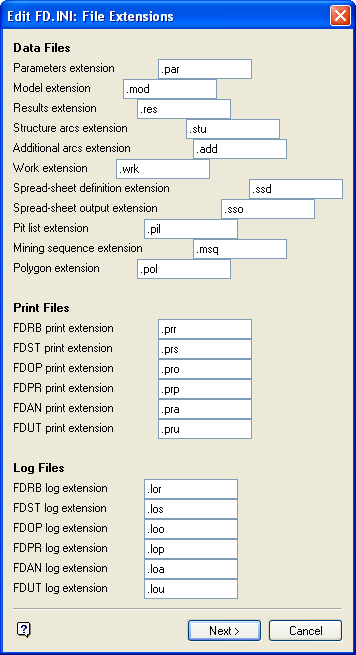
This panel to change the default file extensions of data files, print files and log files. These defaults are delivered with the system, that is, hard coded. If an extension is not preceded by a. (full stop), then it will automatically be added.
Note: We recommend that you change at least the .res and .wrk file extensions, as these extensions are also used by the block reserve calculation options and Vulcan database design files. Failure to do so may lead to confusion.
Click Next.
The following panel is then displayed.
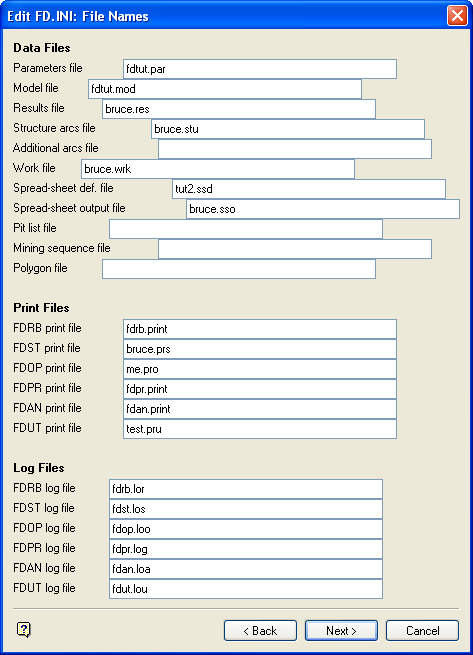
If a file name is not followed by a file extension ( .<ext> ) then the default extension defined on the previous panel will be used.
Click Next.
The following panel is then displayed.
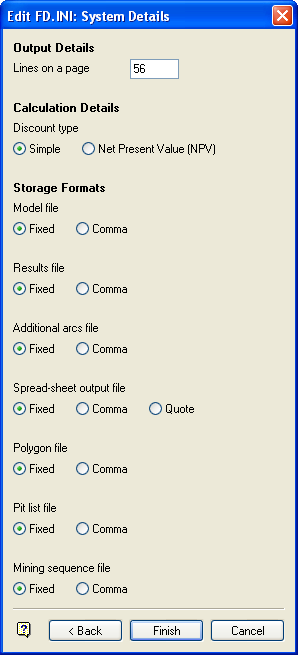
This panel contains output details, storage formats and calculation details.
Output details
Enter the number of lines per page in a print file.
Calculation details
Enter the discount type (either Simple or Net Present Value).
Storage Formats
Enter the storage type for each of the files that may be produced. The storage type affects the size of a file. A comma delimited file, for example, can be up to 50% smaller than its fixed format counterpart. The Quote option (see Spreadsheet output file) is the same as the comma delimiter, but encloses the heading in double quotes (for example, "heading").
Click OK.
You will then be asked whether or not to save the details.

