Perform Run
Use Perform Run combine the interface tasks in a batch. The interface process can then be run in one go.
The tasks that are combined are (in order of performance):
- Export of a Vulcan block model to a Whittle block model ( Export Model option).
- Creation of structure arcs for the Whittle block model ( Create Arcs option).
- 4D optimisation ( Optimise option).
- Import of Whittle results into a Vulcan block model ( Import Results option).
- Re-indexing of the Vulcan block model.
Tasks 1 to 4 can be run individually through options of the same menu. Task 5 (re-indexing) is available through the Block > Manipulation submenu.
Instructions
- Select Block menu
- Select Whittle 4D submenu
- Select Perform Run option
The following panel displays.
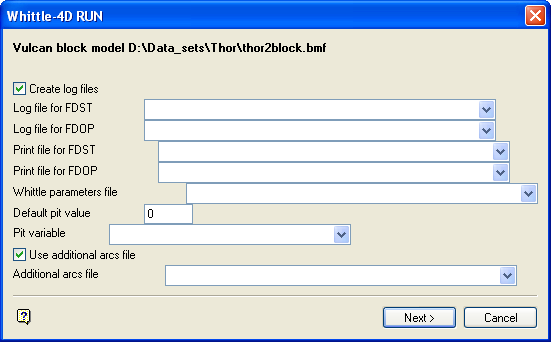
|
Note: This panel requires details similar to the Dump Blocks and Import Results options (task 1 and 4 respectively). Tasks 2, 3 and 5 are non interactive. They use some details from step 1 and derive others from defaults. |
Whittle-4D RUN panel
The directory path and filename of the currently open block model displays at the top of the panel. The block model name will consist of the project code ( <proj> ), if specified, the block model file identifier ( <bfi> ), followed by the block model file extension ( .bmf ).
Vulcan results block model
This field is only shown for irregular Vulcan models. It is the block file identifier ( <bfi> ) part of the block model into which Whittle results will be imported. The maximum size is 30 alphanumeric characters. Existing models can either be manually entered or selected from a list. If you select an existing model the "old" one will be overwritten.
Create log files
Select this check box to create log files of the structure arcs creation and optimisation processes. The maximum size is 30 alphanumeric characters. You will need to specify the name of each file (FDST = structure arcs, FDOP = optimisation). The file extensions are automatically added (either the hardcoded extensions or the extensions from the fd.ini file depending on your selection in the Set Up option).
Print files
These are the names of the screen output files that will be generated by the structure arcs and optimisation processes. The maximum size is 30 alphanumeric characters. The file extensions are automatically added (either the hard coded extensions or the extensions from the fd.ini file depending on your selection in the Set Up option). Existing files can either be manually entered or selected from a list. Temporary files will be used if no print file names are provided.
Whittle parameters file
This is the name of the required parameter file containing the ore parcel rock types. The file extension is automatically added (either the hard coded extension or the extension from the fd.ini file depending on your selection in the Set Up option). The file can either be entered manually or selected from a list. Parameter files are set up through the Edit Parameters option.
Default pit value
This is the default pit number for the mined blocks.
Pit variable
This is the variable containing a mined block's pit.
Use additional arcs file
Select this check box to use an additional structure arcs file. This is necessary if no sub regions have been specified in the parameter file. You will need to specify the required arcs file. This can be manually entered or selected from a list. The file extension is automatically added (either the hard coded extension or the extension from the fd.ini file depending on your selection in the Set Up option).
Select Next.
Each task is then executed. This takes place in a separate window. The window lists the progress of the batch execution. Any error messages if applicable are also listed in the window.

