Re-Block
Use Re-block to combine or split blocks from Whittle models. The blocks can be derived from a Whittle model results or pit list file. Once the blocks are split or combined they can be stored in the same type of files.
Blocks can also be combined or split through using the fdrb program. The program, which is run through a shell window, must exist in the directory pointed to by the WHITTLE_EXE environment variable. To run it, use the full path name, for example, $WHITTLE_EXE/fdrb.
Instructions
- Select Block menu
- Select Whittle 4D submenu
- Select Re-block option
The following panel displays.
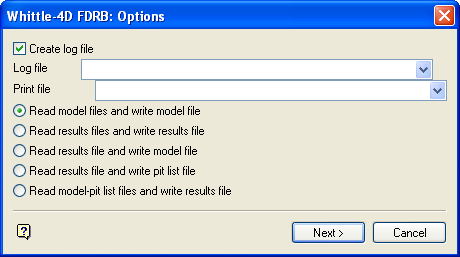
Whittle-4D FDRB: Options panel
Create log file
Select this check box to create a log file of the reblocking process. You will need to specify the log file name. The maximum size is 30 alphanumeric characters. The file extension is automatically added (either the hard-coded extension or the extension from the fd.ini file depending on your selection in the Set Up option).
Print file
Enter, or select from the drop-down list, the name of the screen output file generated by the reblocking process. The file extension is automatically added (either the hard-coded extension or the extension from the fd.ini file depending on your selection in the Set Up option).
|
Note: A temporary file will be used if no print file name is provided. |
The reblocking process uses an:
- Input file (
.input_type) - Output file (
.output_type)
These files may represent a model, results or a pit-list file. Three of the five reblocking methods allow multiple input files. In those cases a secondary file ( .second_type )is used.
|
Reblock Model |
Files produced |
|
Read model files and write model file |
.input_type (model) |
|
Read results file and write results file |
.input_type (results) |
|
Read results file and write model file |
.input_type (results) |
|
Read results file and write pit list |
.input_type (results) |
|
Read pit list files and write results file |
.input_type (model) |
Select Next.
The following panel is then displayed.
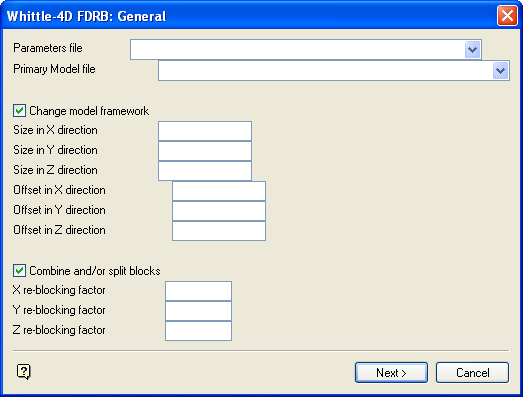
Whittle-4D FDRB: General panel
Parameters file
Enter, or select from the drop-down list, the name of the parameters file for the input file. The file extension is automatically added (either the hard-coded extension or the extension from the fd.ini file depending on your selection in the Set Up option).
Primary model file
Enter, or select from the drop-down list, the name of the input file. The file extension is automatically added (either the hard-coded extension or the extension from the fd.ini file depending on your selection in the Set Up option).
Change model framework
Select this check box to change the input block model's framework. You will need to specify the size and block offsets.
Combine and/or split blocks
Select this check box to combine or split blocks in the block model. A re-blocking factor will be required. Refer to the Whittle 4D Reference Manual for a discussion on combining and splitting blocks.
Select Next.
The following panel is then displayed.
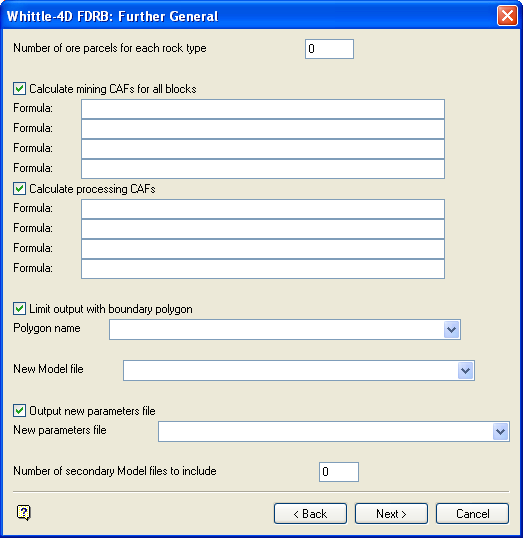
Whittle-4D FDRB: Further General panel
Mine out a pit
This option is only shown when the input and output files are results files. It to specify the pit number to be mined out.
Strip to outer pit
This option is only shown when the input and output files are results files. It to specify the outer pit number to which pits will be stripped.
Number of ore parcels for each rock type
This option is shown for all reblocking methods except where a results file is used as an input file and a pit list as an output file.
Calculate mining CAFs
As above, shown for all reblocking methods except where the input file is a results file and a pit list is the output file. Check the option to calculate the mining cost factor. Up to four lines of formula can be entered. Refer to the Whittle 4D Reference Manual for a list of available operators.
Calculate processing CAFs
As above but for the processing cost.
Limit output with boundary polygon
Select this check box to limit the area to be reblocked by a polygon. You will need to specify the polygon's name.
New model file
This is the name of the new model ( .output_type ). The file can be manually entered or selected from a list. If you select from a list, that is, an existing file, the "old" one will be overwritten.
Output parameters file
Select this check box to use another parameter file for the output file.
Number of secondary Model files to include
This option is only shown for reblocking methods that allow multiple files. The maximum number of files is 10. The file names are selected on the next panel.
Select Next.
The following panel is then displayed.
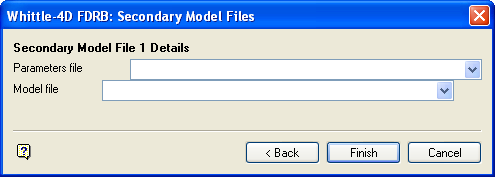
Whittle-4D FDRB: Secondary Model Files panel
The number of secondary file entries shown on the panel depends on how many files you specified on the previous panel. The screen can display only eight at a time. If there are more (10 is the maximum) the remaining two displays upon completion of the current screen display.
For each secondary file specify the parameters and input files to be used. They can either be manually entered or selected from a list. The file extensions are automatically added (either the hard-coded extension or the extension from the fd.ini file depending on your selection in the Set Up option).
The offsets are only required if changing the model frame work. A specific pit number or an outer pit number is only required if the input and output file are both results files.
Select OK.
You will then be asked whether or not to run the reblock process. Change details returns to the first panel. Run RDRB with details spawns a window in which the process will run (you need to position the window). The window also lists the progress of the reblock process and any error messages if applicable.

