Print Blocks
Use Print Blocks to generate plans and sections of mined pits.
Plans and sections can also be generated through using the fdpr program. The program, which is run through a shell window, must exist in the directory pointed to by the WHITTLE_EXE environment variable. To run it, use the full path name, for example, $WHITTLE_EXE/fdpr.
Instructions
- Select Block menu
- Select Whittle 4D submenu
- Select Print Blocks option
The following panel displays.
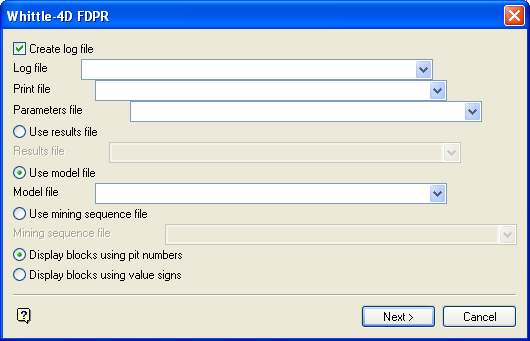
Whittle-4D FDPR panel
Create log file
Select this check box to create a log file of the plans and sections generation process. You will need to specify the log file name. The maximum size is 30 alphanumeric characters. The file extension is automatically added (either the hardcoded extension or the extension from the fd.ini file depending on your selection in the Set Up option).
Print file
Enter, or select from the drop-down list, the name of the screen output file generated by the plan/section generation process. The maximum size is 30 alphanumeric characters. The file extension is automatically added (either the hardcoded extension or the extension from the fd.ini file depending on your selection in the Set Up option).
|
Note: A temporary file will be used if no print file name is provided. |
Parameters file
Enter, or select from the drop-down list, the name of the parameters file. The file extension is automatically added (either the hardcoded extension or the extension from the fd.ini file depending on your selection in the Set Up option).
Use results file
Select this option to use a results file containing the mined blocks as opposed to using a model file. The file must match the parameters file.
Use model file
Select this option to use a model file as opposed to a results file. The model file can either be manually entered or selected from a list. The file extension, specified is automatically added (either the hardcoded extension or the extension from the fd.ini file depending on your selection in the Set Up option).
Display blocks
Pits are usually displayed with their associated number. However, if a results file is used you can instead display the pits with value signs (+, -).
Outline a pit with asterisks
Applicable only if a results file is used. If selected you will need to specify the pit number to be outlined.
Select Next.
The following panel is then displayed.
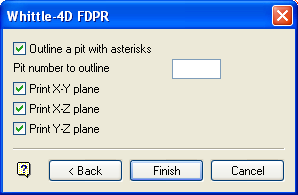
Whittle-4D FDPR panel
Print X-Y plane
Select this check box to print the X-Y plane.
Print X-Z plane
Select this check box to print the X-Z plane.
Print Y-Z plane
Select this check box to print the Y-Z plane.
Select OK.
The plan and section generation occurs in a separate window. This window also lists its progress and any error messages if applicable. Upon completion, click [Return] to remove the window.

