Analyse Results
Use Analyse Results to simulate up to 30 different economic scenarios using optimisation results.
To reduce the amount of data entry required, the details for one scenario are carried forwards to the next scenario which means that you only need to change the values that differ between them.
The option informs you of invalid numeric entries, but does not check for string values such as units (for example, 200k) or ranges (for example, 20-1-25). You must therefore make sure that these entries are correct otherwise the option will stop. See Appendix B for errors.
Economic scenarios can also be simulated through using the fdan program. The program, which is run through a shell window, must exist in the directory pointed to by the WHITTLE_EXE environment variable. To run it, use the full path name, for example, $WHITTLE_EXE/fdan.
Instructions
- Select Block menu
- Select Whittle 4D submenu
- Select Analyse Results option
The following panel displays.
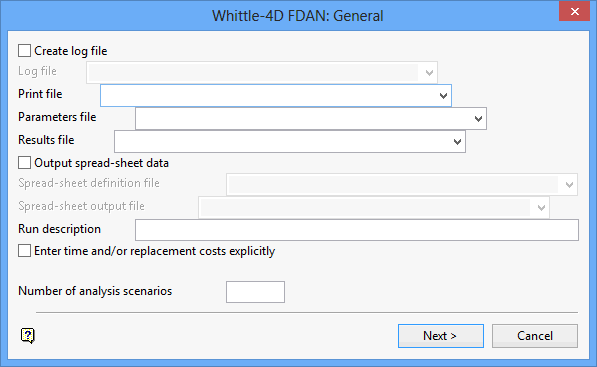
Whittle-4D FDAN: General panel
Create log file
Select this check box to create a log file of the analysing process. You will need to specify the log file name. The maximum size is 30 alphanumeric characters. The file extension is automatically added (either the hardcoded extension or the extension from the fd.ini file depending on your selection in the Set Up option).
Print file
Enter, or select from the drop-down list, the name of the screen output file generated by the analyse process. The maximum size is 30 alphanumeric characters. The file extension is automatically added (either the hardcoded extension or the extension from the fd.ini file depending on your selection in the Set Up option).
|
Note: A temporary file will be used if no print file name is provided. |
Parameters file
Enter, or select from the drop-down list, the name of the parameters file to be used. The file extension is automatically added (either the hardcoded extension or the extension from the fd.ini file depending on your selection in the Set Up option).
Results file
Enter, or select from the drop-down list, the name of the optimisation results file to be used. The file is automatically added (either the hardcoded extension or the extension from the fd.ini file depending on your selection in the Set Up option). The results file MUST match the selected parameters file.
Output spreadsheet data
Select this check box if you want the analysis report to be outputted to a file using a spreadsheet format. You will need to specify the definition file that contains the spreadsheet configuration details, as well as the name of the resulting spreadsheet file. The file extensions will be automatically added (either the hardcoded extension or the extension from the fd.ini file depending on your selection in the Set Up option).
Run description
This is an optional field of 40 alphanumeric characters for a description of the analysis session.
Enter time and/or replacement costs explicitly
Select this check box if you want these items to be included in the analysis report and/or print file.
Number of analysis scenarios
Enter the number of explicit scenarios to be generated (a maximum of 30). Scenarios may also be implicit by using value ranges that the Analyse Results option expands into separate scenarios. Refer to a Whittle 4D Manual for an explanation of value ranges.
Select Next.
Each scenario may consist of seven panels, four for the Scenario details and three for changing the parameter values. The first panel is the Whittle-4D FDAN: Scenario 1 Costs panel.
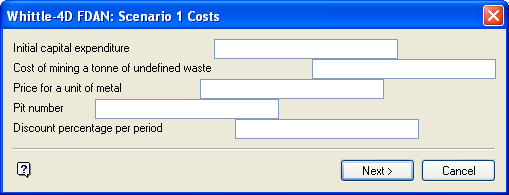
Whittle-4D FDAN: Scenario 1 Costs panel
Initial capital expenditure
Only applicable if the Enter time/replacements costs option has been selected on the previous panel.
Time costs
Only applicable if the Enter time/replacement costs option has been selected on the previous panel.
Cost of mining a tonne of undefined waste
This is cost of mining a tonne of waste.
Time/replacement costs for cost of mining
Only applicable if the Enter time/replacement costs option has been selected on the previous panel.
Time/replacement costs for <procmethod.rocktype)
Only applicable if the Enter time/replacement costs option has been selected on the previous panel. The first field refers to the processing method defined for an open-pit/rock type combination, the second field refers to an underground/rock type combination.
Price for a unit of metal
This is price that can be obtained for a unit of metal.
Pit number
This is the required pit outline number.
Discount percentage per period
Enter discount percentage that does not account for inflation.
Select Next.
The following panel is then displayed.
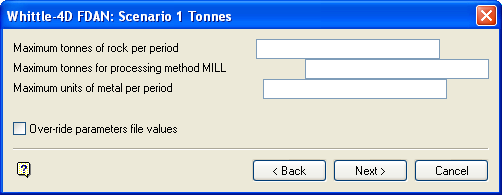
Whittle-4D FDAN: Scenario 1 Tonnes panel
Maximum tonnes of rock per period
This is the maximum tonnes of rock that can be mined in a time period.
Maximum tonnes for processing method
This is the maximum tonnes of ore which can be processed by the displayed method. A tonnage of 0 (zero) indicates unlimited processing. The maximum tonnes is required for each unique (that is, non repeating) open-pit and underground processing method that is defined in the parameters file.
Maximum tonnes for group
Applicable only if processing groups have been defined in the parameters file. It to specify the maximum tonnes of ore that can be processed by members of a certain group. A tonnage of 0 (zero) indicates unlimited processing.
Maximum units of metal per period
This is the maximum units of metal which can be processed per period.
Override parameter file values
Select this check box to over-ride values defined in the parameters file. The panels where these values can be overridden are displayed upon completion of the current panel.
Select Next.
If you selected to override parameters file values, then the appropriate override panels are displayed. If you did not want to override parameters values, the Scenario panel displays (described following the override panels).
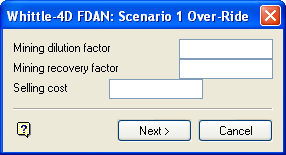
Whittle-4D FDAN: Scenario 1 Over-Ride panel
Mining dilution factor
This is the factor which accounts for processing some waste with the ore.
Mining recovery factor
This is the factor which accounts for ore missed in mining and during transport.
Selling cost
This is the selling cost of the metal.
Select Next.
The following panel is then displayed.
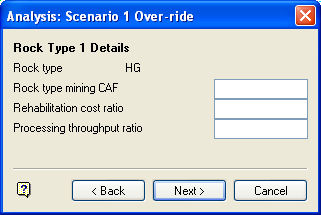
Analysis: Scenario 1 Over-ride panel
For each rock type complete the following details:
- Rock type mining CAF.
- Rehabilitation ratio.
- Processing throughput ratio (only required if the rock type is referenced by an open-pit or underground combination).
Select Next.
The next panel is also an override parameters file panel but displayed only if open-pit or underground combinations are defined.
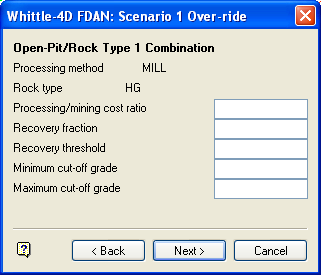
Whittle-4D FDAN: Scenario 1 Over-ride panel
For each open-pit or underground combination complete the following details:
- Processing/mining cost ratio
- Recovery fraction
- Recovery threshold
- Minimum/Maximum cutoff
|
Note: Some versions of Whittle 4D use 0.0 as a valid minimum/maximum cut-off grade rather than unlimited. |
Select Next.
The Schedule panel is then displayed.
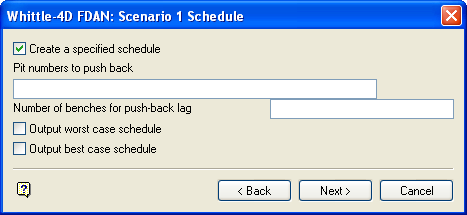
Whittle-4D FDAN: Scenario 1 Schedule panel
Create a specified schedule
Select this check box to create a specific schedule based on push backs.
Pit numbers to push back
Applicable only if the above option is selected. The list of pit numbers for push back must be entered in ascending order separated by spaces. For example, 8 12 17.
Number of benches for push back lag
This is the number of benches by which each push-back lags behind the previous one. If the lag is 0 (zero), each push-back is completed before the next starts.
Output worst case schedule
Select this check box to output the worst case economic scenario.
Output best case schedule
Select this check box to output the best case economic scenario.
Produce a full print
Select this check box to output period and full scenario information. If checked, then the analysis report will be a summary of scenario calculations.
Create a mining sequence file
Shown only if one scenario is selected. It to select a mining sequence file as output.
Select Next.
All panels are then redisplayed for the next scenario. Once the last scenario has been specified, the Further General panel displays.
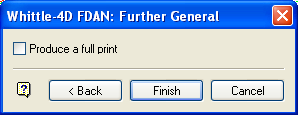
Whittle-4D FDAN: Further General panel
Produce a full print
Select this check box to output period and full scenario information. If checked, then the analysis report will be a summary of scenario calculations.
Select OK.
You are then asked to confirm the entered details. Change details returns to the first (General) panel. Run FDAN with details spawns a window in which the process will run (you need to position the window). The window also lists the progress of the analyse process and any error messages if applicable.

